Rockwell Automation 57C620 AutoMax Programming Executive Version 3.8 User Manual
Page 213
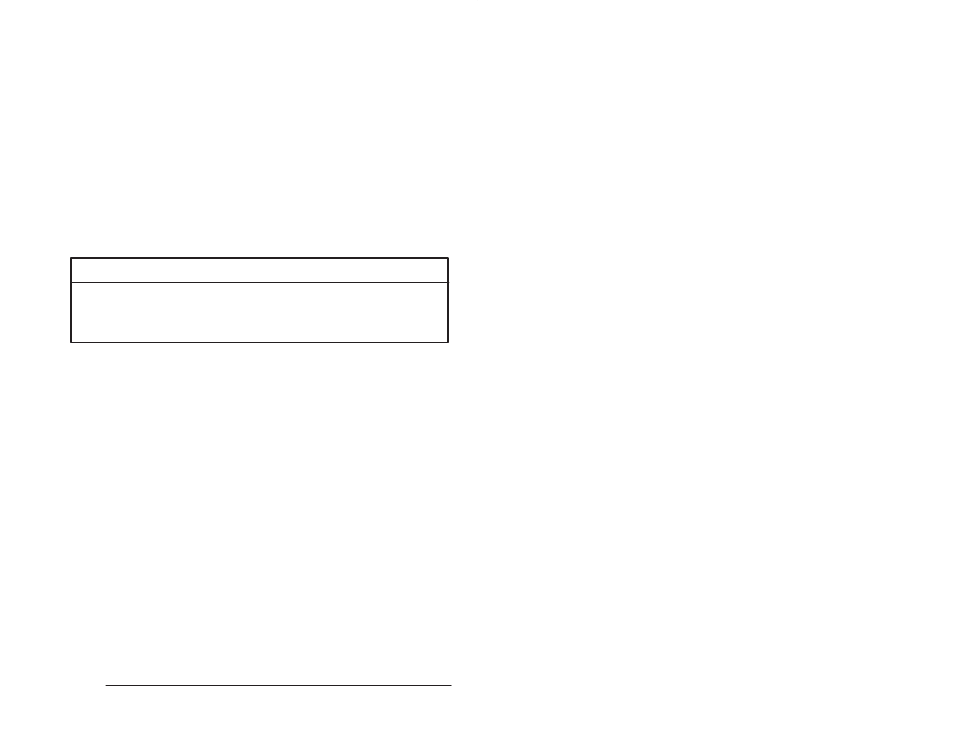
18Ć25
On Line Menu: Monitoring and Editing Tasks
18.4.6 Modifying a Preset
To modify the preset value for a COUNTER or TIME_ON or
TIME_OFF block, follow the directions below. You cannot use this
function if the preset is currently forced.
1. Enter F3, followed by P" for Preset.
2. Enter the name of the task in which the preset is to be modified.
3. At the next prompt, enter the name of the preset followed by a %
sign. The name you enter must be an existing integer name or an
error message will be displayed.
4. Enter the new value. The new value is written into the variable
and is saved as a part of the task. The unit is 1/10 of a second.
The new value must be in the range of 1 to 32767 for timers and
-32768 to +32767 for counters.
18.4.7 Forcing a Variable
WARNING
THE SET AND FORCE FUNCTIONS BYPASS CONTROL OF THE APPLICATION
PROCESS BY THE APPLICATION TASKS. IT IS THE RESPONSIBILITY OF THE
USER TO DETERMINE THE POTENTIAL HAZARDS INVOLVED. FAILURE TO
OBSERVE THESE PRECAUTIONS COULD RESULT IN BODILY INJURY.
You can access the same functions allowed in the Force menu
described in 18.5 to force a variable while in the PC Monitor. Strings,
array elements, and tunable variables cannot be forced. Only
booleans, single precision integers, double precision integers, and
reals can be forced. Once a variable is forced, its value cannot be
altered by application tasks or the status of physical I/O. Its value can
only be changed by forcing it to another value or unforcing it. See
18.4.8 for more information about unforcing a variable. To force a
variable, follow the directions below.
1. Enter F3, followed by F" for Force.
2. Enter the name of the task in which the variable is to be forced. If
the variable is common, skip over this step.
3. Enter the name of the variable. The variable name must be
terminated by the @ character for boolean variables, the %
character for integer variables, or the ! character for double
integer variables. Forced boolean variables are shown blinking
on the display.
4. Enter the value to which the variable is to be forced in the Value"
field.
5. You can enter further values for the variable without entering F3 F
if you have not exited using the
over the old.
6. To exit, type
7. To unforce a variable or all variables, follow the directions in
18.4.8.
