1 adding a module to a rack – Rockwell Automation 57C620 AutoMax Programming Executive Version 3.8 User Manual
Page 101
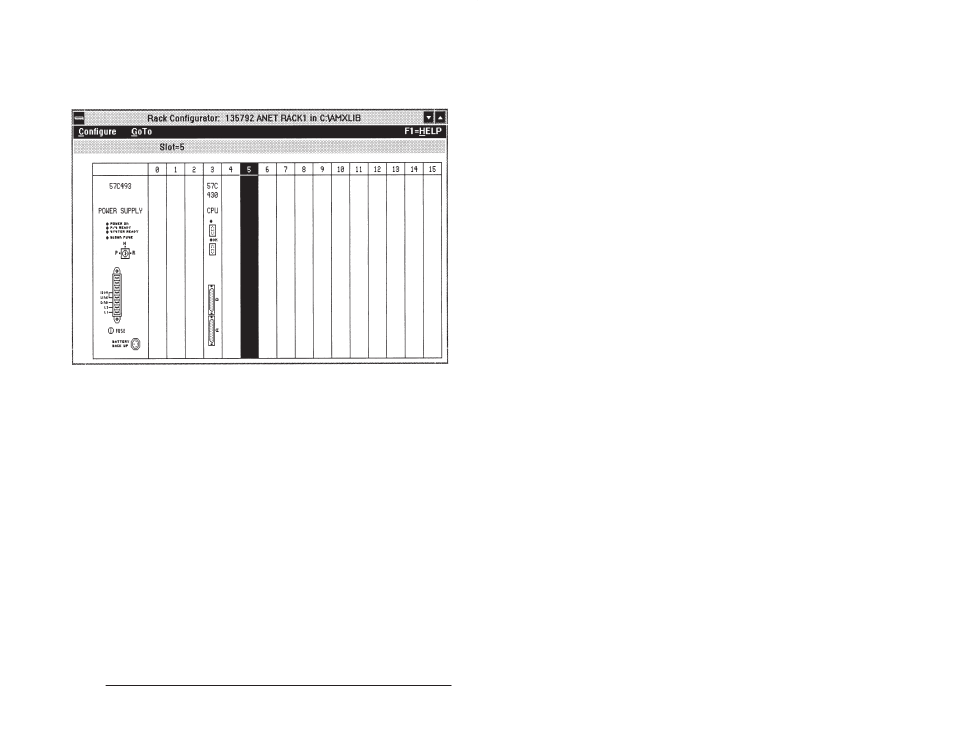
6Ć3
Configuring Racks
6.1
Adding a Module to a Rack
The Add command on the Configure menu allows you to add
modules to a rack. See figures 6.2 and 6.3 for the screens displayed
when you are adding a module. Follow the procedure below to add a
module to the rack.
Figure 6.2 Ć Adding a Module, Part 1
Step 1.
Select an empty slot in the rack.
Step 2.
Select Add from the Configure menu. A list box with the
available modules will be displayed. The first column is a
two or three letter code for the module. The second
column is the model number of the module. The third
column displays the name of the module.
Step 3.
Select the module you want to add to the rack. The
modules listed below will require you to enter additional
information.
M/N 57C430A, M/N 57C431, M/N 57C435
AutoMax Processor Module
When you are adding a Processor module, you will be
prompted for the tick rate. The programmable tick rate"
allows you to change the definition of the tick. Changing
the tick, changes the time base for tasks. This change
allows you to run a task based on a unit of your choice.
The programmable tick rate can be set in increments of
0.5 msec. between 0.5 msec and 10.0 msec. For
compatibility with earlier Programming Executives, the
default tick rate is 5.5 msec. The tick rate is defined
separately for each Processor in a rack. The tick rate is
transferred when the configuration object code is
transferred to the Processor. The tick rate is set on the
Processor as soon as the configuration is loaded. See the
