Rockwell Automation 57C620 AutoMax Programming Executive Version 3.8 User Manual
Page 280
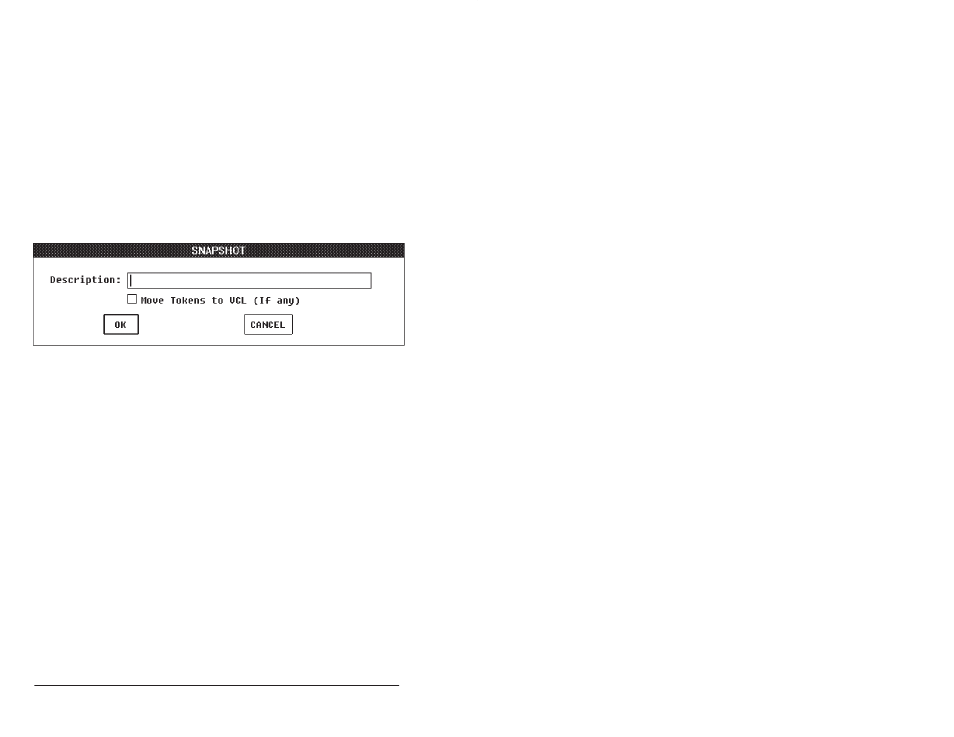
PĆ2
AutoMax Programming Executive Version 3.x
Saving Files to the Version Control Library
The Snapshot command allows the user to save current versions of system files
to the Version Control Library. Snapshot can be performed at the following levels:
system, section, rack, or task. It may be used with a single item selected or
multiple items selected. The items saved to the VCL in a multiple snapshot can be
fetched separately.
The same procedure is used to snapshot systems, sections, racks, and tasks. In
the following procedure, SSRT" will represent system, section, rack, or task."
Note that the double quotation mark (") is not permitted in the description field for
any SSRT.
Step 1. Select one or more SSRT.
Step 2. Select Version Control Library from the System, Section, or Rack
menus in the System Configurator, or from the Tasks menu in the Task
Manager.
Step 3. Select Snapshot from the subĆmenu. The following dialog box will be
displayed:
Step 4. (Optional) Enter a description of the snapshot (up to 40
characters). The following four characters are not permitted: colon,
asterisk, backslash, and dash.
If multiple items have been selected, there will still be only one dialog
box and, therefore, only one description for the snapshot. You will,
however, be able to fetch each item in a multiple snapshot separately.
We suggest that a multiple item snapshot be done only if the single
description can pertain to all of the items being snapshot.
Step 5. Select the Move Tokens to VCL check box if you want to transfer any
tokens held by the SSRT to the VCL. Note that the check box will not
appear if Tokens is not enabled, or if you are snapshotting at the task level.
AutoMax will not allow you to snapshot over tokens that may already be
in the VCL. If you attempt to snapshot over tokens, the screen will
display an error message and the snapshot will be aborted. See
Appendix N for more information about tokens.
Step 6. Select OK to begin the snapshot or Cancel to return to the System
Configurator (or the Task Manager).
If you selected OK, a dialog box will be displayed that shows what SSRT
is being processed. If you are transferring the SSRT token to the VCL,
and the token has a password, you will prompted for the token
password before the SSRT will be processed. When processing is
complete, a diagram showing the percentage of the snapshot that has
been completed will be displayed. When the snapshot is complete, you
will return to Windows at the same point as you were before the
snapshot (System Configurator or Task Manager). If you are doing a
multiple snapshot, the next snapshot operation will begin.
