3 rack menu – Rockwell Automation 57C620 AutoMax Programming Executive Version 3.8 User Manual
Page 74
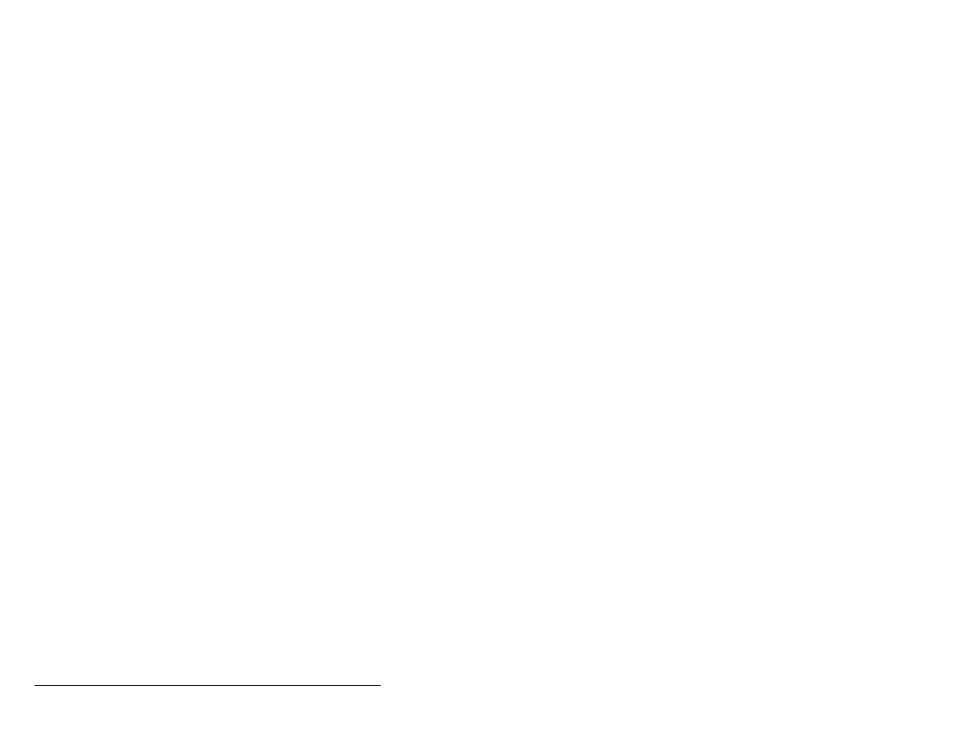
5Ć18
AutoMax Programming Executive Version 3.x
5.2.8
Selecting All Sections
The Select All command selects all the sections listed for the selected
system. Select All can be used when you want to transfer, print
documentation files, or remove all of the sections for a selected
system. To select one section after selecting all, simply click on the
selected section.
5.2.9
Using Version Control Library
If your AutoMax system is using the Version Control Library facility,
the command Version Control Library" will appear on the Section
menu. Refer to Appendix P for how to use the VCL commands.
5.3
Rack Menu
The Rack menu is used to add, modify, edit, print the files for the
rack, transfer, and remove racks in a section. Each rack corresponds
directly to an AutoMax rack which is installed for the application.
The Rack menu provides access to the Rack Configurator, from
which you can access the Variable Configurator. The Rack menu also
provides access to Task Manager, from which you create/edit
application tasks for the rack. The Rack Configurator, Variable
Configurator, and Task Manager are described in sections 6, 7 and 8.
The sections that follow describe the commands in the Rack menu in
the order that the commands appear on the menus. For each of the
commands, required data fields are denoted by (R) and optional
data fields are denoted as (O). See Appendix M for information about
copying racks.
5.3.1
Adding a Rack
Use the following procedure to add a rack. Figure 5.10 illustrates the
Add Rack dialog box.
Step 1.
Select Add to display the Add Rack dialog box.
Step 2.
Enter the following information. Some fields may contain
default entries. If you do not change these fields, the
default will be used.
Rack name Ć An alphanumeric string (unique within the
system) of up to 8 characters (no spaces, hyphens, or
underscores). (R)
10Ćslot or 16Ćslot rack Ć Select the appropriate type of rack.
Location Ć An alphanumeric string of up to 7 characters
that identifies where the rack is physically located. (O)
Engineer Ć Enter the name of the engineer in charge of the
rack. (O)
Description Ć A description of the rack; an alphanumeric
string of up to 40 characters. (O)
Step 3.
Select OK to add the rack to the database or Cancel to
return to the System Configurator without adding the rack.
