3 installing a mouse – Rockwell Automation 57C620 AutoMax Programming Executive Version 3.8 User Manual
Page 31
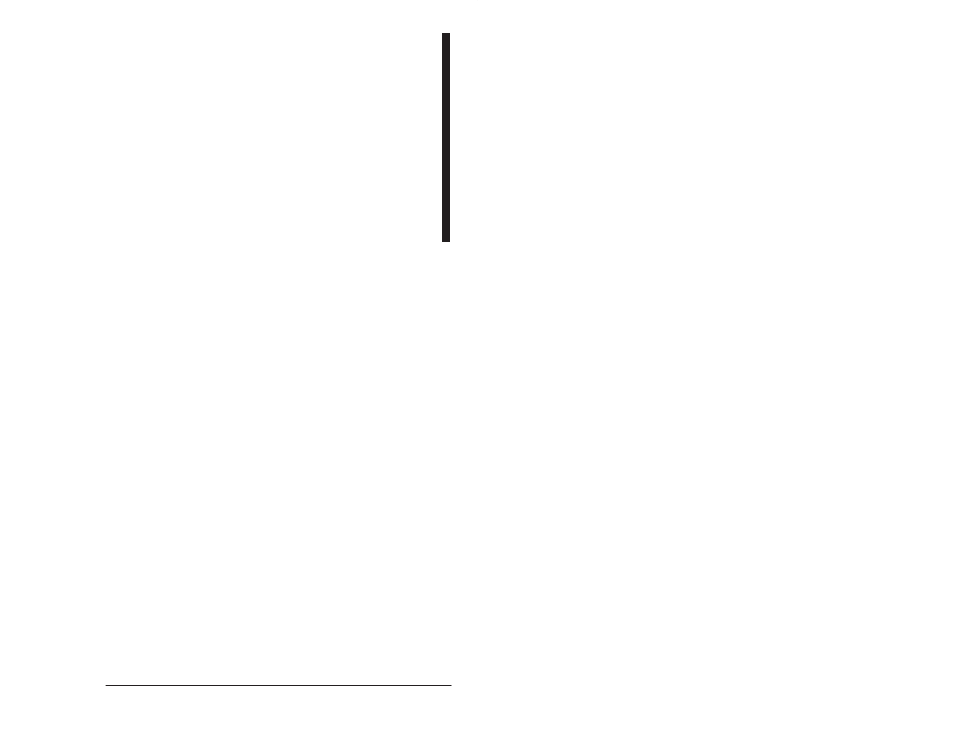
3Ć3
Notes on Installation
To run AutoMax V3 from Windows 95, click on Start and choose:
Programs > Automax V3.x > AutoMax V3
To set up AutoMax V3 if V4 is also installed, follow these steps:
Step 1.
Copy the file AMX3RUN.EXE from the V4 installation
directory (typically C:\RPE\AMX4) to the V3 installation
directory (typically C:\RPE\AMX3).
Step 2.
Navigate to the AutoMax V3.x program folder and select
the AutoMax V3 icon.
Step 3.
From the File menu choose Properties. The AutoMax V3
Properties dialog is displayed.
Step 4.
Select the Shortcut tab and type the following in the
Target field:
C:\RPE\AMX3\AMX3RUN.EXE II.EXE
Step 5.
Click on the Change Icon button and type the following in
the File Name field:
C:\RPE\AMX3\II.EXE
Click OK.
Repeat this procedure as needed for the other icons in the AutoMax
V3.x program folder. AutoMax V3 can now be run from the Start
menu as described.
When you run AutoMax Executive V3.x, the first screen displayed
after the name and copyright information is the System Configurator.
Choose the Setup menu and then select AutoMax to run the
AutoMax configuration procedure. This will allow you to make
changes to the AutoMax Executive configuration. See section 5.5.2
for detailed instructions.
3.3
Installing a Mouse
In addition to the AutoMax Executive and Windows software, it is
recommended that you also install a mouse and the software
required to support it. Although a mouse is not required, the
Executive software is easier to use with a mouse. A list of
compatible mice is included with the Windows software package.
A mouse is used to move the cursor or pointer on your screen to
make selections or specify areas for data entry. There are two
different types of mice, a bus mouse and a serial mouse. Each type
has its own installation procedure.
A bus mouse requires a bus card that must be configured, usually
by setting jumpers, before it is installed in an expansion slot of your
computer. Each jumper is placed over a set of pins to make an
electrical connection. Refer to the instructions that are provided with
your mouse for the appropriate jumper settings for your computer.
The mouse cable then plugs into a port on the back of the bus card,
visible through the back of the computer.
A serial mouse is installed by plugging the mouse into a serial port
on the back of your computer (COM1 or COM2). Some computers
have a 9Ćpin serial port, others a 25Ćpin port. If the serial port and
mouse connector do not have the same number of pins, an adapter
can be used to connect the mouse cable connector to the serial
port.
For both kinds of mice, a software driver is necessary to enable the
mouse and the Executive software to communicate. The mouse
