Rockwell Automation 57C620 AutoMax Programming Executive Version 3.8 User Manual
Page 260
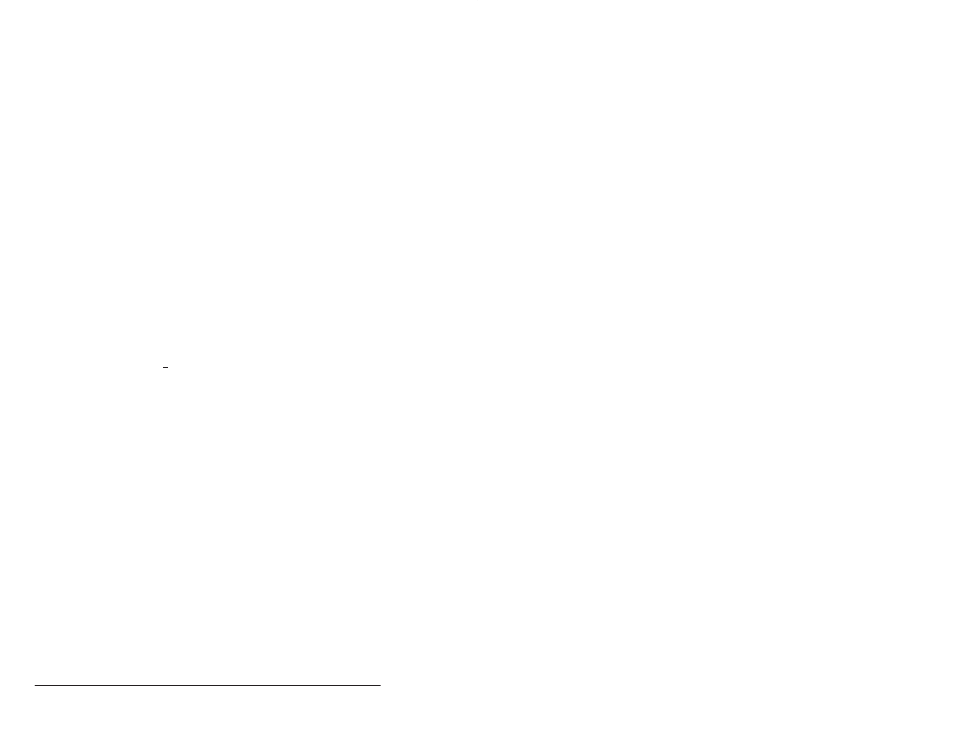
JĆ4
AutoMax Programming Executive Version 3.x
Generating a Configuration File and (Optional) Parameter
Object File
Before you can load application tasks to the AutoMax Processors and UDC
modules in the rack, you must generate a configuration file for the rack and
parameter object file(s) for the UDC module(s). These files will be downloaded to
the rack first. The rack for which the configuration will be created must be
selected first.
14. Select the Generate Configuration command from the Command pull down
menu in the Task Manager.
15. Exit the Task Manager.
Loading the Operating System onto the Rack
Before loading any application tasks onto the rack, you must connect the cable
between the personal computer and the leftmost Processor module in the rack
and load the operating system onto the rack. Loading the operating system
onto the AutoMax Processors or UDC modules in the rack deletes any
existing operating system and all application tasks in the rack.
16. Select the Command pullĆdown menu from the System Configurator. Select
Load Operating System to load the operating system to all AutoMax
Processors and/or UDC modules in the rack, and optionally, to all Processors
in all racks on the network.
Loading the Configuration File, (Optional) Parameter Object
File, and Application Tasks
17. Select the Manage Tasks command from the Rack menu at the System
Configurator. Select ONăLINE from the Task Manager screen. At this point
you can load the configuration file, the parameter object file(s), and all
application tasks for the selected rack. The configuration file, always called
_CONF.CNF, must be loaded first or at the same time as the application tasks.
Refer to this instruction manual for information about online operations.
