Rockwell Automation 57C620 AutoMax Programming Executive Version 3.8 User Manual
Page 67
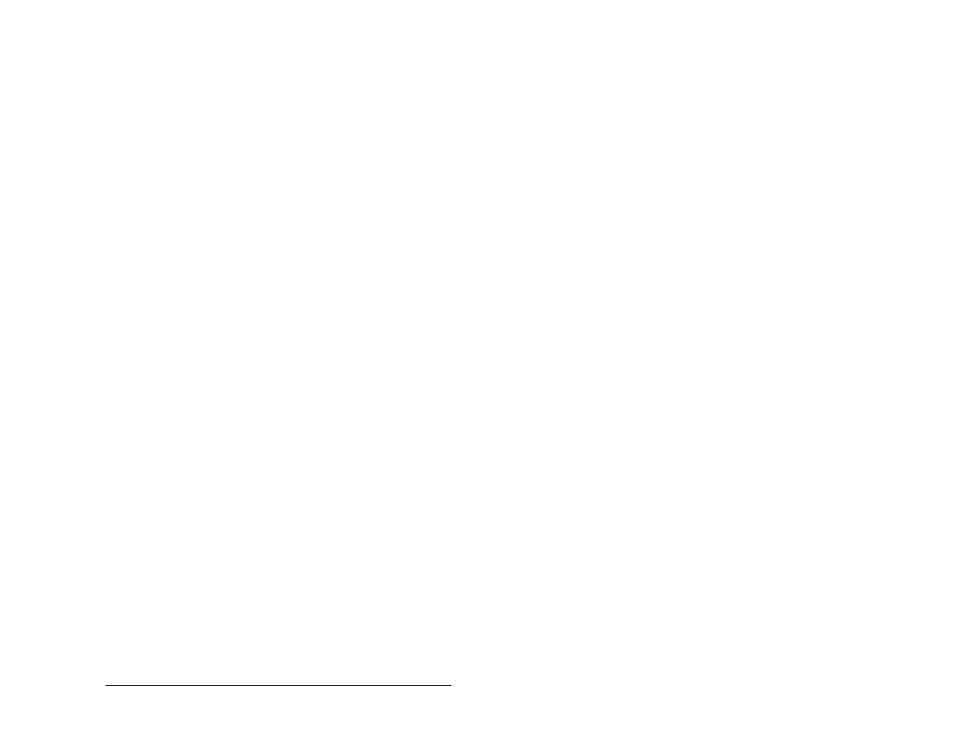
5Ć11
Using the System Configurator
and prompt you to delete it. A dialog box will be displayed for each
duplicate variable.
To fix this error, first write down the variable name and register. Then,
click on OK to delete the variable. If you do not delete the offending
variables, you will not be able to configure the module. When you
have deleted all the offending variables and noted all the variable
names and locations, configure the module as desired. You may
have to edit your application tasks to reflect the new configuration.
5.1.8.5
Source Drive and Subdirectory for Import
It is important that the files to be imported be stored in a specific
manner as follows. The only configuration task in the subdirectory
should be the configuration task for the rack you want to import. The
configuration task does not need to be compiled because the import
procedure will compile it. If there is more than one configuration task
in the subdirectory, the import procedure will use the first one found,
which may not necessarily be the configuration you want to import.
The Import procedure will copy in all the application tasks (.BAS,
.BLK, .PC. and .INC) found in the subdirectory. However, only those
tasks with corresponding TASK statements in the configuration task
will be added to the tasks database. If no application task exists for a
TASK statement, you will be prompted to delete the task when you
enter the Task Manager. Utility tasks (those without TASK statements)
can subsequently be added in the Task Manager, which can use the
imported source file of the same name.
5.1.8.6
Procedure for Importing an ASD System
Use the following procedure to import a system (see the AutoMax
Software Designer instruction manual (JĆ3615) and the Kermit
Reference manual (JĆ3616) for steps 1 through 3). Figure 5.5
illustrates the Import ASD System dialog box.
Step 1.
Using ASD, use the Verify command to ensure the ASD
files are correct.
Step 2.
Using ASD, download the ASD V8 system from the
VAX/VMS to the personal computer.
Step 3.
Using the Kermit communications software, download the
ASD file.
a. Set the working directory on the personal computer to
b. Use the Kermit SERVER command to put the VAX into
server mode.
c. Use the GET command as follows: GET
ASD_LIB:[system_name]system_name.ASD
Step 4.
Select Import from the AutoMax System menu.
Step 5.
Enter the following information:
Source drive Ć Enter the letter of the drive into which you
downloaded the ASD system to be imported into the
AutoMax Executive software.
Source system name Ć Enter the name of the ASD system
to be imported.
