Rockwell Automation 57C620 AutoMax Programming Executive Version 3.8 User Manual
Page 259
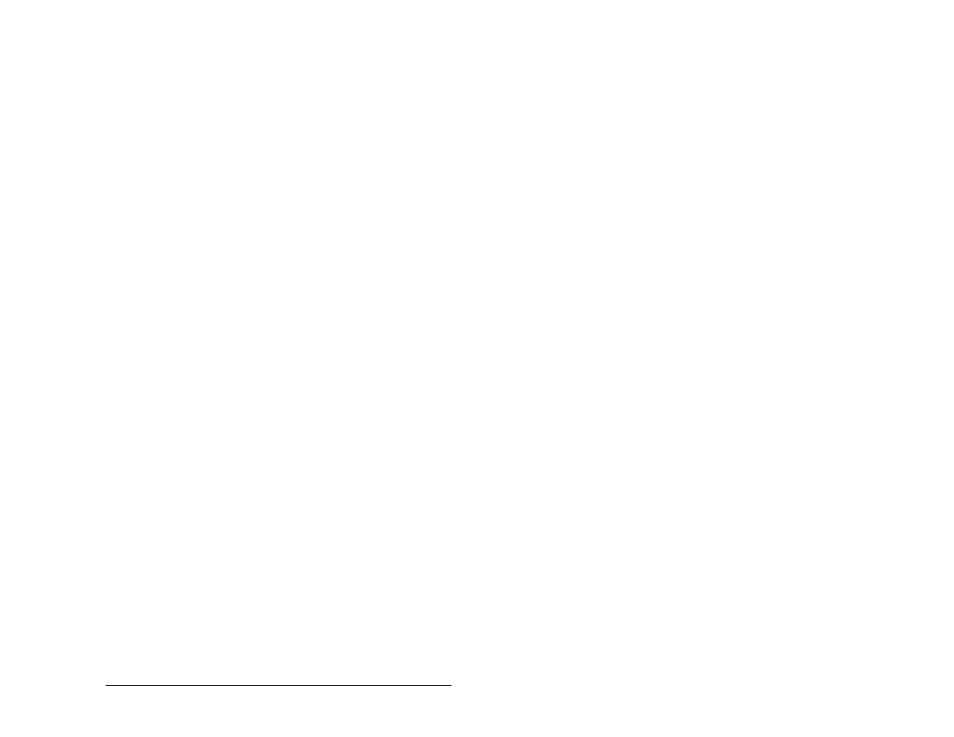
JĆ3
Quickstart Guide
Configuring Variables
Once all of the hardware for a rack has been configured, you can configure the
variables in each rack. Configuring variables consists of attaching symbolic
names to the variables that must be accessible to more than one application task
in the rack. There are two categories of variables that are configured: I/O
locations that are connected to field signals and the common memory variables
on Processor modules and Common Memory modules. Local variables, i.e.,
those that do not need to be accessed by more than one application task, are not
configured. They are defined in the application task in which they are used.
Three different forms" are used to configure variables: a basic form used for I/O
and interface modules (including UDC modules), a form used for common
memory modules, and a form for Network Interface modules (M/N 57C404). The
correct form, including any preĆdefined dedicated registers, is automatically
called up when you select a module to configure.
10. To configure variables on a selected module, select Configure Variables from
the pull down menu. You can also zoom in to configure the variables by
double clicking on the selected module. For Processor and Common
Memory modules, the form displays item numbers to be configured, not
register or bit numbers. For modules with I/O, registers and bits that need to
be configured will be displayed on the screen, in pages and views where
applicable. Views are logical collections of registers, e.g., interrupt registers. A
Page is a contiguous set of 64 registers within a view. If multiple views exist, a
dialog box will prompt you for the view you want to configure.
The Programming Executive software incorporates three features that allow you
to configure variables more quickly: copy/paste, autoĆname, and substitute. All
three of these options are found on the Configure Variables pullĆdown menu.
Creating Application Tasks and Adding Them to the Rack
After configuring the variables in the rack, you can create application tasks for the
rack. Before you can create a new task, you must first add the task to the rack.
11. Select the Manage Tasks command from the Rack menu. Select the Add
command from the Task menu. Select New on the resulting dialog box for a
new task. Enter the task name, along with the other information prompted for
in the next dialog box. This procedure adds the name of the application task
and all information about it to the selected rack. The application task can now
be created/edited.
12. Select the Edit Task command from the Task menu (or doubleĆclick the
selected task). The Programming Executive will call up the appropriate editor
(PC editor for PC tasks or text editor for all other types). See the appropriate
language instruction manuals for more information. See this instruction
manual for information on the PC editor.
13. When you are finished editing the task, save it and select Compile from the
Manage Tasks menu. .PC and .INC tasks do not need to be compiled.
Compilation statistics (or errors) will be printed to the screen and to log files if
the log option is selected.
