Rockwell Automation 1753-DNSI DeviceNet Safety Scanner for GuardPLC Controllers User Manual
Page 61
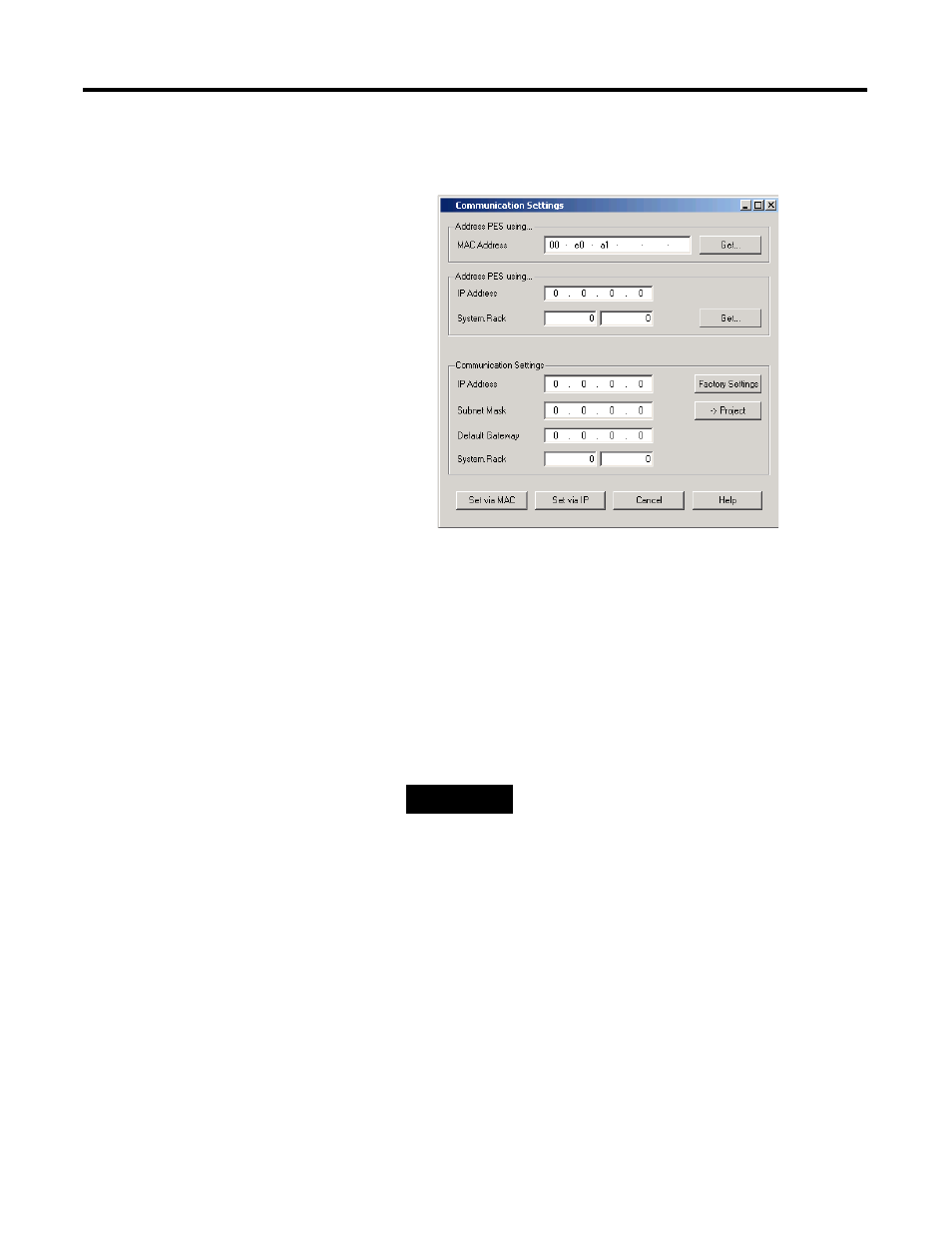
Publication 1753-UM002A-EN-P - July 2005
Create a GuardPLC Project with High-Speed Safety Protocol 6-5
Review the GuardPLC
Controller’s Communication
Settings
1. Retrieve or confirm the communication settings by selecting
Communication Settings from the Online menu.
a. If you know the current IP Address, SRS and Administrator
password, you can fill in the IP Address and SRS and select
Get. This retrieves and confirms the communication settings.
If you want to modify the current settings, see step 2.
b. If you do not know the current settings, you must connect
your GuardPLC controller directly to your computer’s
Ethernet port and fill in the last three digits of the controller’s
MAC Address. The MAC Address is located on a label above
the controller’s lower Ethernet ports. Select Get to retrieve the
current settings.
2. You can now enter the desired settings for the IP Address and
SRS.
3. To apply the new settings to the controller, click on either the
Set via IP or Set via MAC buttons, depending on whether you
use the IP Address or MAC Address in step 1.
4. Click the ->Project button to send the settings to the project.
TIP
The MAC Address lookup function can fail
if there is an Ethernet switch between the
PC running RSLogix Guard PLUS! and the
GuardPLC controller.
