Browse the network, Browse the network -3 – Rockwell Automation 1753-DNSI DeviceNet Safety Scanner for GuardPLC Controllers User Manual
Page 31
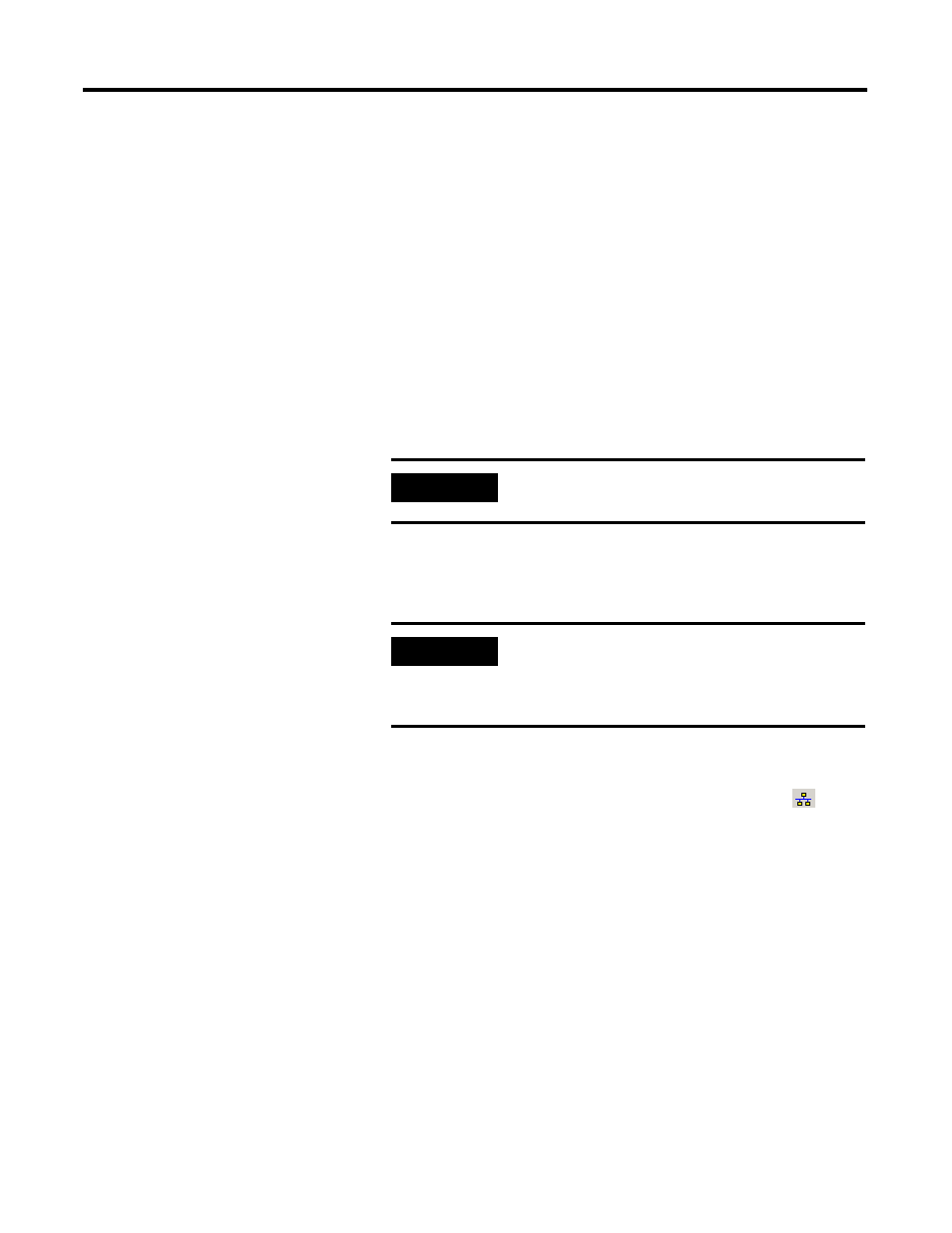
Publication 1753-UM002A-EN-P - July 2005
Set Up Your DeviceNet Network 3-3
To use the Node Commissioning tool:
1. Within RSNetWorx for DeviceNet, select Tools > Node
Commissioning.
2. Click on the Browse button on the Node Commissioning dialog
to select a device by browsing the network.
3. Select the DeviceNet network in the left panel.
4. Select the device you want to commission in the right panel and
click OK.
5. If you want to change the baud rate of the device, select the
desired value.
6. On the Node Commissioning dialog, type the new address for
the device and click Apply. A confirmation message tells you if
the operation was successful.
Browse the Network
1. Browse the network by clicking on the online button
.
2. On the Browse for Network dialog, select the DeviceNet
network.
3. Wait for the Browse Network operation to complete. As the
network is browsed, all of the devices on the network will show
up in RSNetWorx for DeviceNet.
4. Verify that all your nodes are visible.
5. Save your project in RSNetWorx for DeviceNet.
IMPORTANT
The baud rate of the device will not update
until the device is power-cycled or reset.
IMPORTANT
To change the node address of a Safety device,
you must first reset the SNN to an uninitialized
state by selecting the SNN and performing a
Safety Reset as described on page 3-4.
