Rockwell Automation 1753-DNSI DeviceNet Safety Scanner for GuardPLC Controllers User Manual
Page 51
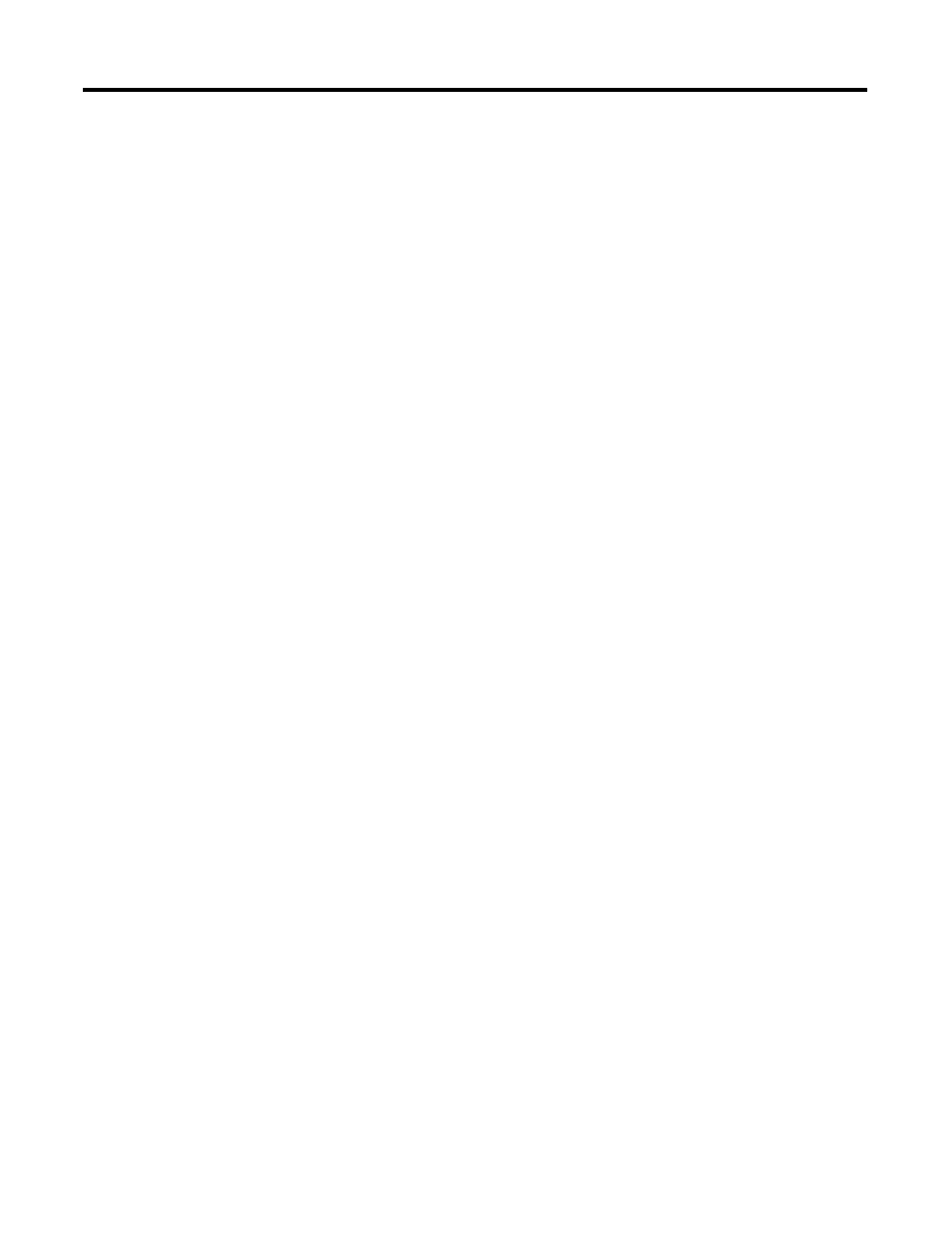
Publication 1753-UM002A-EN-P - July 2005
Configure DeviceNet Nodes and Connections 5-9
Available Devices
These are the devices on the network that have the ability to be
standard slave I/O devices. The DeviceNet Safety Scanner, as well as
any other scanners that have been configured to support a standard
slave-mode interface will also appear in this list. Slave-capable devices
do not have to be used as slave I/O by a scanner. They may
alternately be used as slave I/O by another scanner on the same
network, or they may have dual functionality.
Scanlist
These devices have been assigned to be slave I/O to this scanner. The
outputs of a slave device on DeviceNet can only be owned by one
master at a time. Data mappings for each device in the scanlist are
configured using the input and output tabs. Add an available device
by selecting the device and clicking on the add arrow >. The
double-arrow >> adds all the available devices to the scanlist.
It is not necessary to enter safety nodes into the safety scanner’s scan
list. All safety connections are configured on the Safety Connections
tab. You only need to put a safety device into the safety scanner’s
scanlist if you are communicating with that device via a standard
connection and exchanging standard data with it.
Automap on Add
Automap allows a slave’s I/O to be automatically mapped into the
scanner’s input or output image tables when the slave device is added
to the scanlist. DO NOT check this box if you intend to map a slave
device into a particular input or output memory location.
Edit I/O Parameters
These parameters will vary depending upon the slave device.
Information on configurable parameters is usually provided in the
device’s documentation.
Electronic Key
The electronic key is used to ensure that a particular slave device
always matches the intended device when the scanner initiates a
connection to it. When one of the devices in the Scanlist section is
highlighted, these boxes may be checked to indicate to what extent
the key parameters must match the actual device on the network. A
match of just Device Type can be selected or the additional
parameters of Vendor ID and Product Code may be incrementally
added.
