Commission all nodes, Make sure the driver works -2, Commission all nodes -2 – Rockwell Automation 1753-DNSI DeviceNet Safety Scanner for GuardPLC Controllers User Manual
Page 30: Make sure the driver works
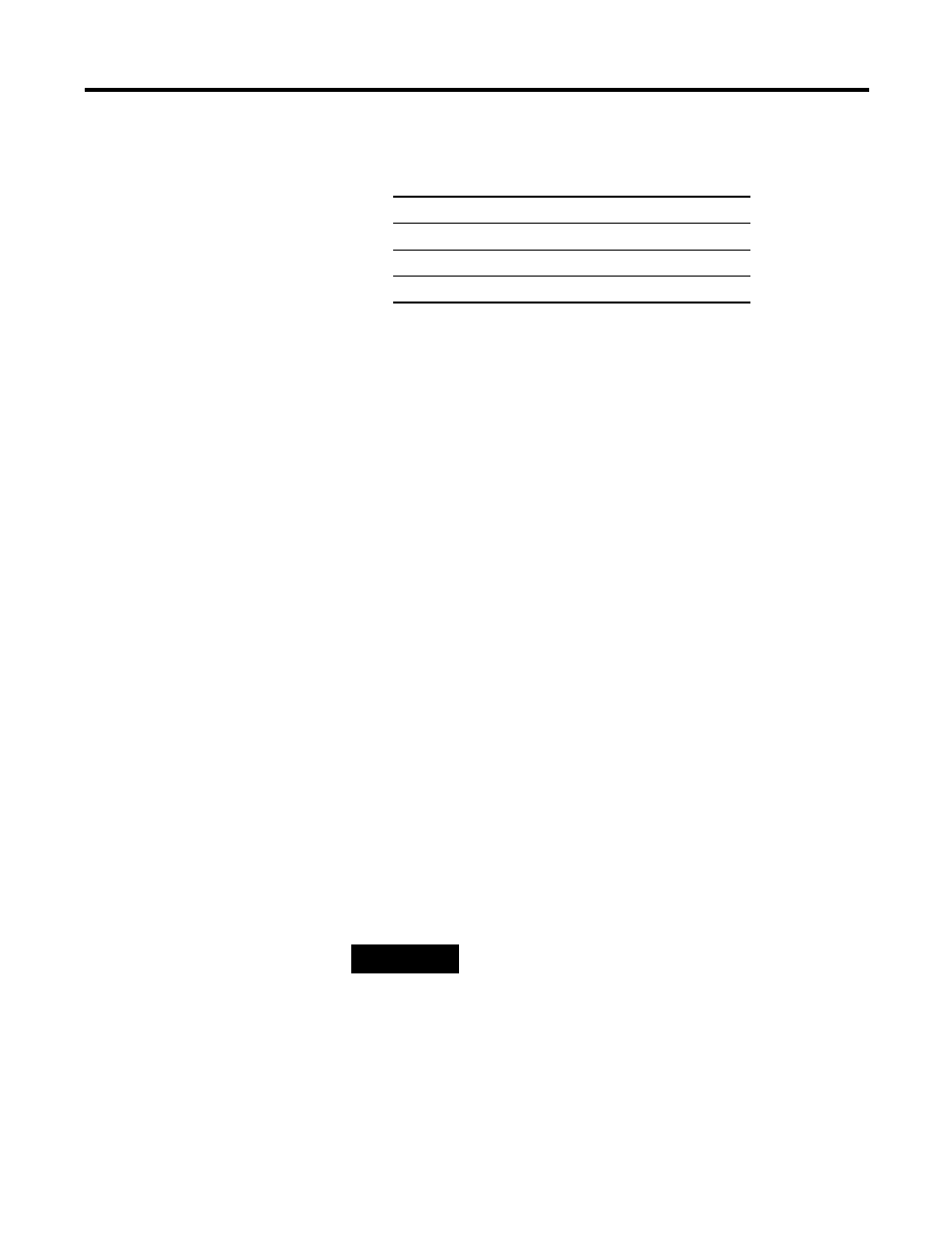
Publication 1753-UM002A-EN-P - July 2005
3-2 Set Up Your DeviceNet Network
3. Pull down the list of Available Driver Types and add the driver
for your network.
4. Configure the driver. The settings you make are dependent
upon the network you choose and whether you are using a
communication card or interface module.
Make Sure the Driver Works
1. Check the Configure Drivers dialog to make sure that the driver
is running.
2. Close the dialog.
3. Open the RSWho window.
4. Double-click on the driver to see the network.
Commission All Nodes
Before you can use RSNetWorx for DeviceNet’s Node Commissioning
tool, your computer and your DeviceNet devices must be connected
to the DeviceNet network.
Use the Node Commissioning tool in RSNetWorx for DeviceNet to set
the node address and/or baud rate of the DeviceNet Safety Scanner
and other DeviceNet devices.
Follow the guidelines on page 1-10 when selecting node addresses for
your DeviceNet network.
For this network
Select this driver
RS-232
RS-232 DF1 Devices
EtherNet/IP
Ethernet devices
DeviceNet
DeviceNet drivers…
TIP
You can set the node address of a DeviceNet Safety
I/O module by setting the rotary switches to a value
between 0 and 63. Or, set the switches to a value
between 64 and 99 to allow the node address to be
set using the Node Commissioning tool in
RSNetWorx for DeviceNet.
Refer to the DeviceNet Safety I/O Modules User
Manual, publication number 1791DS-UM001, for
information on commissioning 1791DS I/O modules.
