Creating points – Rockwell Automation 1756-HIST2G FactoryTalk Historian ME 2.2 User Manual
Page 85
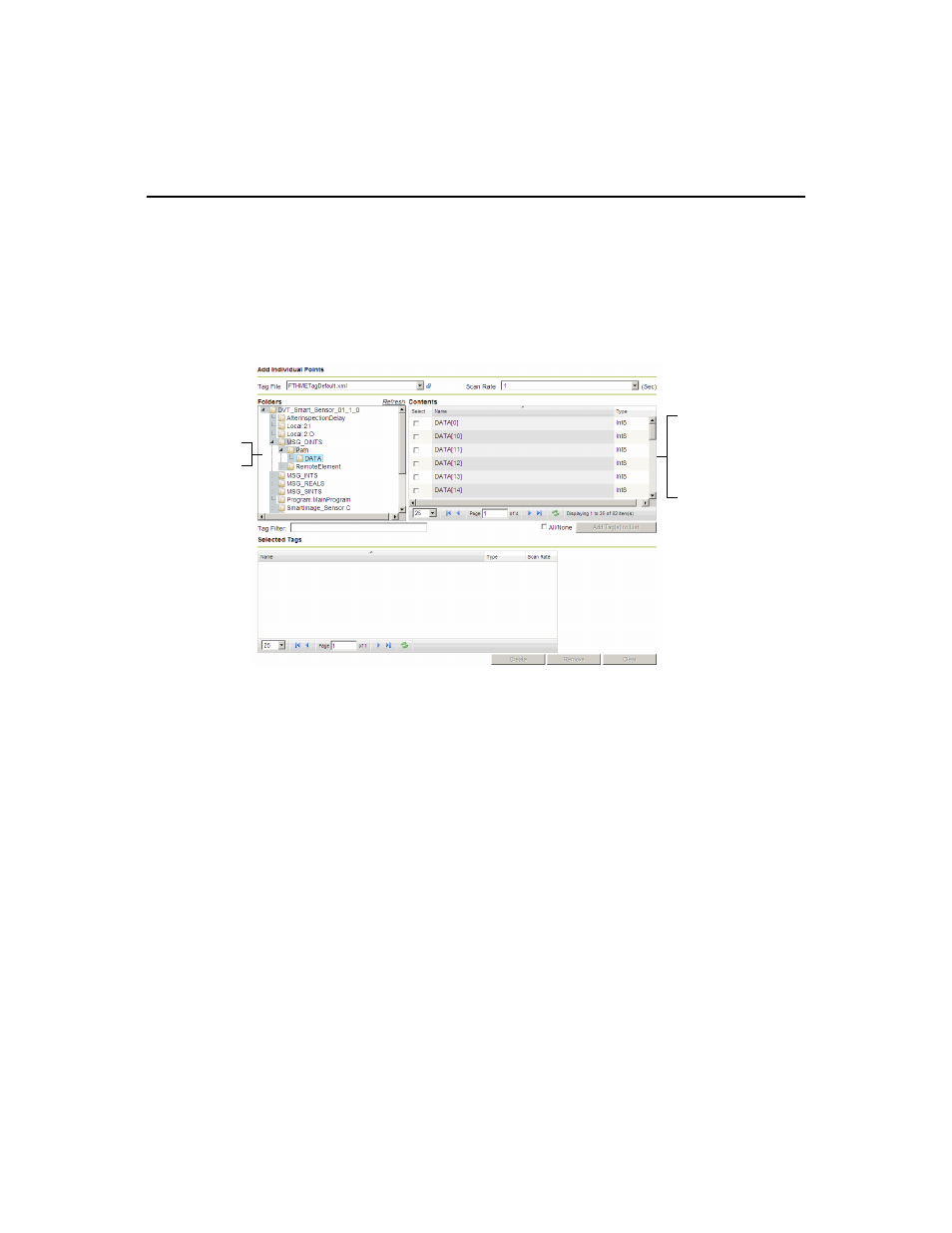
5 • M
ANAGING
P
OINTS
75
Creating Points
To create points in the tag browser:
1. Select the folder that contains tags of interest. The Contents pane displays the tag
name and type from the selected folder.
2. Check the box in the Select column to select tags in the Contents pane. You can
use the All/None checkbox or the Tag Filter to filter the tags.
All/None - toggle the All/None checkbox to select or clear all tags. If you
select None, the checkboxes are cleared and you must select tags individually
to add them to the Selected Tags table.
Tag Filter - tags listed in the Contents pane are filtered based on criteria
entered in this field. The asterisk (*) and question mark (?) are valid wildcard
characters. The filter condition persists and will be applied to a newly selected
folder if it is not cleared before the new folder is selected.
3. Click [Add Tag(s) to List] to move selected tags to the Selected Tags pane.
The Selected Tags pane displays the tag name, type, scan rate, and tag file for
each tag. The most recently added tags appear at the top of the table.
The [Create], [Remove], and [Clear] buttons become active when the Selected
Tags pane is populated. To remove tags from the list, highlight each tag, and click
[Remove]. To empty the table, click [Clear]. To create points, go to the next step.
Select the
folder
The Contents
pane is automati-
cally populated
