Check the format of an uploaded file, Viewing an uploaded file, Deleting an uploaded file – Rockwell Automation 1756-HIST2G FactoryTalk Historian ME 2.2 User Manual
Page 149
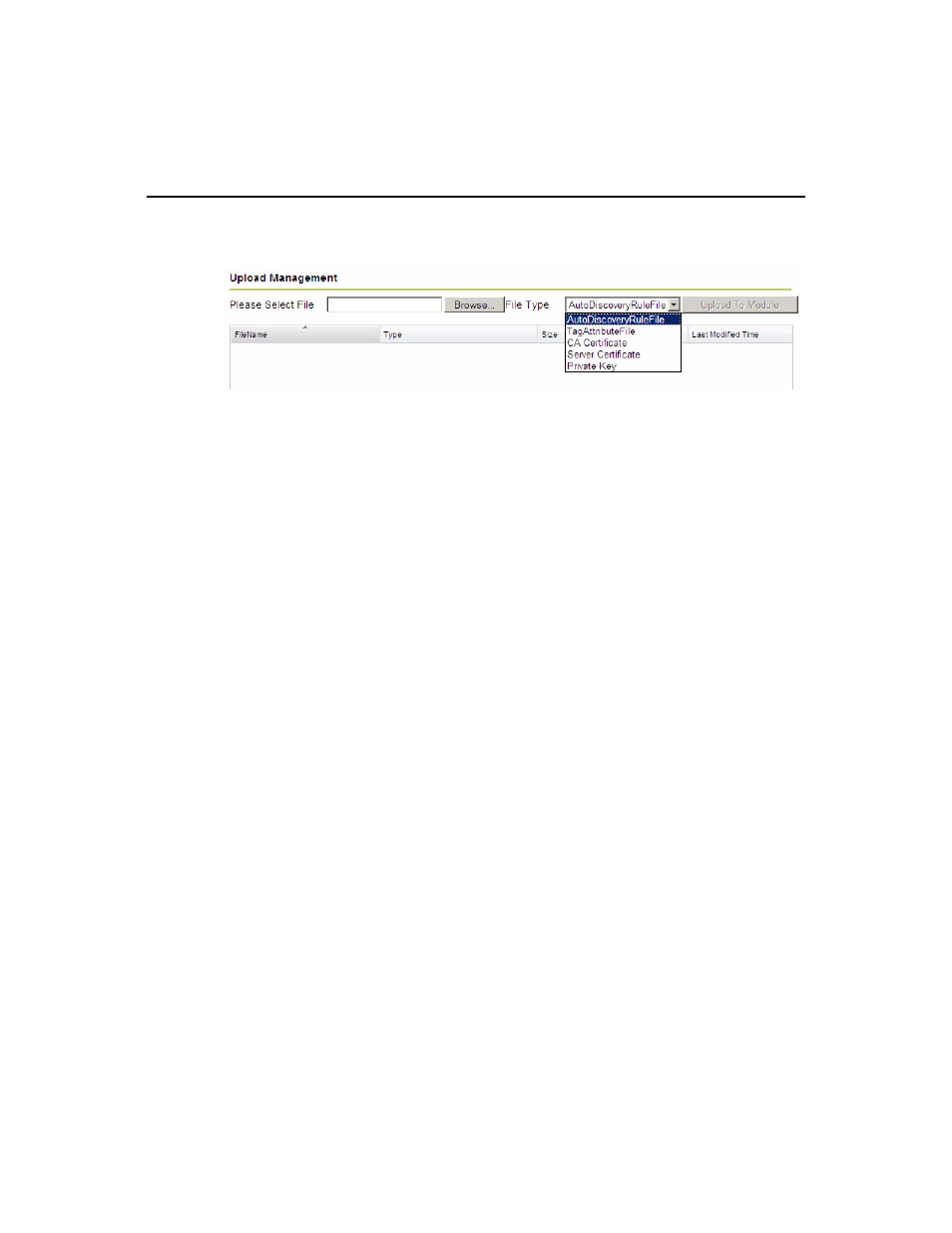
8 • A
DMINISTERING
THE
M
ODULE
139
Follow these steps to upload a file to the module.
1. Select a file type from the drop-down menu.
2. Enter the name of a file in the Please Select File field, or click [Browse...] to
locate the file. The file name may only contain the following characters: @, ., -, _,
a-z, A-Z, 0-9. The file name may not contain any spaces.
3. Click [Upload To Module] to upload the selected file to the module. The
uploaded files are displayed in the table. The information provided includes:
File name - the name of the selected file.
File type - the selected file’s file type.
File size - the selected file’s file size.
Last modified time - the last modification date and time of the file.
Check the Format of an Uploaded File
To check if an XML file is formatted properly, highlight the file and click [Check
Format].
Clicking [Check Format] does not check the format of other file types.
Viewing an Uploaded File
To view the file in a new browser window, highlight the file and click [View].
Deleting an Uploaded File
To delete a file from the module, highlight a file in the list and click [Delete]. In the
pop-up dialog, click [OK] to confirm or [Cancel].
