Displaying backup status – Rockwell Automation 1756-HIST2G FactoryTalk Historian ME 2.2 User Manual
Page 150
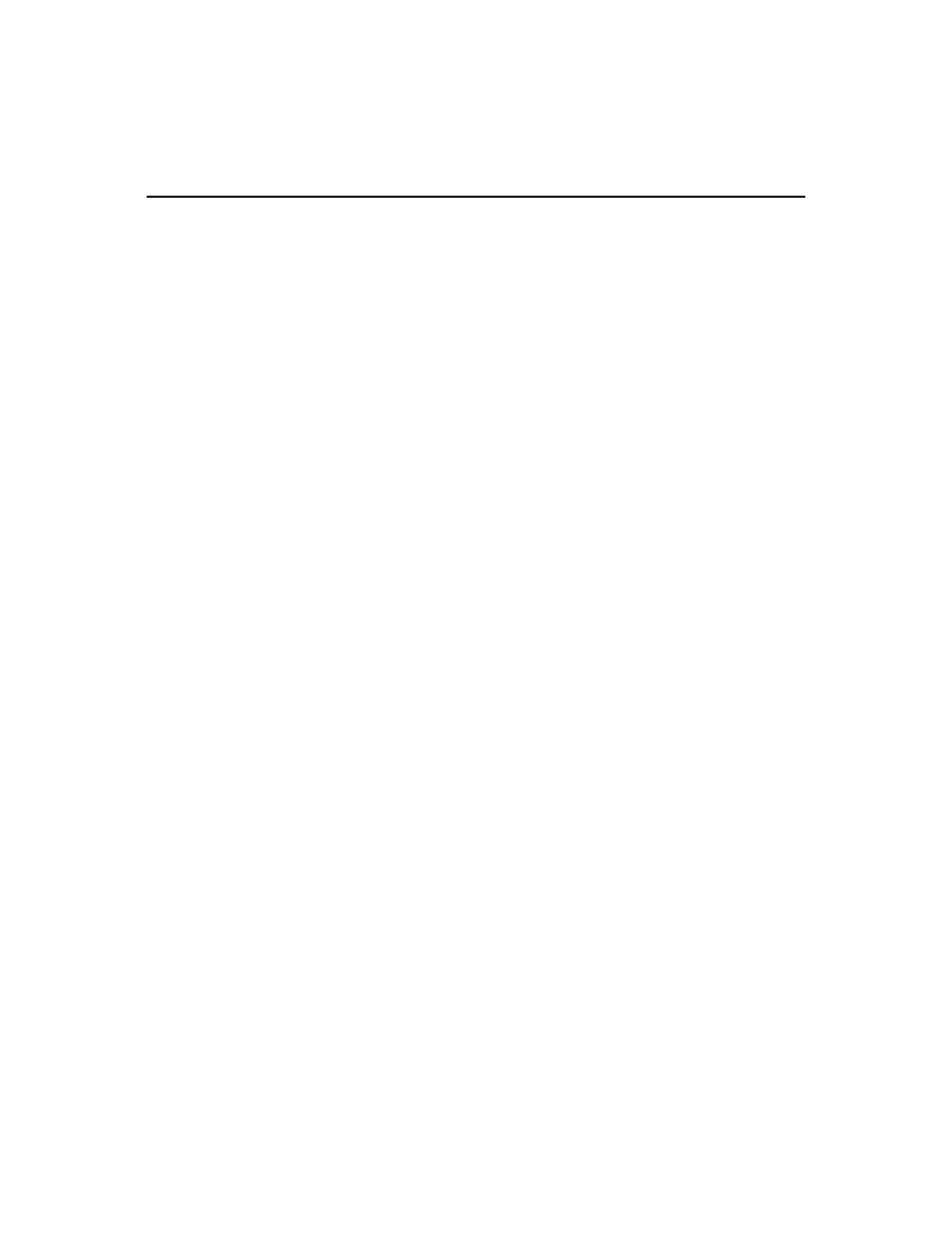
F
ACTORY
T
ALK
H
ISTORIAN
ME M
ODULE
U
SER
’
S
G
UIDE
140
Backing Up and Restoring Module
Configuration Files
To back up or restore FactoryTalk Historian ME files, click Configure Historian in
the top navigation bar, and click Backup and Restore in the left navigation bar. You
must have administrator privileges to back up and restore configuration files.
Use Backup and Restore to back up the configuration data of the module to a file and
download that file to a remote client. Restoring backed up configuration data is also
performed through Backup and Restore. It is a good idea to periodically back up the
configuration of the module or whenever changes are made to the configuration. In
the event that you need to reset the module, you can restore the configuration after the
module resets.
When restoring a module, make sure that the restored module’s name is the same as
the original module’s name. When tags are transferred to FactoryTalk Historian SE or
PI server, the tags are appended with the module name. If the restored module’s name
is different, the same tags will be transferred again with a different name. For
example:
Tags from the module FTHME1 are being transferred to FactoryTalk Historian
SE or PI server. When transferred, the module name is added to the tag name
(e.g., FTHME1.
FTHME1 is backed up and restored. However, the module name is now
FTHME2. The same tags that were already transferred will be transferred again
because now their tag name is FTHME2.
be counted against your allotted number of points.
To avoid this issue, go to the System Settings page in the Advanced tab of the web
interface to make sure that the restored module’s name is correct after the module has
been restored.
Displaying Backup Status
The Backup Status section shows the most recent backup of the system configuration.
This includes the backup date, file name, and the size of the backup file. If any
changes have been made to the system configuration since the last backup, it is
recommended you perform another backup.
Click [Backup] to perform the system backup.
