2 startup screen, 3 textbox, Startup screen – Barco ID LR-6 R9010342 User Manual
Page 101: Textbox
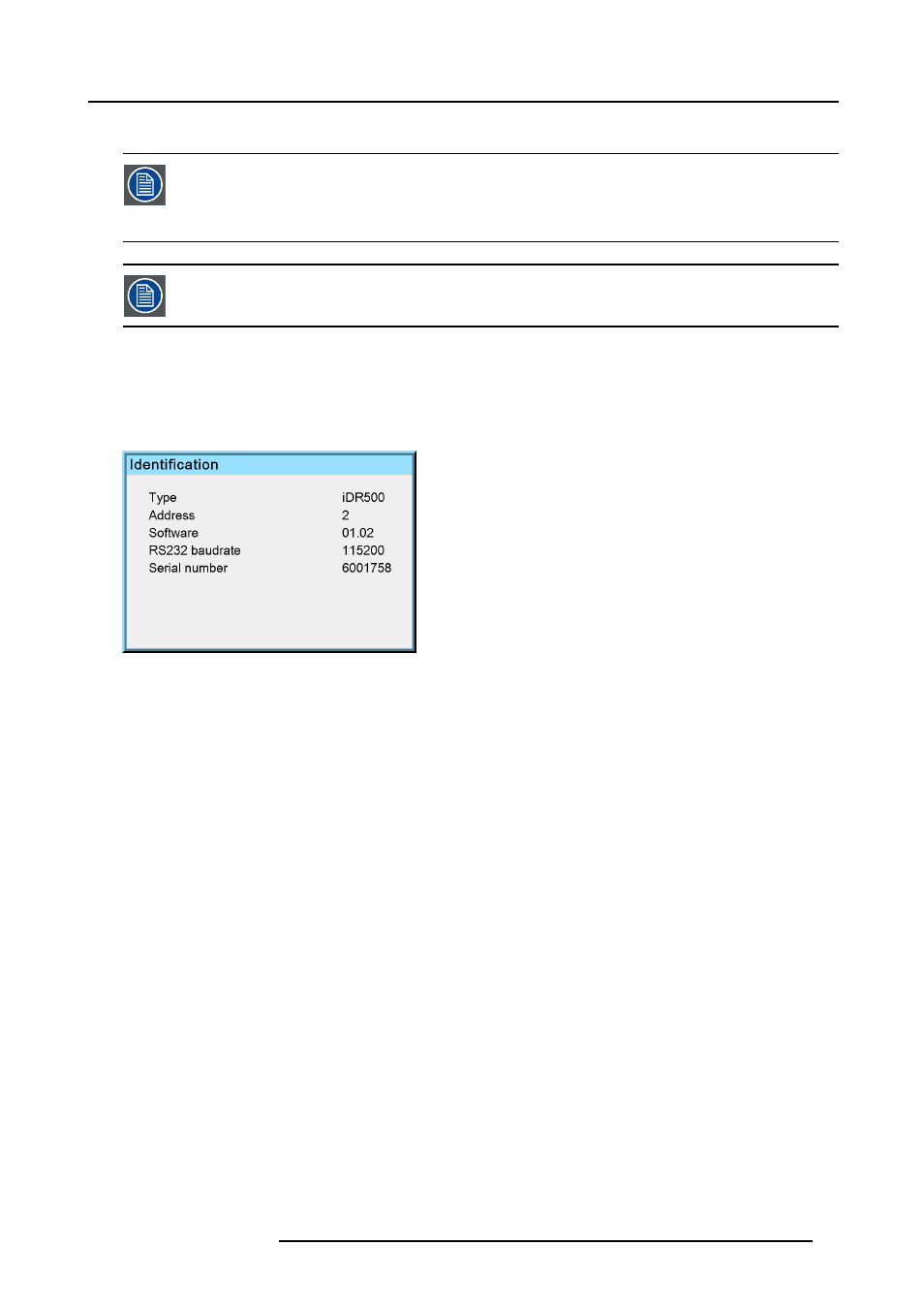
6. Advanced
7. Press ENTER
The full screen representation will not guarantee the best image quality, therefore the Show native resolution
has to be selected.
The show native resolution function on the other hand forces to use the native resolution of the source.
The Full screen representation function overrules the show native resolution function.
The aspect ratio setting is greyed out when enabling the full screen representation.
6.9.2
Startup screen
What can be done ?
When the startup screen is enabled, the identification screen is displayed for a few seconds at startup. This startup screen can also
be disabled.
Image 6-106
How to enable/disable the Startup screen?
1. Press MENU to activate the Tool bar
2. Press → to select the Display setup item
3. Press ↓ to Pull down the Display setup menu
4. Use ↑ or ↓ to select Startup screen
5. Press → to pull down the menu
6. Use ↓ or ↑ to select the ON or OFF
7. Press ENTER
6.9.3
Textbox
What can be done ?
The textbox function allows to display or not the different sliderboxes used for instance for picture settings (contrast,...), it also affects
the source information windows (displayed in the right lower corner of the screen).
How to enable/disable the Textbox ?
1. Press MENU to activate the Toolbar
2. Press → to select the Display setup item
3. Press ↓ to Pull down the Display setup menu
4. Use ↑ or ↓ to select Textbox
5. Press → to pull down the menu
6. Use ↓ or ↑ to enable/disable the textbox
7. Press ENTER
R59770134 ID LR-6 27/05/2011
97
