MTS Series 793 Utility Software User Manual
Page 117
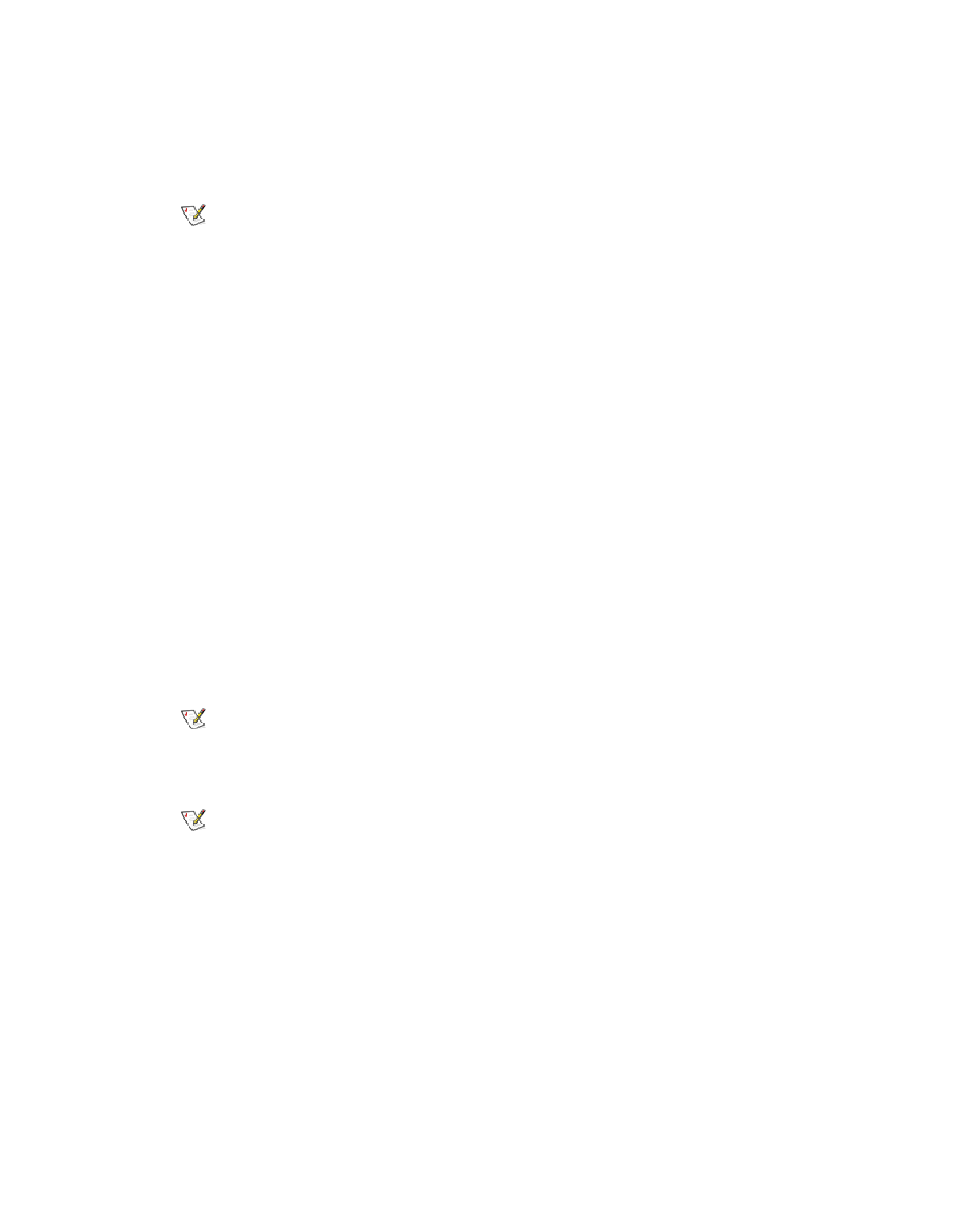
How to Set Controller Options on FlexTest SE Controllers
From the controller’s front panel, press Config > Local Settings to change Controller options.
Note:
You typically use the controller’s front panel to change the controller options. CMT offers
the Controller Options window as a convenience. If you are using CMT to accomplish another
task, you may find it efficient to use CMT to change controller options as well. Otherwise,
use the front panel of the FlexTest SE Controller.
1. Press the Controller Options button to display the Controller Options window. Change system
options, passwords, initial hardware interface file (.hwi), station configuration file (.cfg), unit
assignment set (.uas) and other controller attributes as desired. The changes you make are
recorded in the FlexTest SE registry.ini file.
2. In the Next Controller Boot Mode selection list, select Stand-alone or Automation as desired.
3. Perform other operations as desired.
4. Reboot the controller. Press CMT’s Reboot Controller button, or press the <
the controller’s front panel. The controller will boot in the selected boot mode.
How to Configure a FlexTest SE Controller to Boot in a
Different Boot Mode
If the controller is not currently in the Service boot mode running the Controller Management Tool,
the quickest way to change boot modes is from the controller’s front panel, as follows:
Path: Config > Local Settings > Networking > Standalone, or Standalone/Net
Note:
You cannot select the Service or Automation boot mode from the controller’s front panel.
To put the controller in the Service or Automation boot mode, select the Standalone/Net
boot mode (if necessary), reboot, and run the Controller Management Tool application.
Note:
This procedure applies only to FlexTest SE Controllers.
1. In the Next Controller Boot Mode selection list, select the boot mode as desired.
2. Reboot the controller.
How to Configure a New Aero ST Multi Controller System
This procedure assumes that all controller hardware has been configured and successfully booted,
and that .hwi files have been created for each box and stored in separate directories on the PC.
1. Launch CMT and verify that all controllers appear in the main window as connected.
2. Starting with the first box in main window list, select Install System Files.
MTS Series 793 Utility Software 103
Controller Management Tool
