4 viewing protocols, Viewing protocols, E copying protocols – Leica Biosystems PELORIS_PELORIS II User Manual
Page 71
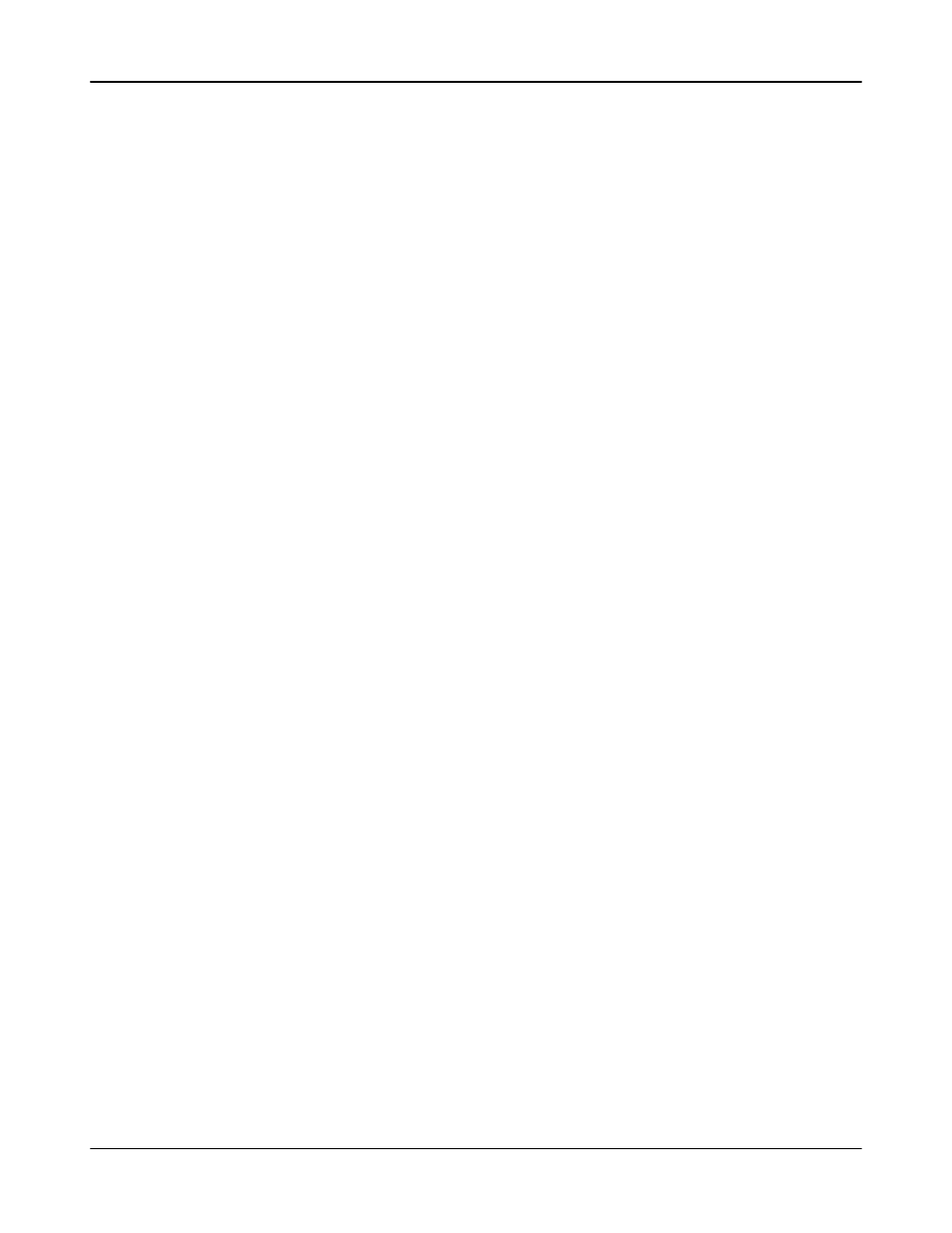
Protocol Setup
Leica PELORIS™ User Manual Rev K © Leica Biosystems Melbourne Pty Ltd 2011
71
Copying Protocols
You can copy any protocol displayed on the Protocol selection screen in order to create a new
one based on it. Alternatively copy a pre-defined protocol.
1. Open the Protocol selection screen (Protocols in the Function bar) and:
(i) select a protocol to copy on the Protocol selection screen
OR
(ii) tap the New button and then the yellow Pre-defined icon. Then select the pre-defined
protocol to copy.
2. Tap the Copy button from the control panel.
3. Use the keypad to enter a new name for your protocol.
The Edit protocol screen opens with the copied protocol.
4. Modify the protocol as described in 4.2.2 Editing Protocols.
You cannot edit the final dry step in cleaning protocols.
5. Tap the Save button to save the protocol.
6. Tap the Done button to finish.
Your new protocol will now be available in the protocol selection list.
4.2.4 Viewing Protocols
Operator-level users cannot create or edit protocols. However they can view all protocol details
including step details, notes, and the date and time the protocol was last modified.
To view a protocol’s details select the protocol icon on the Protocol selection screen (Protocols
on the Function bar) and tap the View button.
