Kpm iii monitor operation – Kinze 3200 Wing-Fold Planter Rev. 7/14 User Manual
Page 132
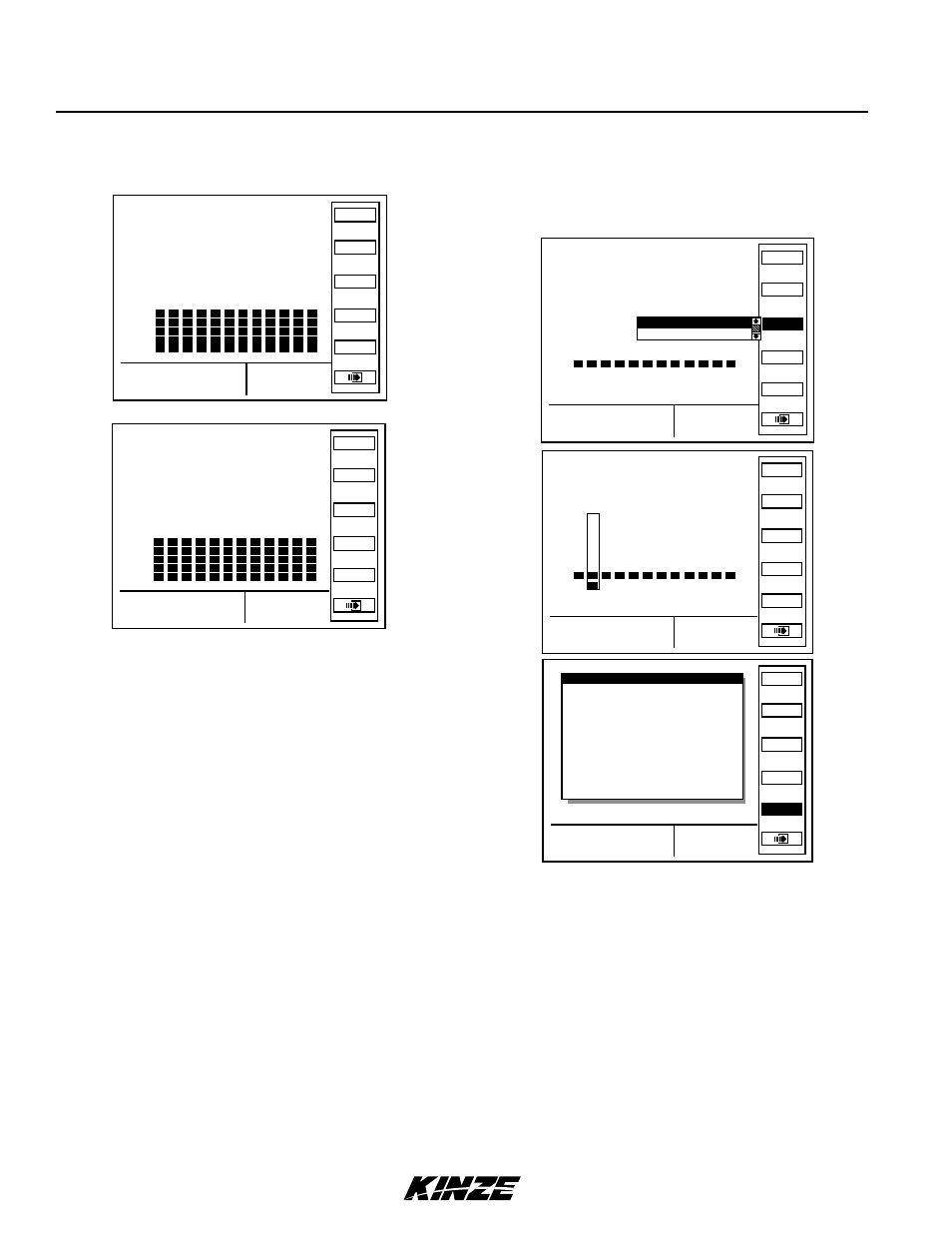
M0241-01
Model 3200
6-42
Rev. 7/12
TM
KPM III Monitor Operation
ROW SPACING
• Press F2 key next to Spacing to display seed spacing keys.
“Average Spacing” will appear in bottom L.H. corner of display.
• Press F3 key next to Scan and monitor scans through each
row in ascending order displaying average seed spacing for each
row. Scan appears in L.H. corner to indicate display is scanning.
After all rows are scanned average population is displayed and
scanning continues with first rear row.
• Press F3 key next to Freeze to stop scanning, left display item
will be frozen on a particular row. “Frzn” appears in lower L.H.
corner to indicate display is frozen. To resume scan press F3 key
next to Scan.
• When “Scan” or “Frzn” is displayed in left display item, Section
and arrow keys function as follows:
• Section, Right arrow key, or Left arrow key advance to first rear
row.
• Up arrow key moves forward to next row of planter, wrapping
around to first row when moving past last row.
• Down arrow key moves backward to previous row of planter,
wrapping around to last row of the planter when moving past the
first row.
• Press F4 key next to Average to display average seed spacing
in bottom L.H. corner.
• Press F2 key next to Normal to display Planter Configuration
screen.
NOTE: If rows are being scanned and F4 key next to Average
is selected, scan function stops.
ACCURACy
NOTE: Soybeans will not show Skips/Multiples.
• Press F3 key next to Accuracy to display drop down menu. Select
either “Skips/Multiples” or “Accuracy”
• When “Skips/Multiples” is selected average “Skips” and “Multiples”
appears in the bottom L.H. corner.
• When “Accuracy” is selected average “Average Accuracy %”
appears in the bottom L.H. corner.
Example: When average individual row accuracy is shown, R3
indicates rear row 3, F2 indicates front row 2, etc.
• Press F3 key next to Scan. Montior scans through each row in
ascending order displaying average Skips and Multiples for each row.
“Scan” appears in lower L.H. corner to indicate display is scanning.
• Press F3 key next to Freeze to stop scanning. Left display item
will be frozen on a particular row. “Frzn” appear in lower L.H. corner
to indicated display is frozen. To resume scan press F3 key next to
Scan.
• Press F5 key next to Details to display “Row Details”.
RowPop
Spacing
Area
Other
Accuracy
Average
Spacing
6.7
1 2 3 4 5 6 7 8 9 10 11 12
1 2 3 4 5 6 7 8 9 10 11 12
120
110
100
90
80
70
60
%
120
110
100
90
80
70
60
%
8.03
AC1
Status
Normal
Average
Section
Scan
8.93
1 2 3 4 5 6 7 8 9 10 11 12
1 2 3 4 5 6 7 8 9 10 11 12
120
110
100
90
80
70
60
%
120
110
100
90
80
70
60
%
AC1
Average
Spacing
6.7
120
110
100
90
80
70
60
% 1 2 3 4 5 6 7 8 9 10 11 12
RowPop
Spacing
Area
Other
Accuracy
Average
Spacing
MPH
0.0
5.3
Accuracy
Skips/Multiples
120
110
100
90
80
70
60
% 1
3 4
5 6 7 8
9 10 11 12
Status
Normal
Average
Details
Freeze
Multi %
Skips %
R2
Scan
MPH
0.0 0.0
5.3
2
Status
Normal
Average
Details
Freeze
Multi %
Skips %
R4
Scan
MPH
0.0 0.0
5.3
Row Details
Row ID:
Rear 4
Population: 0
Seed Spacing:
0.0 in
Skips:
0.0%
Multiples: 0.0%
Singulation Accuracy:
100.0%
