5 setup software – JUMO 706560 LOGOSCREEN es Operating Manual User Manual
Page 96
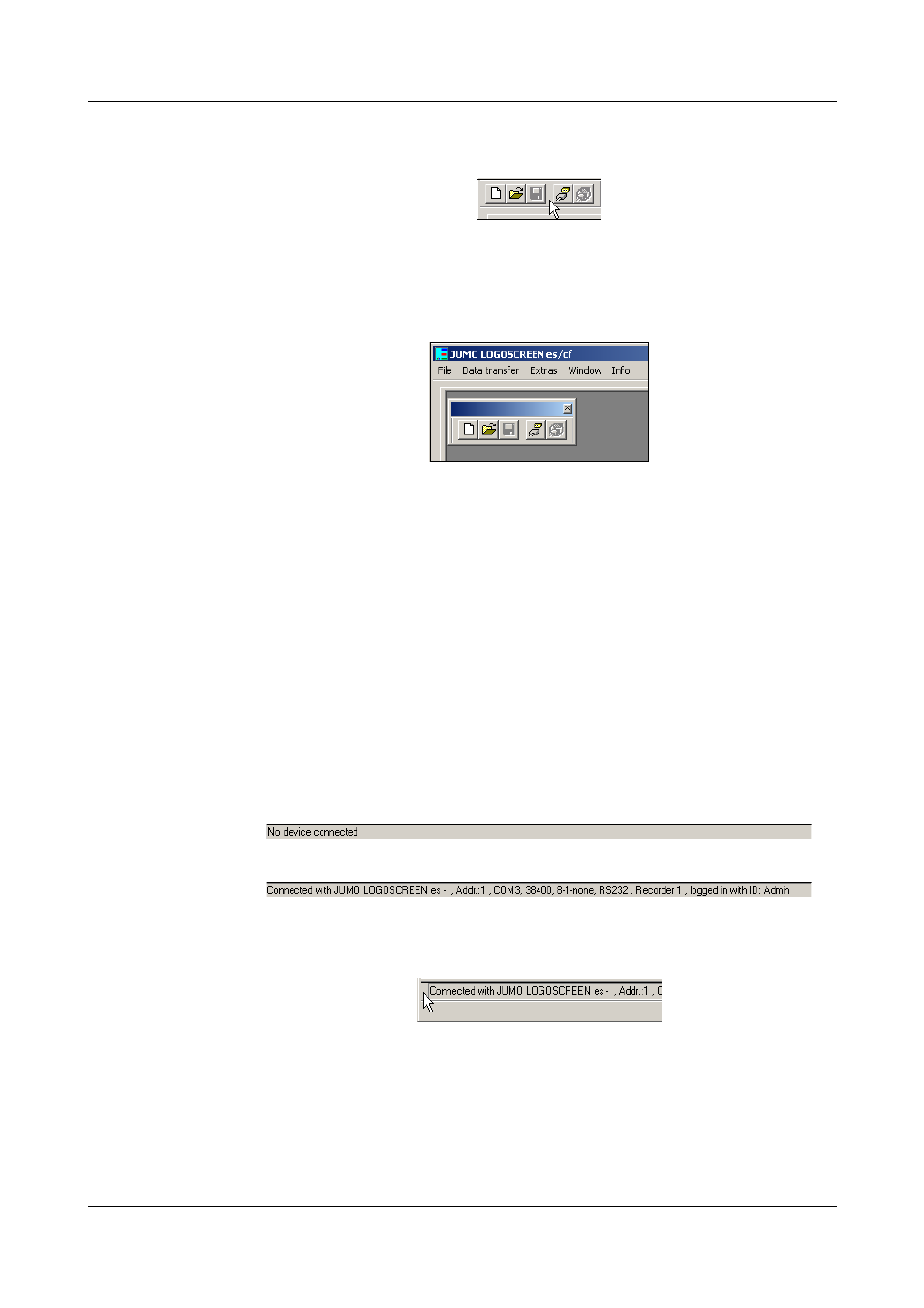
5 Setup software
96
Shifting the
toolbar
The position of the toolbar can be changed, if desired.
h Move the mouse pointer inbetween two symbol groups.
h Press the left mouse button.
h Keeping the left mouse button pressed, pull the toolbar to the desired
position.
h Now release the mouse button.
Possible positions are:
- the left or right window border (vertical orientation),
- below the menu bar (horizontal orientation),
- at the bottom edge, above the user details (horizontal orientation) or
- any position (in its own window - horizontal orientation).
Working area
Here you are provided with an overview of the current settings of a
configuration file.
Connection
status
In the “Connection status” line you can verify whether there is a connection to
a device, and which interface data are used. The line can be switched into/out
of display by using the Window ➔ Connection status function.
Example: not connected
Example: connected to a device
The line can be shifted in the same way as the toolbar. In order to do this, you
have to move the mouse pointer to the position shown below, before pressing
the left mouse button.
Teleservice
Using the teleservice, you can view the latest data of the paperless recorder
and alter the external inputs and the control flag. The teleservice can be
switched into or out of display through the Window ➔ Teleservice function.
