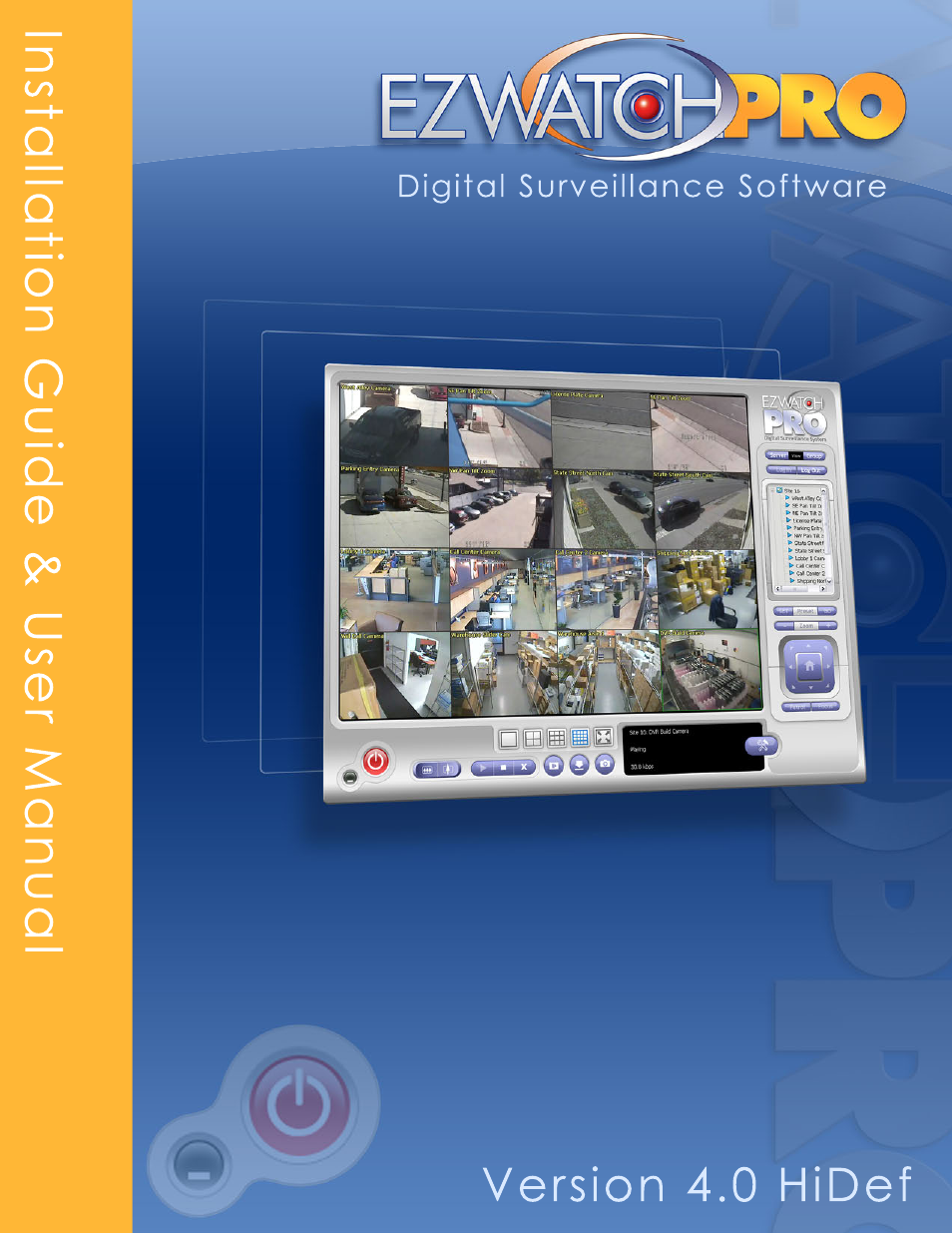EZWatch Pro 4.0 User Manual
EZWatch Video surveillance systems
Table of contents
Document Outline
- Fig. 1. Professional Grade Capture Card
- Fig. 2. Business Grade Capture Card
- Fig. 3. Inserting a capture card into a PCI slot
- Fig. 4. Connecting internal audio cable to capture card
- Fig. 5. Connecting internal audio cable to motherboard
- Fig. 6. External video/audio cable splitters connected to capture card
- Fig. 7. Setup.exe icon
- Fig. 8. Choosing Custom install for remote viewing and playback computers
- Fig. 9. Selecting MainConsole, Playback, and LiveView for Custom install
- Fig. 10. Installing all-in-one driver for capture cards
- Fig. 11. Main Console window
- Fig. 12. Window division menu in Main Console
- Fig. 13. Operation buttons in the Main Console
- Fig. 14. Schedule Button in Main Console Operation menu bar
- Fig. 15. Schedule Configuration window
- Fig. 16. Time field set of the Encoding Options window
- Fig. 17. Record on Motion option in the Encoding Options window
- Fig. 18. Time Table of the Schedule Configuration window
- Fig. 19. Top View of Schedule Configuration window
- Fig. 20. Lower half of Schedule Configuration window
- Fig. 21. Encoding Options window
- Fig. 22. Time field set of Encoding Options window
- Fig. 23. Audio field set of the Encoding Options window
- Fig. 24. Mode field set of Encoding Options window
- Fig. 25. Select Event window
- Fig. 26. Video Encoder field set of Encoding Options window
- Fig. 27. Start button in the Main Console Configuration menu bar
- Fig. 28. Smart Guide Event Report window
- Fig. 29. Stop Monitor All window
- Fig. 30. Lock System Confirmation window
- Fig. 31. E-map window
- Fig. 32. Edit Mode of E-Map window
- Fig. 33. Map Config window
- Fig. 34. Detail of E-Map Configuration
- Fig. 35. Device Indicators
- Fig. 36. E-Map window
- Fig. 37. Device Indicators
- Fig. 38. Configuration button
- Fig. 39. Setting window
- Fig. 40. Storage field set of Setting window
- Fig. 41. Camera Settings tab
- Fig. 42. Video Parameter window
- Fig. 43. Choose Font window
- Fig. 44. IP Camera Configuration window
- Fig. 45. Search IP Cameras window
- Fig. 46. IP Camera / Video Server Setting window
- Fig. 47. I/O Device tab of Setting window
- Fig. 48. PTZ Config tab of Setting window
- Fig. 49. Device Manager window
- Fig. 50. Patrol Setup window
- Fig. 51. User-Defined Preset Dialog window
- Fig. 52. PTZ Control Panel in Main Console
- Fig. 53. Hotline Configuration tab in Setting window
- Fig. 54. User Account tab in Setting window
- Fig. 55. Address Book tab in Setting window
- Fig. 56. Monitor Display tab in Setting window
- Fig. 57. Joystick tab in Setting window
- Fig. 58. Configuration button and Configuration menu options
- Fig. 59. Video Source window
- Fig. 60. Counting Application window
- Fig. 61. Log Viewer window
- Fig. 62. Counting Application log history for a specified period of time
- Fig. 63. Counting Application (Diagram)
- Fig. 64. Backup System window
- Fig. 65. Select DateTime Period window
- Fig. 66. Backup System window
- Fig. 67. Backup window
- Fig. 68. Backup System window
- Fig. 69. About Main Console window
- Fig. 70. Network Service selection in Configuration menu
- Fig. 71. Icons for the 5 Network Services
- Fig. 72. Main tab in Network Service window
- Fig. 73. Main tab in Network Service window
- Fig. 74. Black/White List tab in Network Service window
- Fig. 75. Performance tab in Network Service window
- Fig. 76. Main tab in Remote Playback panel of Network Service window
- Fig. 77. Main tab in 3GPP Service panel of Network Service window
- Fig. 78. Main tab in Remote Desktop panel of Network Service window
- Fig. 79. Playback button
- Fig. 80. Playback console
- Fig. 81. Playback controls in Playback console
- Fig. 82. Browse and Search buttons in Playback console
- Fig. 83. Intelligent Search Tool window
- Fig. 84. Window Division selections in Playback console
- Fig. 85. Audio Volume Control in Playback console
- Fig. 86. Open Record button launches DateTime Search Dialog window
- Fig. 87. Calendar section of DateTime Search Dialog window
- Fig. 88. Show Records button and display
- Fig. 89. Show Event Log button and display
- Fig. 90. Camera names list in Playback console
- Fig. 91. General Motion setting in Intelligent Search Tool window
- Fig. 92. Remote Playback Site Management button and window
- Fig. 93. Calendar section of DateTime Search Dialog section
- Fig. 94. General tab in Setting window
- Fig. 95. On Screen Display (OSD) tab in Setting window
- Fig. 96. Point of Sale (POS) tab in Setting window
- Fig. 97. Post Processing Tool window
- Fig. 98. Cue In and Cue Out buttons in the Playback console
- Fig. 99. Save Video button and Export Video/Audio window
- Fig. 100. Save Image button
- Fig. 101. Print button and Print Setup window
- Fig. 102. Open Record button and Backup button and Backup Dialog window
- Fig. 103. Smart Guard button
- Fig. 104. Event and Action Configuration window
- Fig. 105. Select Event window
- Fig. 106. Basic tab in Alarm Event Configuration window
- Fig. 107. Basic tab in General Motion Alarm Event Configuration window
- Fig. 108. Advanced tab in General Motion Alarm Event Configuration window
- Fig. 109. Basic tab in Foreign Object Alarm Event Configuration window
- Fig. 110. Advanced tab in Foreign Object Alarm Event Configuration window
- Fig. 111. Basic tab in Missing Object Alarm Event Configuration window
- Fig. 112. Advanced tab in Missing Object Alarm Event Configuration window
- Fig. 113. Basic tab in Lose Focus Alarm Event Configuration window
- Fig. 114. Advanced tab in Lose Focus Alarm Event Configuration window
- Fig. 115. Basic tab in Camera Occlusion Alarm Event Configuration window
- Fig. 116. Advanced tab in Camera Occlusion Alarm Event Configuration window
- Fig. 117. Select Digital Input Module above Event and Action Configuration window
- Fig. 118. Insert Action procedure in Event and Action Configuration window
- Fig. 119. PTZ Camera Preset Go window
- Fig. 120. Popup E-Map on Event window
- Fig. 121. DVR to Modem to Internet configuration
- Fig. 122. DVR to Router to Modem to Internet configuration
- Fig. 123. DVR to Hub/Switch configuration
- Fig. 124. EZWatch Pro InstallShield Wizard for Custom Install
- Fig. 125. Custom Installation of Playback and LiveView
- Fig. 126. Server tab in LiveView Setting window
- Fig. 127. EZWatch Pro console
- Fig. 128. Group tab in LiveView Setting window
- Fig. 129. On Window Display (OSD) tab in LiveView Setting window
- Fig. 130. Camera List in EZWatch Pro console
- Fig. 131. Remote LiveView Console controls
- Fig. 132. Internet Explorer Web View
- Fig. 133. Remote Desktop Viewer window
- Fig. 134. Launching DBTools from Program Files
- Fig. 135. DBTools login window
- Fig. 136. Steps to make twist-on BNC video cable fitting
- Fig. 137. Wiring multi-camera power supply and extending a camera’s power cable
- Fig. 138. Sturdy, durable, protective housing for outdoor camera installation
- Fig. 139. Conductive surface warning sign
- Fig. 140. Avoid facing camera toward bright sources
- Fig. 141. EZWatchIP logo
- Fig. 142. EZWatchIP process
- Fig. 143. EZWatchIP login window
- Fig. 144. EZWatchIP icon in system tray of task bar
- Fig. 145. Netcom Module
- Fig. 146. Camera Terminal
- Fig. 147. Connecting cameras to twisted two-wire communications lines
- Fig. 148. PTZ Config tab in Setting window
- Fig. 149. Device Manager listing COM Port
- Fig. 150. PTZ Control Panel
- 1 System Requirements
- 2 Quick Start Guide
- 3 Software User Manual
- 3.1 Schedule Configuration
- 3.2 Encoding Options Configuration
- 3.3 Edit Mode
- 3.4 Operation Mode
- 3.5 Configuration Button
- 3.6 Setting
- 3.6.1 General Setting Tab
- 3.6.2 Camera Setting Tab
- 3.6.3 Input/Output (I/O) Device Configuration
- 3.6.4 PTZ Configuration Tab
- 3.6.5 Main Console PTZ Control Panel
- 3.6.6 Hotline Configuration Tab
- 3.6.7 User Account Configuration Tab
- 3.6.8 Privilege
- 3.6.9 Address Book Tab
- 3.6.10 Monitor Display Tab
- 3.6.11 Joystick Tab
- 3.7 Additional Configuration Menu Options
- 3.8 Counting Application Tab
- 3.9 Counting Application (Diagram) Tab
- 3.10 Point Of Sale (POS) Log
- 3.11 Backup System
- 3.12 Deleting Recorded Video and Information
- 3.13 About Main Console
- 3.14 Network Service Configuration
- 3.15 Live Streaming Server
- 3.16 Remote Playback Server
- 3.17 3GPP Server
- 3.18 Remote Desktop Server
- 3.19 Central Management Server
- 3.20 Playback Configuration
- 3.21 Playback Toolbars
- 3.22 Alarm Event Types
- 3.23 Remote Server
- 3.24 Playback Setting
- 3.25 Enhancement
- 3.26 Save Video
- 3.27 Save Image
- 3.28 Print
- 3.29 Backup
- 3.30 Log Viewer
- 3.31 Smart Guard Configuration
- 3.32 Event - Signal Lost
- 3.33 Event - General Motion
- 3.34 Event - Foreign Object
- 3.35 Event - Missing Object
- 3.36 Event - Lose Focus
- 3.37 Event - Camera Occlusion
- 3.38 Event - Digital Input
- 3.39 Action
- 3.40 Remote Access Configuration
- 3.41 Remote Access Connection
- 3.42 LiveView Setting (Site Setup)
- 3.43 On Screen Display (OSD) Tab
- 3.44 Joystick Tab
- 3.45 Remote Live Viewer Console
- 4 “How To” Guides
- 5 FCC Compliance
- 6 License Agreement
- 7 List of Figures