39 action, 1 action type – EZWatch Pro 4.0 User Manual
Page 89
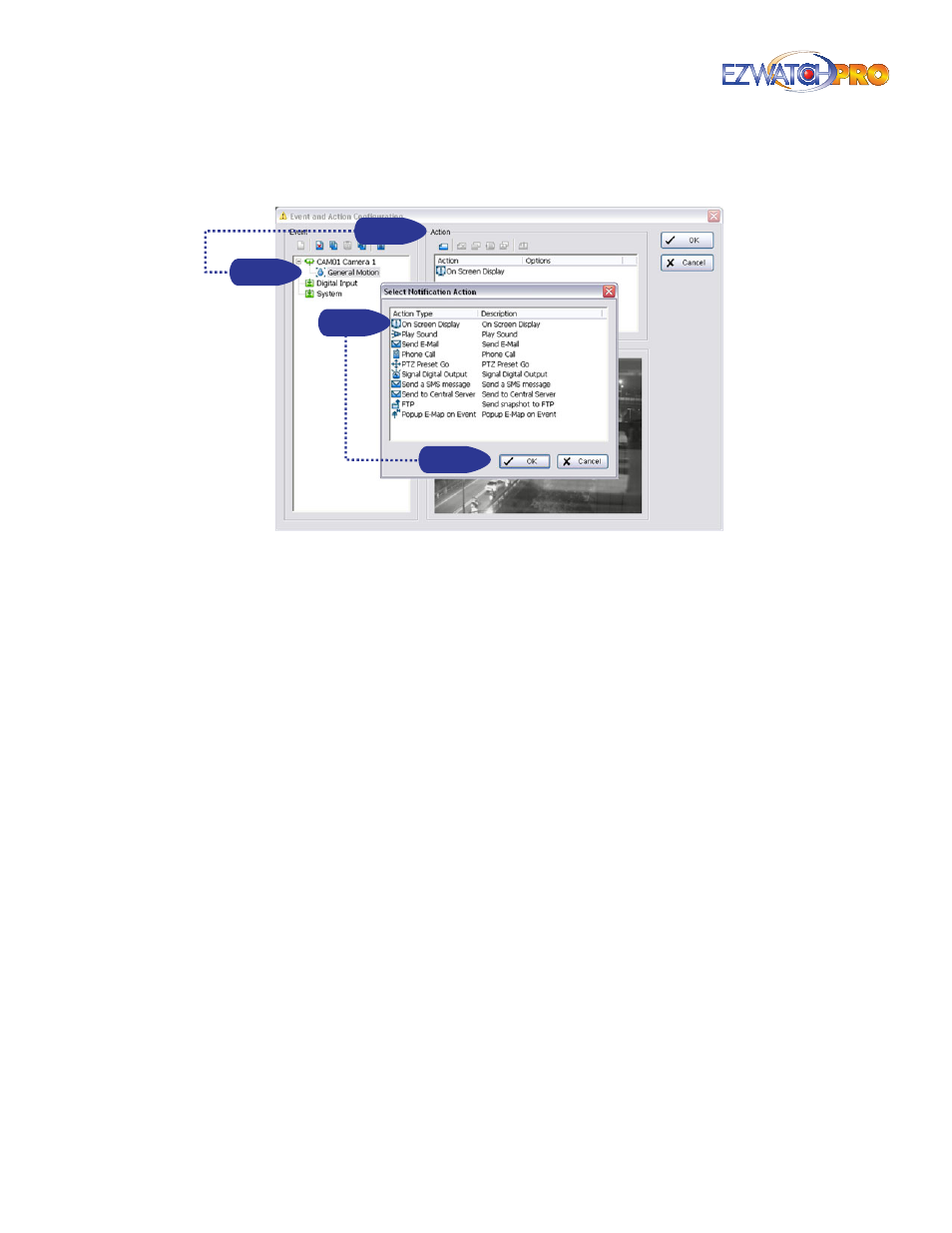
88
| Page
Software User Manual
3.39 Action
Step 2
Step 2
Step 1
Step 1
Fig. 118. Insert Action procedure in Event and Action
Configuration window
Insert Action Setup actions responding to an unusual event.
■
Step 1
Choose an event and click the 'Insert Action' icon.
■
Step 2
There are 8 types of actions: On Screen Display (OSD), Play Sound, Send E-mail, Phone
Call, PTZ Preset Go, Signal Digital Output, Send a SMS Message, Send to Central Server, Send
snapshot to FTP, and Popup E-Map on event. Select the action you want from the list and then
click OK.
■
Step 3
Configure the setting of the Action Type, if needed.
3.39.1 Action Type
On Screen Display A red warning will flash on the screen of Main Console, indicating what type of
unusual event was detected.
Play Sound Sound alarm warning. Choose a Wave file (.wav) and the system will play the sound as
alarm when an unusual event is detected.
Send E-mail The system will send an E-mail immediately to given accounts indicating the type of
event, the time, and attaching a picture taken when the event was detected. To give the system
the E-mail accounts, go to Config > Setup > Hotline. Refer to Hotline Configuration in
3.6.6
Hotline Configuration Tab on Pg. 38
for more details.
Phone Call The system will call a given phone number when an unusual event is detected. To
setup the phone number and make an audio record for the phone call, go to Config > Setup >
Hotline. Refer to Hotline Configuration in
3.6.6 Hotline Configuration Tab on Pg. 38
for more
details.
PTZ Preset Go The PTZ (pan/tilt/zoom) camera will go to a preset point or auto patrol when an
unusual event is detected.
