Fig. 101. print button and print setup window, 28 print, 29 backup – EZWatch Pro 4.0 User Manual
Page 74
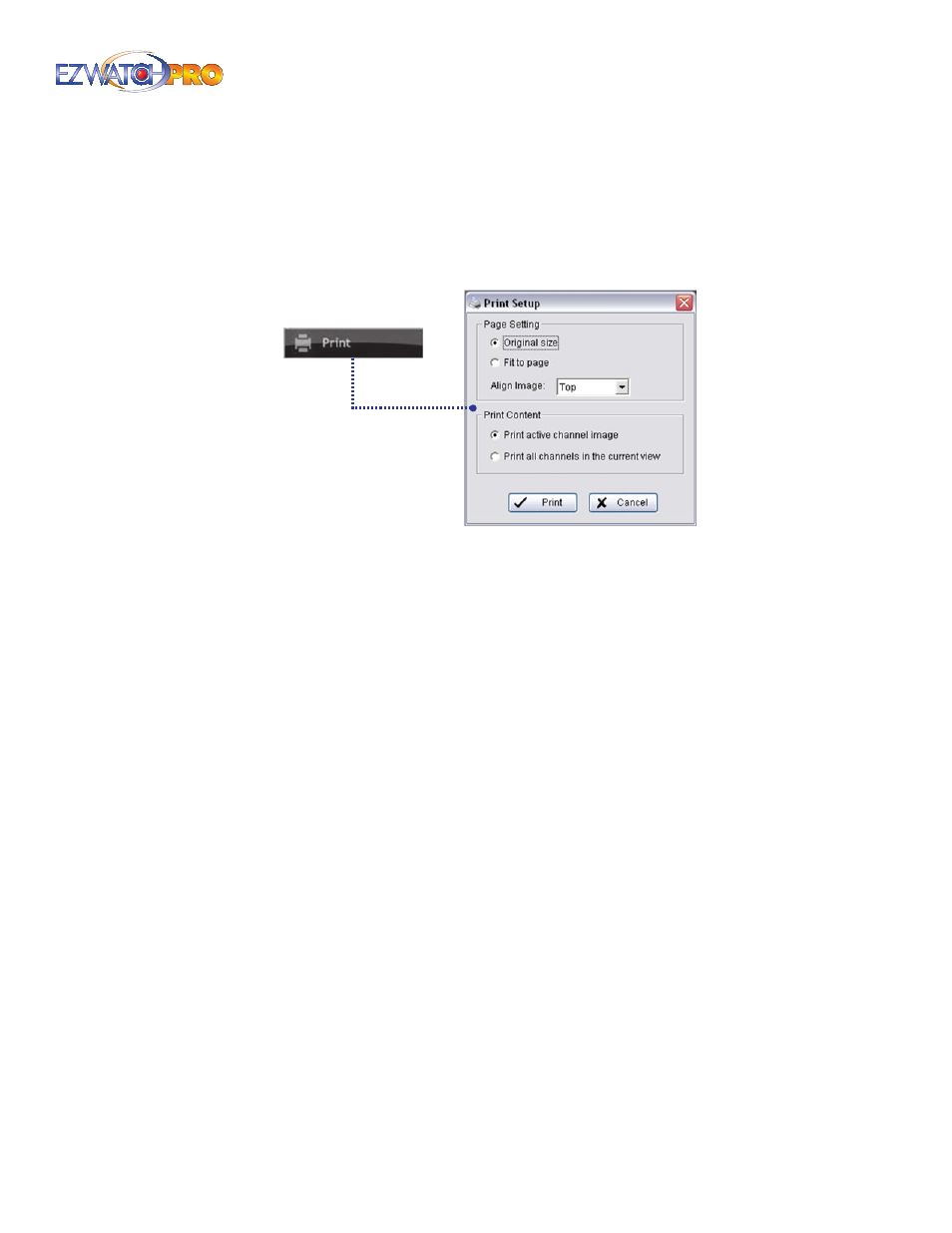
Page |
73
Software User Manual
► Note You may skip Step 3 by presetting a folder and format in which you
want to save the images.
3.28 Print
This feature allows you to print the current image of the video file you are playing back.
Fig. 101. Print button and Print Setup window
Original Size Select to have the image print in original size.
Fit to page Select to have the image fit the page.
Align Image Top, Center, or Bottom
Print Content Print the image from the currently selected channel or all the channels shown on
the screen.
3.29 Backup
Different from Save Video, the Backup function saves everything from the Playback panel, including
log information.
You can start a full function Playback Console and load the backup files on any PC with a Windows
operating system. This means you may monitor the real-time video and simultaneously work on the
backup files on separate computers.
■
Step 1
Press 'Open Record' to select data and press 'Backup'.
■
Step 2
Adjust the Start Time and End Time you want to backup.
■
Step 3
Adjust the Cameras you want to backup.
■
Step 4
Calculate the size of the backup data.
■
Step 5
Select the directory in which you want to save the backup data.
■
Step 6
Check the log you want to backup.
■
Step 7
Press 'Backup' to start backing up.
