Fig. 81. playback controls in playback console – EZWatch Pro 4.0 User Manual
Page 62
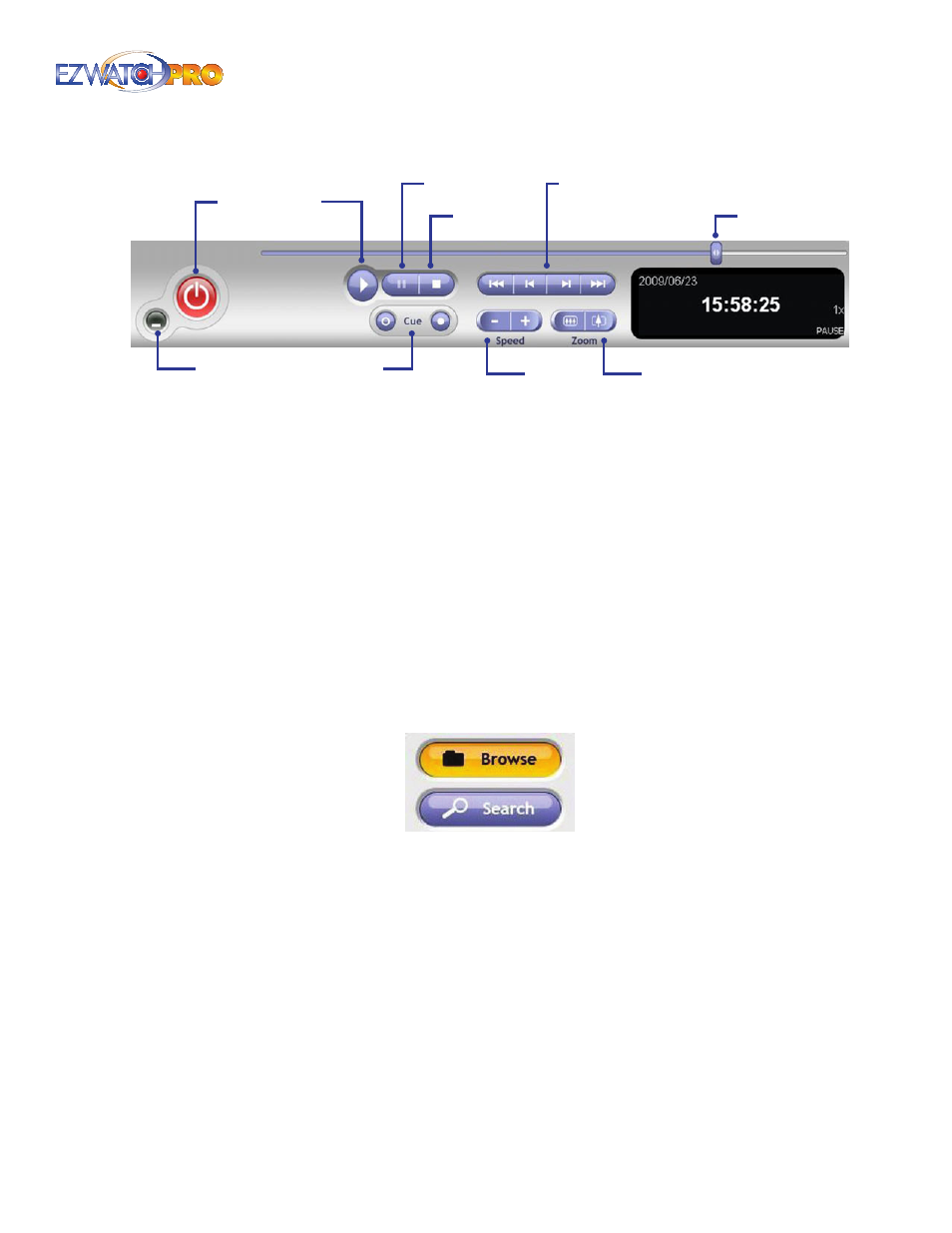
Page |
61
Software User Manual
Cue
Minimize
Speed
Zoom
Scrollbar
Exit
Play
Fast REV | Frame REV | Frame FWD | Fast FWD
Stop
Pause
Fig. 81. Playback controls in Playback console
Cue When playing video, you can click on the Cue In/ Cue Out buttons where you want to set the
starting/ending point of a saved video clip or a backup file. The Cue In and Cue Out time will be
displayed in the Playback Information screen once they are set.
Speed This controls the speed of the playing video. Click + to speed up and – to speed down the
video.
Zoom This allows you to zoom in and zoom out of the video for a better view. Move to the spot
you want to view using the mouse to drag the video to the position you want.
► Note Using the left mouse button click down on the screen, holding the
button down move the mouse. The video will 'drag' in the direction you
move the mouse.
Frame FWD/REV When playing video, you can skip forward or reverse individual frames of the
video.
Fast FWD/REV When playing back video, you can fast forward or fast reverse the video.
Fig. 82. Browse and Search buttons in Playback console
Browse Mode This is the normal playback function, which allows you view video normally from
multiple cameras at a time.
Search Mode This playback function will allow you to search for a specific event (Motion, Missing/
Foreign Object, etc.) on a single camera image. This is useful for finding a specific event when
browsing long durations of video.
