Fig. 119. ptz camera preset go window – EZWatch Pro 4.0 User Manual
Page 90
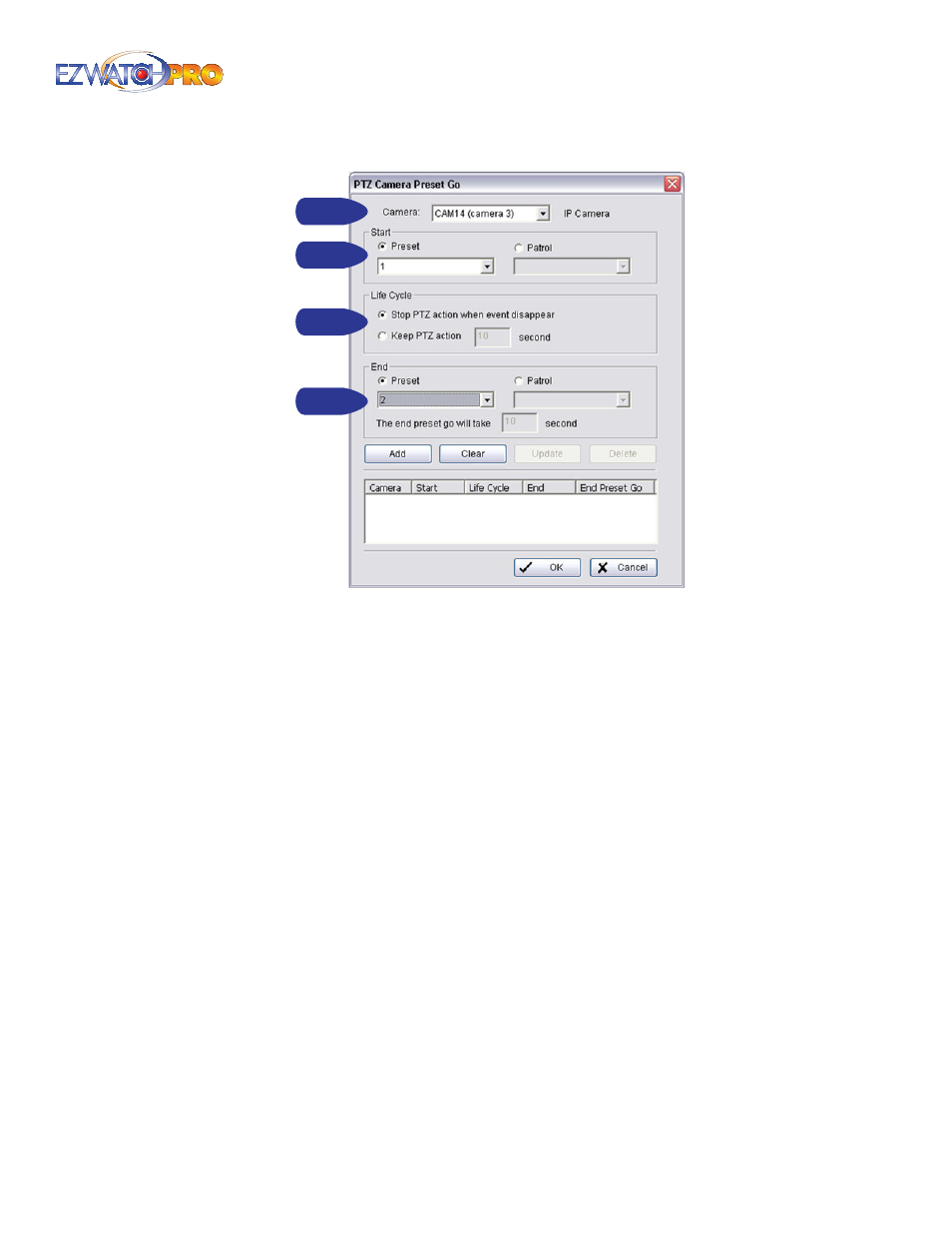
Page |
89
Software User Manual
Step 2
Step 3
Step 2
Step 1
Fig. 119. PTZ Camera Preset Go window
Please follow the steps below to set up this function.
■
Step 1
Choose an event and click the 'Insert Action' icon.
■
Step 2
Select the 'PTZ Preset Go' action and then click OK.
■
Step 3
Set the action of cameras which you want to be trigger by events.
For example, set the action of camera 1:
Choose camera 1.
•
Set the start, end preset points.
•
Select the Life Cycle.
•
Click on Add.
Set the action of camera 2:
Choose camera 2.
•
Set the start patrol and end patrol.
•
Select the Life cycle
•
Click on Add.
•
Finally, click on OK to save all setting of cameras.
