Fig. 130. camera list in ezwatch pro console, Fig. 131. remote liveview console controls, 45 remote live viewer console – EZWatch Pro 4.0 User Manual
Page 100
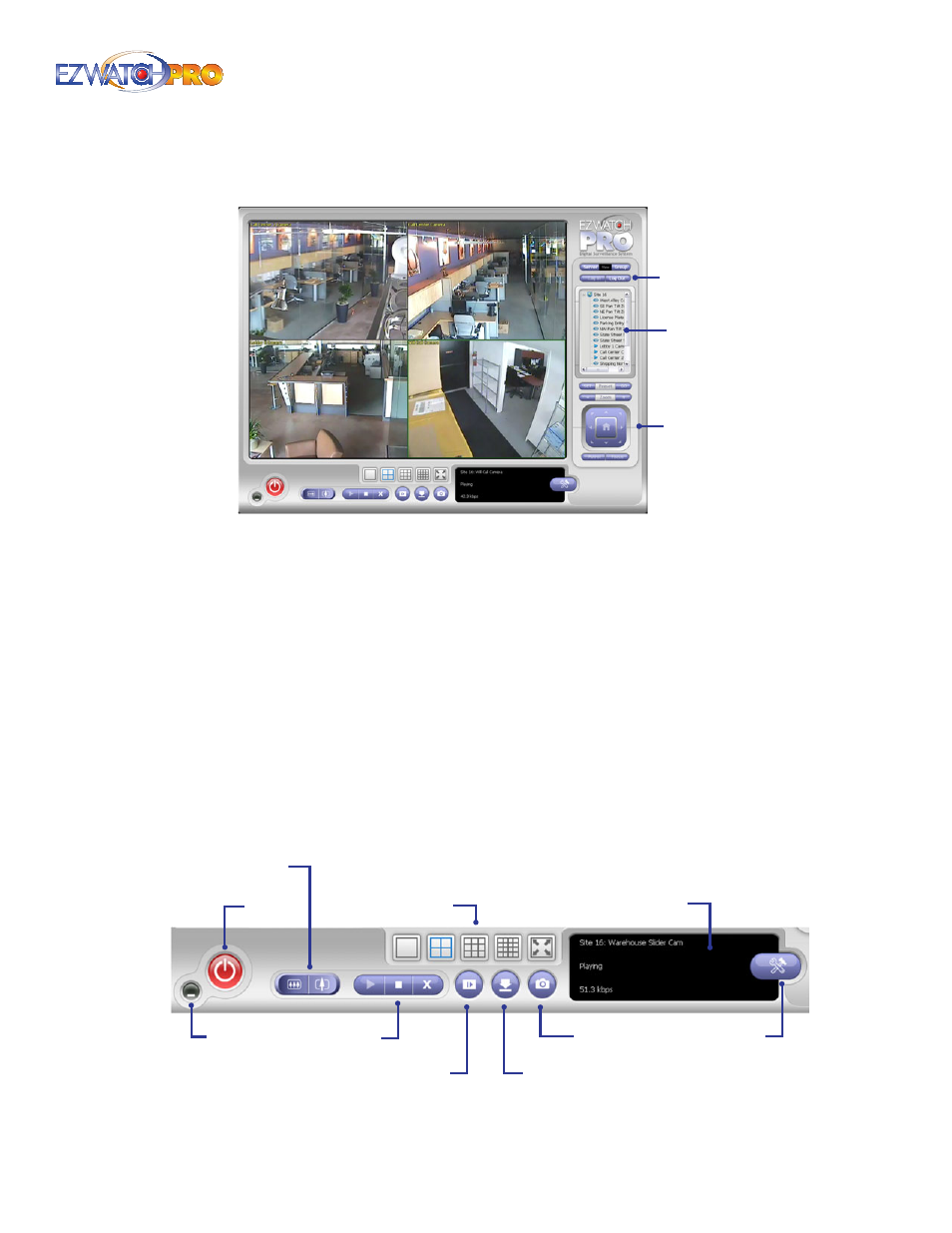
Page |
99
Software User Manual
3.45 Remote Live Viewer Console
Camera
List
PTZ
Camera
Control
Log In/Out
Fig. 130. Camera List in EZWatch Pro console
Select a camera(s) from the server/camera list on the right and then drag it to where you want the
image to be displayed.
On the server/camera list, right click on a camera to connect/disconnect it.
Log In/Log Out Select a server or a group and click on the Log In/Log Out button to access/leave
the server. You may also log in/out from the server by right clicking on it.
Server and Camera List Display a complete list of the server(s) and camera(s) that are added to
the system.
PTZ Camera Control You may control the camera view by utilizing the PTZ camera control panel
to adjust the camera’s view. This is only available with cameras that support PTZ function.
► Note The PTZ Camera Control buttons function identically to the PTZ
Camera Controls in the Main Console. For additional details on how to use
these features, see 3.6.5 Main Console PTZ Control Panel on Pg. 37.
Play/Stop/Drop
Site Setup
Playback
Remote I/O
Minimize
Snapshot
Screen Division
Information Display
Exit
Digital Zoom
Fig. 131. Remote LiveView Console controls
