Fig. 64. backup system window, Fig. 65. select datetime period window, 10 point of sale (pos) log – EZWatch Pro 4.0 User Manual
Page 49: 11 backup system
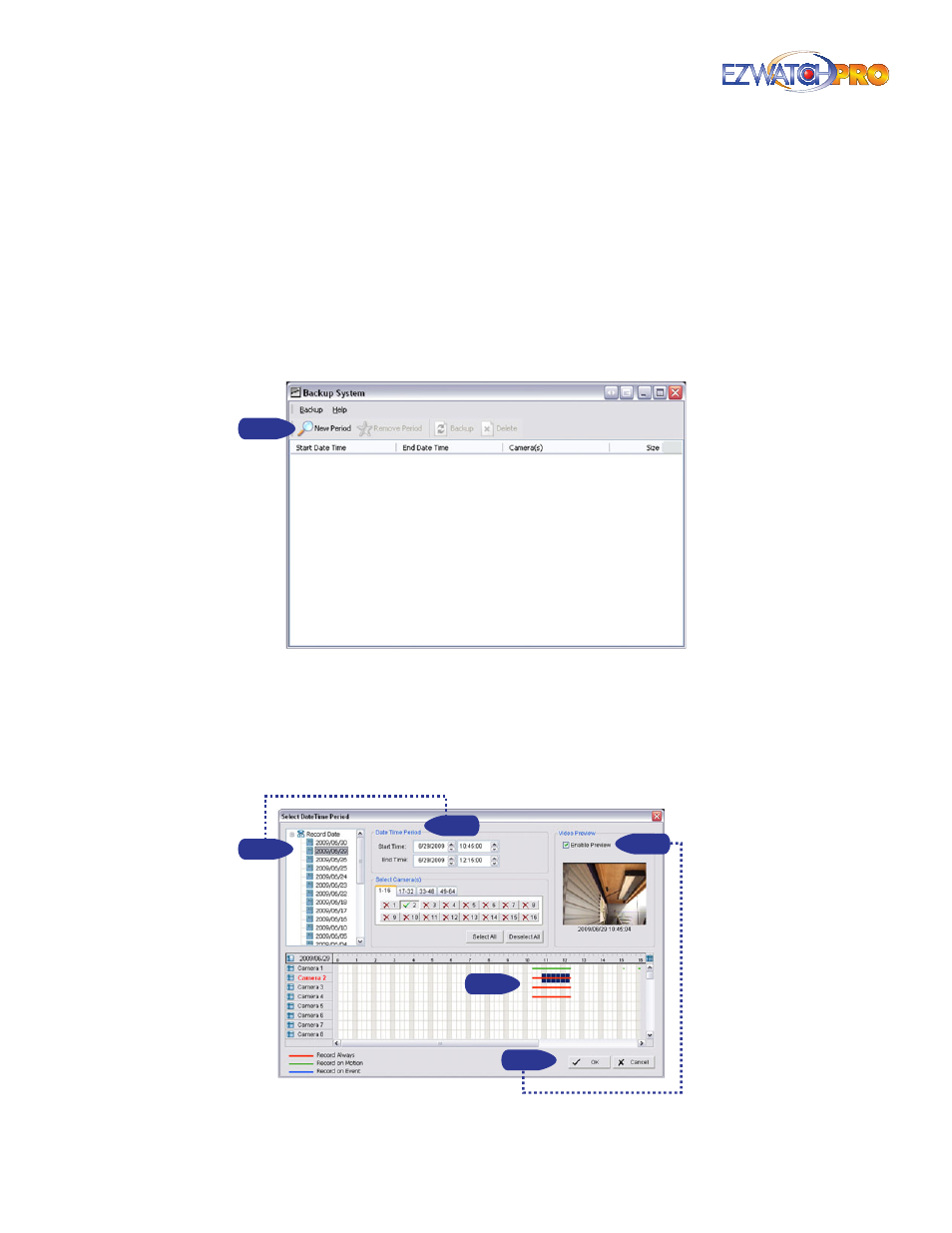
48
| Page
Software User Manual
3.10 Point Of Sale (POS) Log
View the POS Log history that has been detected by the Smart Guard System, include Transaction
Start, Transaction End, Open Cash Register, Connection Lost, and special User Defined events. The POS
Log is used to help monitor POS devices. Please refer to the User manual of POS for details. Please
contact EZ Watch Pro Support at 1-866-241-3400 for additional information.
3.11 Backup System
The Backup function allows you save video clips and system logs. It will create a copy of the playback
system, which can be used on any computer running Microsoft Windows XP (or later variants).
Step 1
Fig. 64. Backup System window
■
Step 1
Click on 'New Period' to obtain the Select DateTime Period window.
■
Step 2
From the record date section, select the date you want to backup from. You will see color
lines appear in the Time Table implying available data recorded. Red, green, and blue represent
record always, record on motion, and record on event data files, respectively.
Step 3
Step 2
Step 2
Step 4
Step 4
Fig. 65. Select DateTime Period window
