Fig. 148. ptz config tab in setting window, Fig. 149. device manager listing com port – EZWatch Pro 4.0 User Manual
Page 113
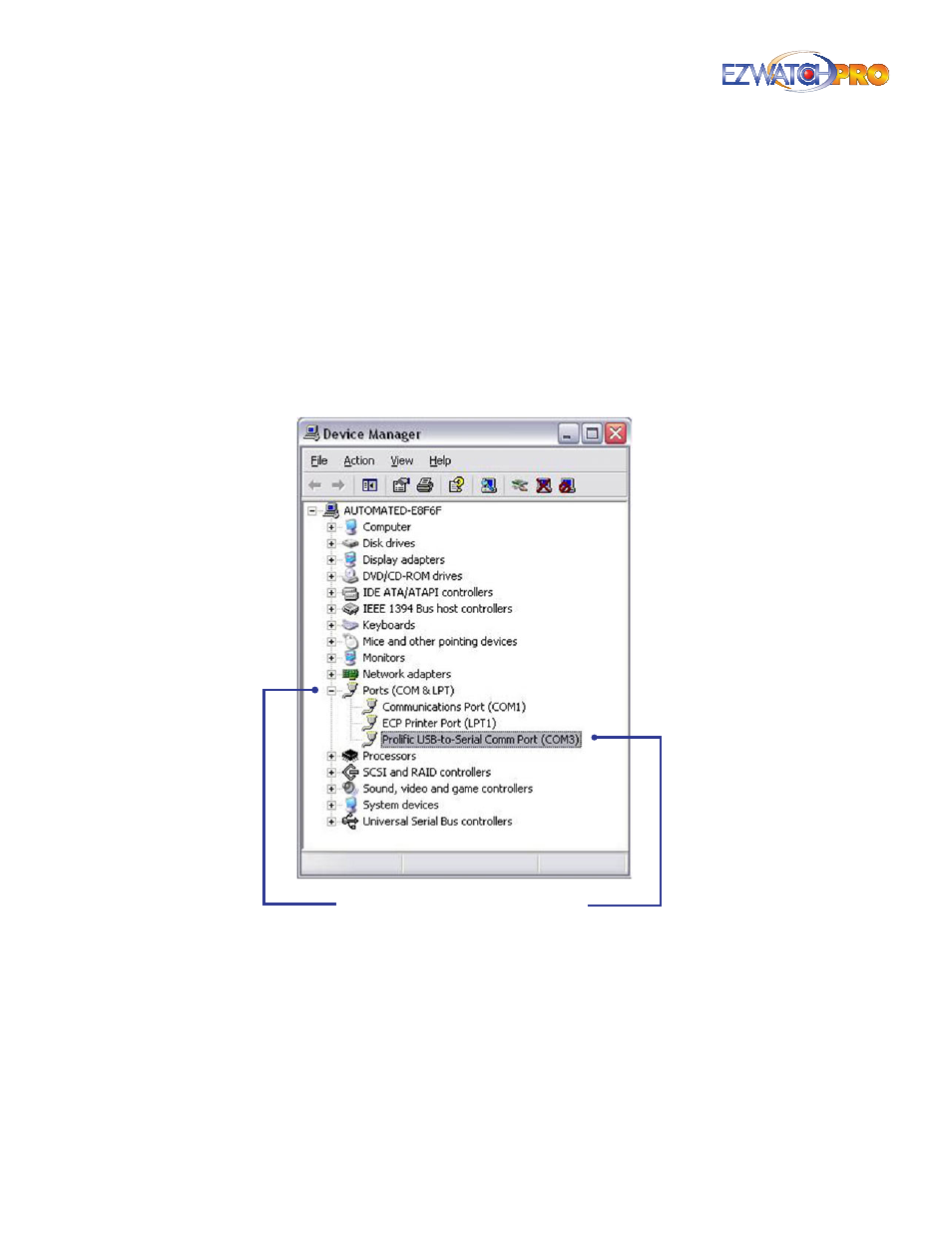
112
| Page
“How To” Guide
■
Step 3
In the Basic Setting, the default Camera Model setting for EZWatch Pro PTZ cameras is
Pelco D.
► Note If you are not using EZWatch Pro PTZ cameras, please refer to the
manuals provided with your PTZ cameras for Protocol and Baud Rate.
■
Step 4
After installing the Netcom Module, you need to verify which Com Port it is using. You can
do this by opening the Windows Device Manager. Right-click on the My Computer icon and select
Properties. From the Properties window, click on the Hardware tab at the top. In the Hardware
menu, click on the Device Manager button.
■
Step 5
Once the Device Manager is open, you will see a list of your PC devices. Click on the + box
next to Ports (Com & LPT). You should see Prolific USB-to-Serial Com Port in the list. Verify the Com
Port it is using.
COM Port
Ports (COM & LPT)
Fig. 149. Device Manager listing COM Port
► Note If the port being used by the USB to serial controller is set to Com 5 or
above, you will need to manually set it to Com 1, Com 2, Com 3, or Com 4.
To set it to a lower port, right click on the port and click on properties. Go
to port settings and click on the Advanced button. At the bottom of the
window, click on the drop-down button labelled 'Com Port Number'. Select
an available port, 1 through 4. If these ports are unavailable contact your
system provider.
