Fig. 48. ptz config tab of setting window, 4 ptz configuration tab – EZWatch Pro 4.0 User Manual
Page 36
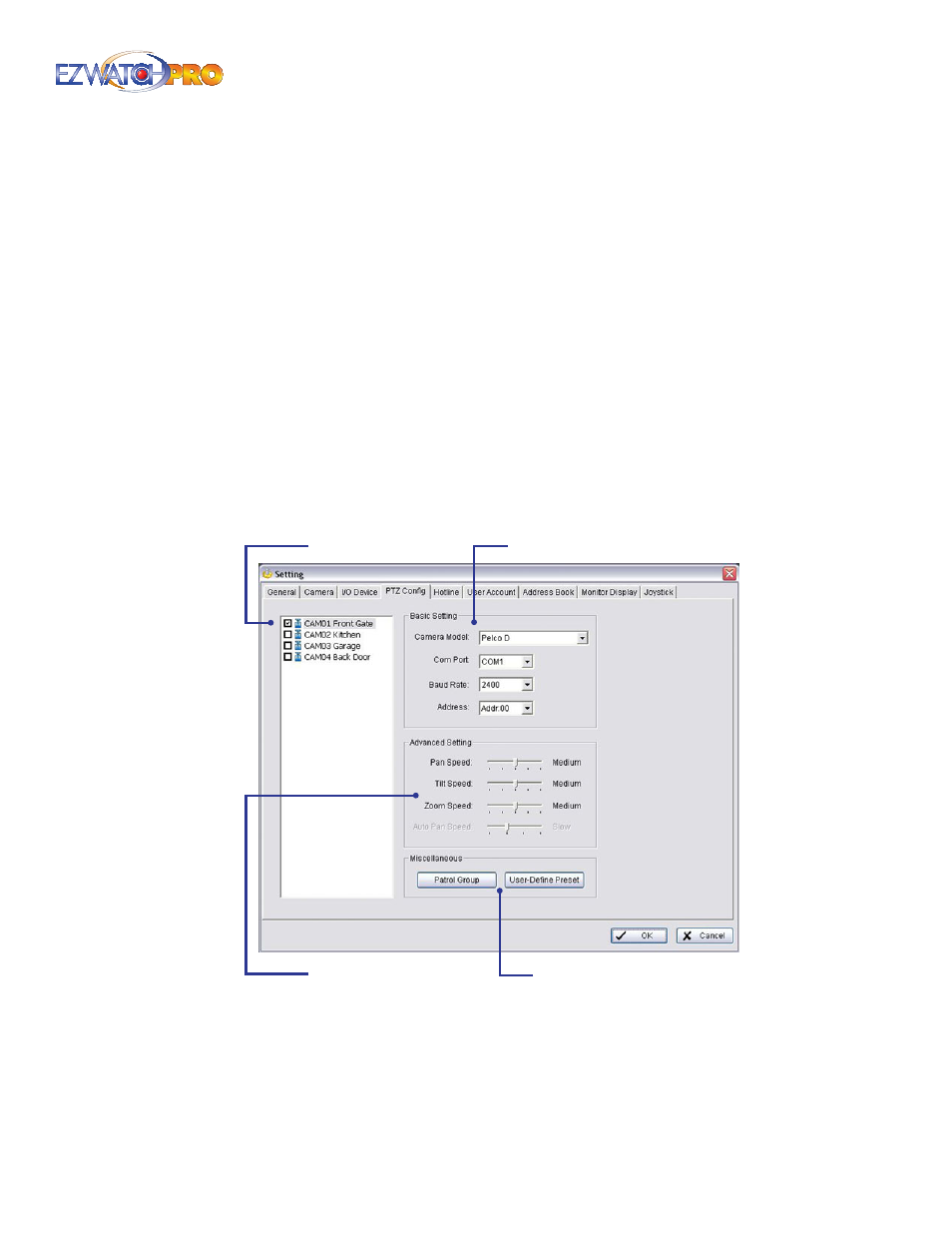
Page |
35
Software User Manual
Currently, the Main Console system supports TRP-C28 I/O modules as well as IP cameras with built-
in I/O relay ports. The 'ID' is the one currently used by the module (TRP-C28), each TRP module
must have its own unique ID.
Device List This column displays the device(s) already installed to the system.
Device Setting Insert the name of the device (input and output). Select the device type from the
drop-down menu. N/O represents that the replay is open in normal condition and N/C represents
that the relay is closed in normal condition.
Input Monitor The device(s) is turned on if the dot is red. By triggering the digital input device,
the related icon will light up. This is used to check if the device is or is not correctly connected.
Output Monitor The device(s) is turned on if the dot is red. By clicking on the icon, you may
trigger the digital device connected to the system. This can be used to test if the output device is
correctly connected.
3.6.4 PTZ Configuration Tab
This window allows you to configure a Pan/Tilt/Zoom (PTZ) camera that is connected to your system
using a TRP-C08 Control Module.
Camera List
Basic Setting
Miscellaneous
Advanced Setting
Fig. 48. PTZ Config tab of Setting window
► Note For more information on connecting a PTZ Camera and Hardware
installation, please refer to 4.5 How To Set Up Pan/Tilt/Zoom Cameras
on Pg. 109.
Camera List A list of all cameras currently connected to the Main Console. Checking the PTZ
camera you want to configure will enable the setting options.
