EZWatch Pro 4.0 User Manual
Page 12
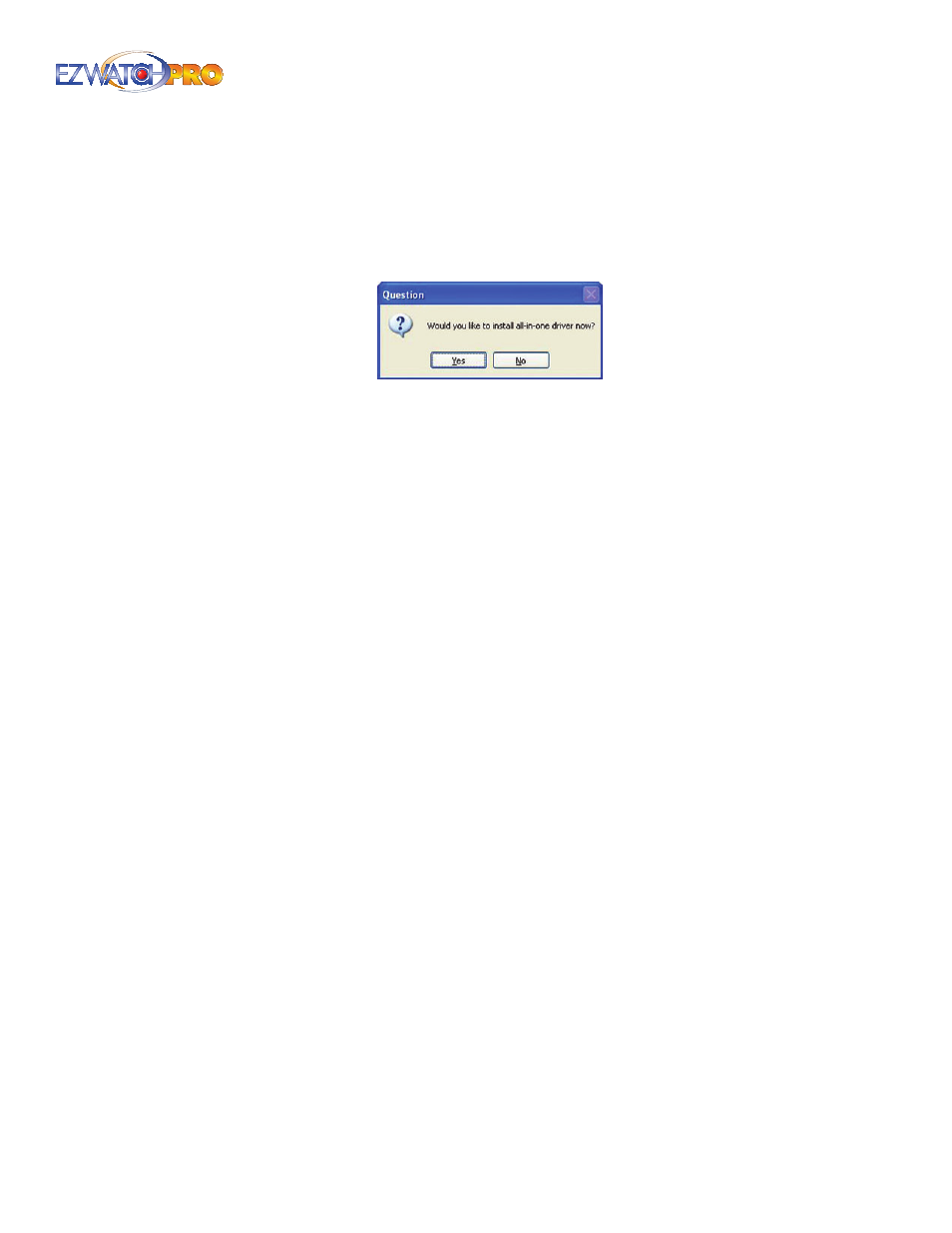
Page |
11
Quick Start Guide
■
Step 5
You will now see Ready to Install Program. Click on the Install button. The software will
now install automatically.
■
Step 6
After the software has been installed, a prompt will appear asking if you want to install
the drivers for the card. Click Yes on the prompt, then follow the on-screen instructions to
automatically install the drivers for your capture card(s).
Fig. 10. Installing all-in-one driver for capture cards
■
Step 7
After the drivers have been loaded, you are given the option to install Motherboard
Monitor 5 (MBM5). MBM5 is a completely optional program designed to allow you to monitor the
health of your computer while the camera system is in operation. It will allow you to keep an eye
on CPU temperature, motherboard temperature, etc. Please note that not all motherboard models
are supported. If you are unsure whether or not to use this feature, it is safe to just click
No
.
■
Step 8
The software is now installed. The last step is to assign a password to EZ Watch Pro 4.0.
The software will ask you to enter a password when you launch the Main Console program the
first time. Go to Start, then All Programs, then go to the EZ Watch Pro 4.0 folder and click on
Main Console to launch the program. You will be required to enter your desired password twice.
The default username, admin, can be changed only after the software has been installed and
configured.
► Warning Please make a note of the default username 'admin' and your
chosen password. If this username/password is misplaced or forgotten,
you will be locked out of the Main Console. This will require a complete
uninstall and reinstall of your EZWatch Pro 4.0 Software. All existing
settings and configurations will be lost.
