Fig. 57. joystick tab in setting window, 11 joystick tab – EZWatch Pro 4.0 User Manual
Page 43
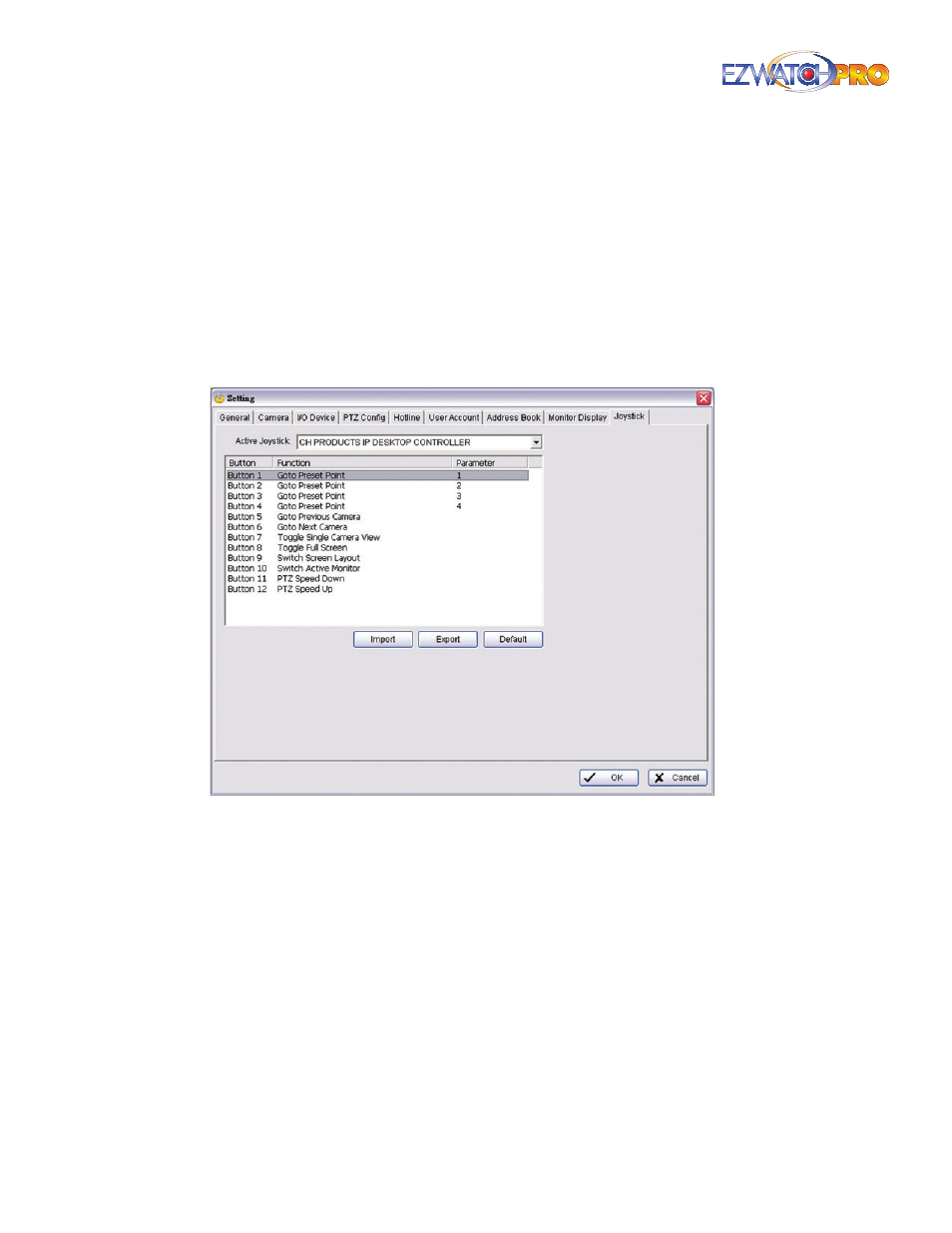
42
| Page
Software User Manual
Layout The 'N' button on the main console can display more than 16 cameras simultaneously on
the screen. The 'Layout' option allows you to configure which split screen is used when clicking the
button: 5x5, 6x6, 7x7, or even 8x8.
The 'Popup Camera on Event' box will allow the Main Console to automatically display a camera to
in the entire screen when an unusual event occurs. The event must be configured from within the
Smart Guard system to function.
3.6.11 Joystick Tab
This feature supports the previous joystick controller used for PTZ and IP cameras. Using the TRP-C08
module, this configuration is no longer necessary for current joystick controllers.
Fig. 57. Joystick tab in Setting window
Function You can choose the function from the drop-down menu for the Joystick tab.
Following is a complete list of all log types:
1. N/A
2. Goto Preset Point
3. Goto Camera
4. Goto Previous Camera
5. Goto Next Camera
6. Switch Screen Layout
7. Toggle Single Camera View
