Fig. 7. setup.exe icon, 3 software installation – EZWatch Pro 4.0 User Manual
Page 11
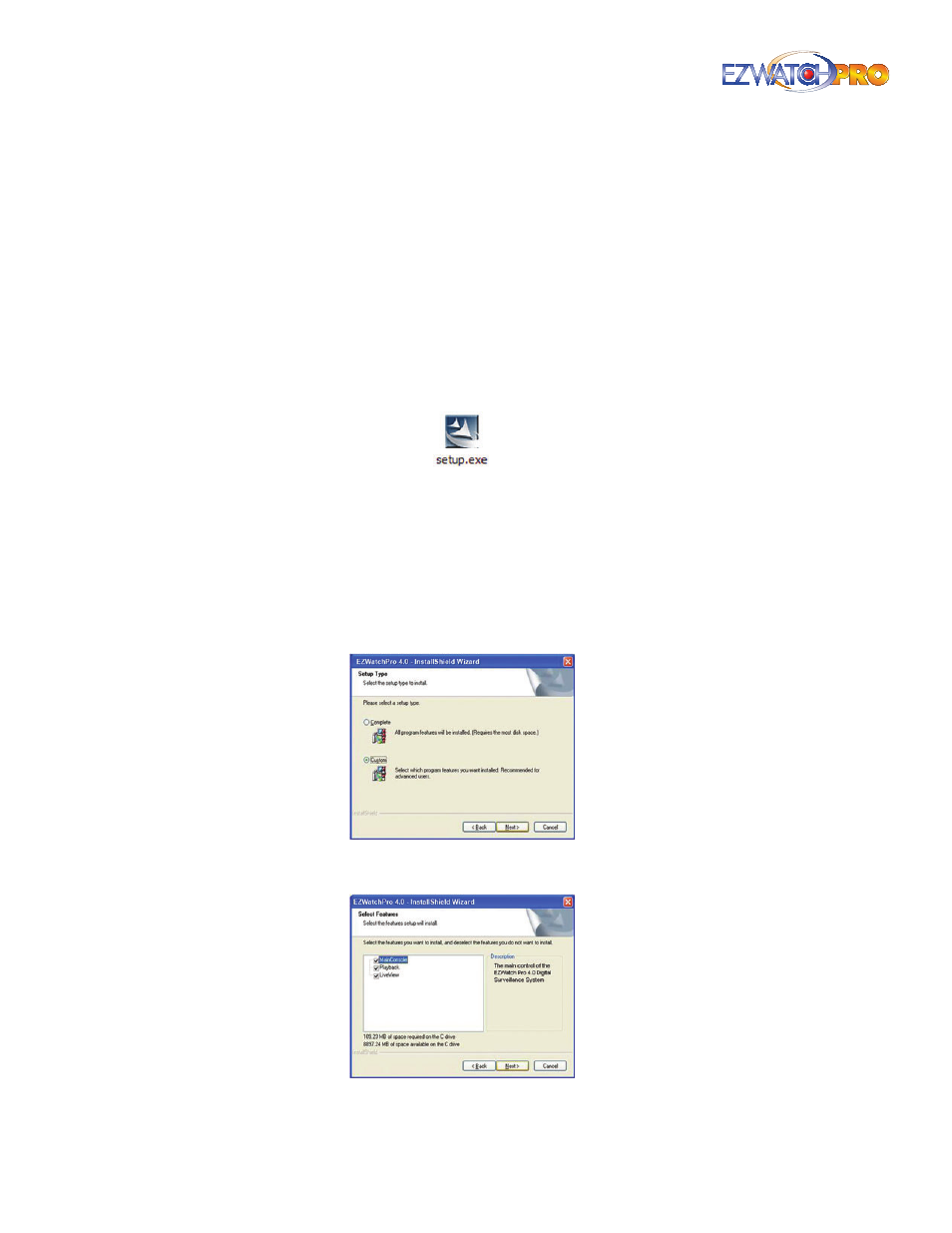
10
| Page
Quick Start Guide
2.3 Software Installation
2.3.1 Installing the EZWatch Pro 4.0 Software and Capture Card
Drivers
■
Step 1
Insert the EZWatch Pro 4.0 Software CD into the CD-ROM or DVD-ROM drive of your
computer.
■
Step 2
The autoplay menu for the disc will be displayed. If it does not display, click on the My
Computer icon and locate the EZWatch Pro Software disc under Devices with Removable
Storage. Open the disc by double-clicking on the icon.
Locate the Setup.exe file to begin installing the EZWatch Pro Software.
Fig. 7. Setup.exe icon
■
Step 3
Follow the Windows Installation Wizard instructions. First select the language English and
click Next. Accept the Software License Agreement and click Next to continue. Type a Username
and Company name and click Next to continue. (If you do not have a company name simply use
your last name.)
■
Step 4
For initial installations, choose Complete and click Next. Choose Custom for computers
used only for remote viewing or playback. You may install the system to a preferred directory and
choose only the feature(s) you want to install to the PC.
Fig. 8. Choosing Custom install for remote viewing and
playback computers
Fig. 9. Selecting MainConsole, Playback, and LiveView for
Custom install
