Fig. 133. remote desktop viewer window, Fig. 134. launching dbtools from program files, 3 dbtools (database) – EZWatch Pro 4.0 User Manual
Page 103
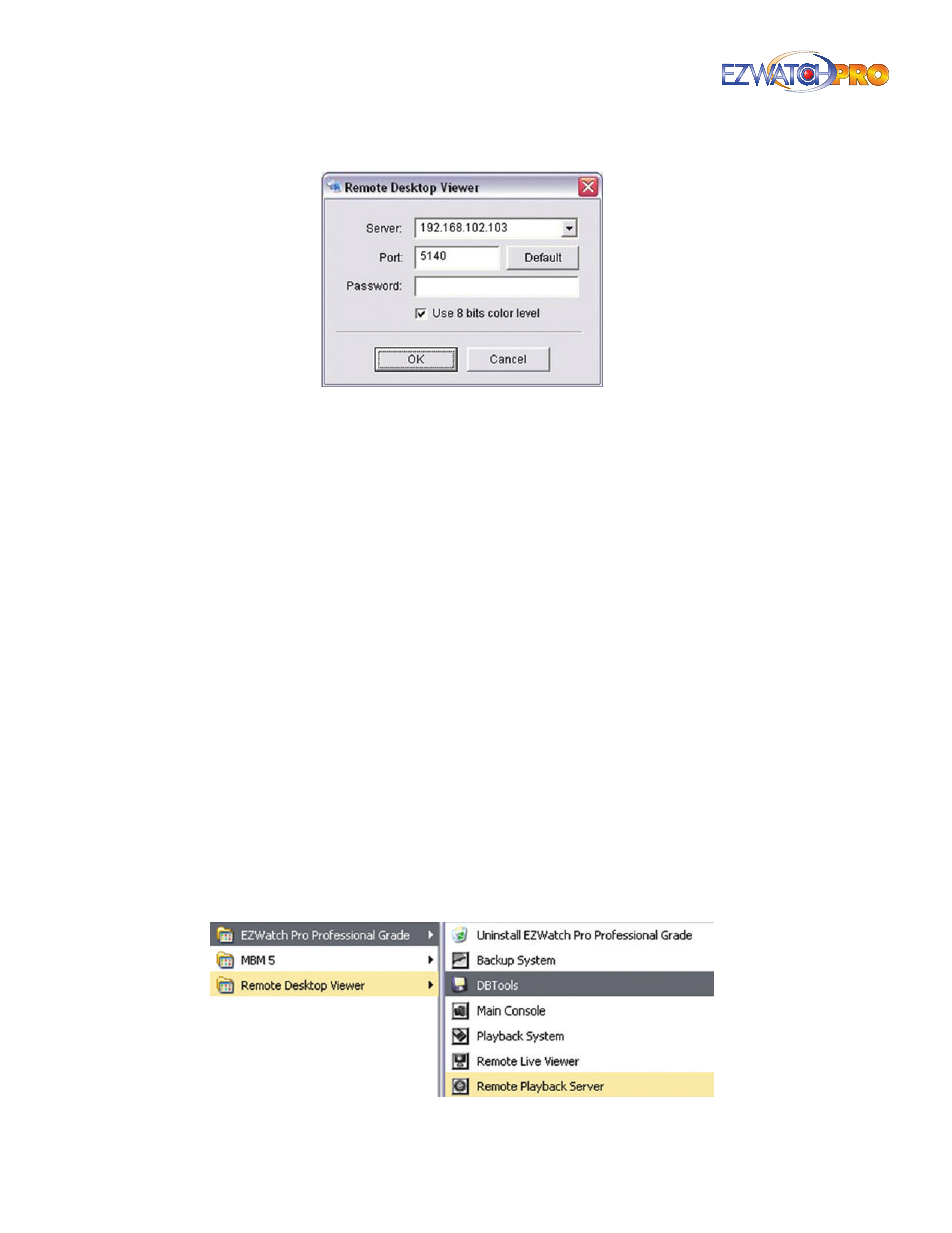
102
| Page
Software User Manual
Fig. 133. Remote Desktop Viewer window
Server In the server section, type in the IP address of the computer to which you want to connect.
Port In the port section, type in the port that the Remote Desktop Server is using. By default this is
5140.
Password If you have server authentication turned on, type in the administrator’s password in this
box. If you do not have server authentication turned on, it is OK to leave this empty.
Use 8 bits color level The remote desktop server is not intended for live viewing. It uses too much
bandwidth, as it transmits the entire screen and not just the cameras. By lowering the color level
to 8 bits, you speed up the connection significantly but decrease image quality. This has no effect
on the quality of the image of the Remote Live Viewer, so it is always recommended to use this
option.
Once all three fields have been selected, click 'OK' to connect. You should now have full control
over the remote DVR. The icons at the top of the screen will allow you to use special keys (CTRL,
ALT, open task manager, zoom in on part of the screen, etc.).
■
Step 7
Click 'OK' to connect.
3.45.3 DBTools (Database)
The DBTools application is used to Export/Import database files, Export configurations, and Edit
storage locations.
► Warning Improper use of the DBTools application may result in loss of
recorded video data.
■
Step 1
Launch DBTools from program files.
Fig. 134. Launching DBTools from Program Files
