Fig. 142. ezwatchip process, Fig. 143. ezwatchip login window – EZWatch Pro 4.0 User Manual
Page 109
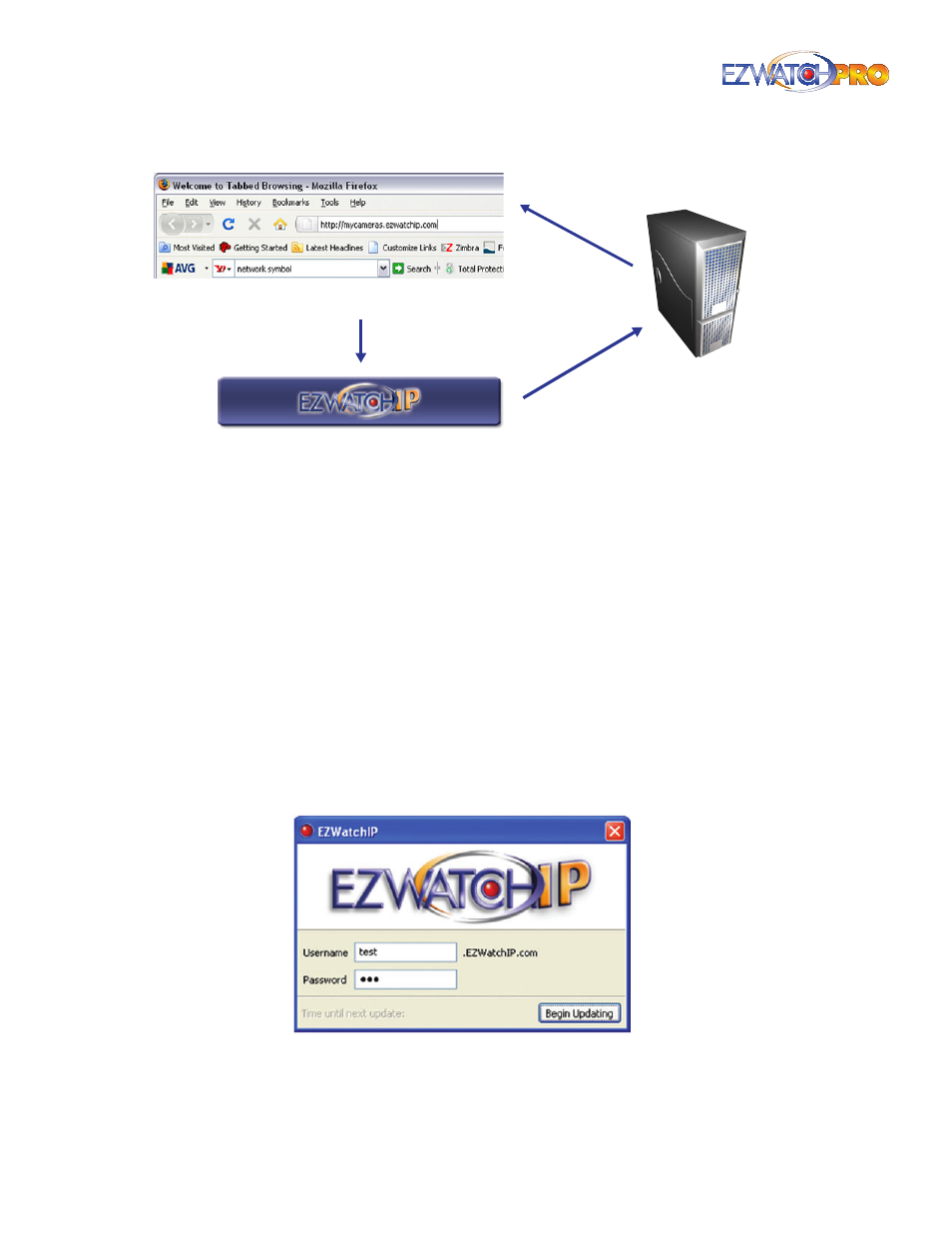
108
| Page
“How To” Guide
Your EZWatch Pro
DVR/Camera Server
EZWatchIP Server
Internet Browser on your Remote PC
Fig. 142. EZWatchIP process
How EZWatch IP Works
•
On your remote PC, type your EZWatch IP domain name into the address bar of your web
browser, and press return.
•
Your remote PC will be momentarily directed to our secure EZWatch IP server which finds
the IP address your DVR/Camera Server is using. Immediately after this happens, you are
redirected to your DVR/Camera Server. This process takes approximately 2 to 4 seconds
and eliminates the need for a static IP address.
•
You are automatically linked to your Security Camera System. Since all security measures
are still in place, enter your Username and Password.
■
Step 3
Once the software download is complete. Click on the EZWatchIP-Setup.exe icon and click
on 'Run' to install the EZWatchIP software.
Follow the steps indicated. After you have completed the installation, if the program doesn’t
automatically open the login window, then click on the red EZWatchIP icon on your desktop.
Fig. 143. EZWatchIP login window
This will open the login window where you enter the username and password you created when
you signed up for the service. After you enter your information, simply click the Begin Update
