Blght time out, Language, Status indicators – ETC Desire Series v1.6.0 User Manual User Manual
Page 80
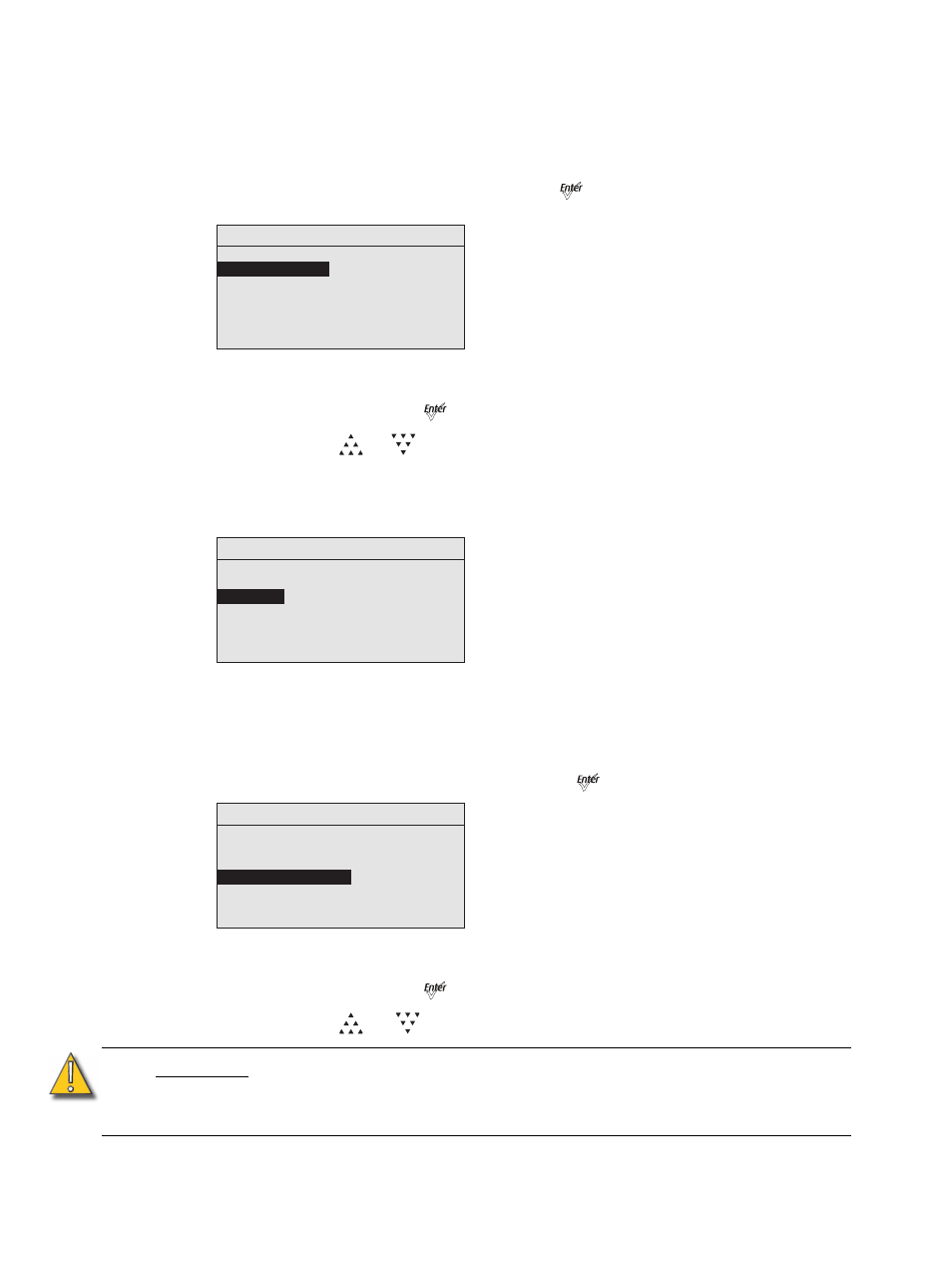
74
Desire Series v1.6.0 User Manual
BLght time out
You can change the length of time the LCD backlight remains on after a UI button has been
pressed. The options are 30 seconds, 1 minute, 5 minutes, 15 minutes, and never. The
default is 1 minute.
Step 1:
With BLght time out selected, press [
].
Figure-4.40 Setting Backlight Timeout.
Step 2:
Continue to press [
] until the desired time is indicated.
Step 3:
Press [
]or [
] to commit the option.
Language
The screen language is English.
Figure-4.41 Screen Language Set to English.
Status Indicators
You can turn the status indicators on or off. The default is on.
Step 1:
With Status Indicators selected, press [
].
Figure-4.42 Setting the Status Indicator Display.
Step 2:
Continue to press [
] to toggle between ON and OFF.
Step 3:
Press [
] or [
] to commit the option.
C A U T I O N :
Although it may be desirable in some applications to eliminate all stray light from
the back of the fixture, turning the Status Indicators OFF prevents them from
communicating potentially critical information. Use discretion when selecting the
OFF setting.
Local Settings
Backlight: 100%
BLght time out
: 1
min
Language: English
Status Indicators:
Off
OverTemp: Visible
Restore Defaults
Local Settings
Backlight: 100%
BLght time out:
1 min
Language
: English
Status Indicators:
Off
OverTemp: Visible
Restore Defaults
Local Settings
Backlight: 100%
BLght time out:
1 min
Language: English
Status Indicators
: Off
OverTemp: Visible
Restore Defaults
