Connect (d22 canopy and track), Focus, Configure – ETC Desire Series v1.6.0 User Manual User Manual
Page 14
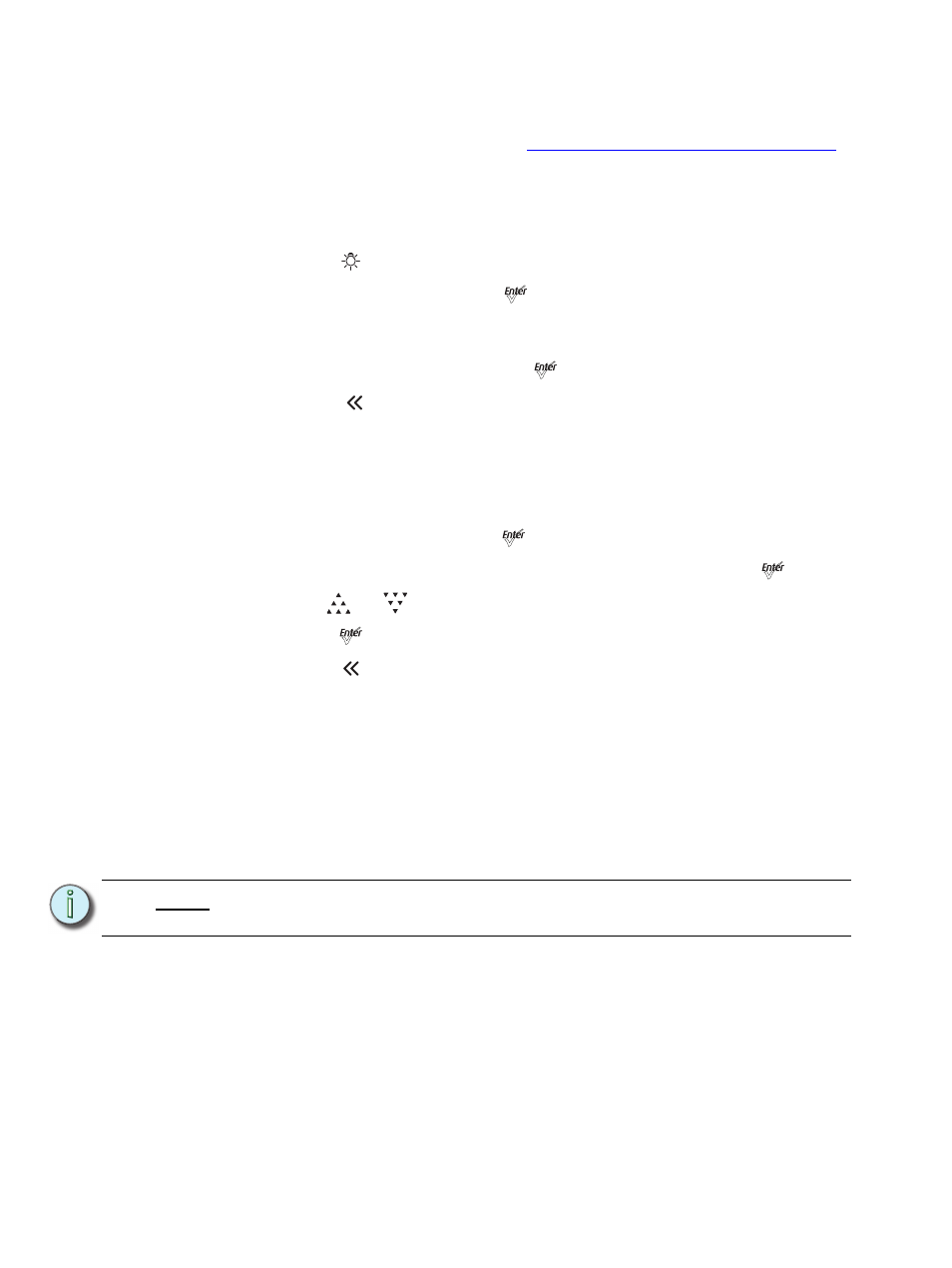
8
Desire Series v1.6.0 User Manual
Connect (D22 Canopy and Track)
For installation and connection information, refer to Desire Series D22 Installation Guide.
ETC manuals are available for download at
http://www.etcconnect.com/downloads.aspx
Focus
Step 1:
With power supplied, wait for the fixture to boot up. This will take approximately
ten seconds.
Step 2:
Press [
] to open the Presets & Sequences menu.
Step 3:
Select Focus and then press [
]. This turns the LED array on to enable
focusing.
Step 4:
Adjust the fixture's position as needed.
Step 5:
When focusing is complete, press [
] to restore the fixture to its original preset.
Step 6:
Select [
] to return to the home screen.
For information about the user interface, see
User Interface Overview, page 40
Configure
Set DMX Address
Step 1:
From the main screen, press [
] to open the Main Menu.
Step 2:
On the Main Menu, scroll to DMX Start Address and then press [
].
Step 3:
Use [
] or [
] to scroll to the desired address.
Step 4:
Press [
] to select the address number.
Step 5:
Press [
] to return to the home screen.
A DMX address is not required if using standalone or master/slave control.
Quick Color (Vivid, Lustr+, Fire and Ice, Studio HD)
When there is no DMX signal to the fixture:
Quick Color allows you to easily select a color and its intensity from a predefined menu.
This feature overrides any presets or sequences previously selected and is only available
when there is no external DMX signal to the fixture. For a list of available colors,
“Presets (Vivid, Lustr+, Fire and Ice, Studio HD)” on page 59.
N o t e :
Exiting the Quick Color menu will return the fixture to the state it was in prior to
entering the menu.
