Step, Preset – ETC Desire Series v1.6.0 User Manual User Manual
Page 71
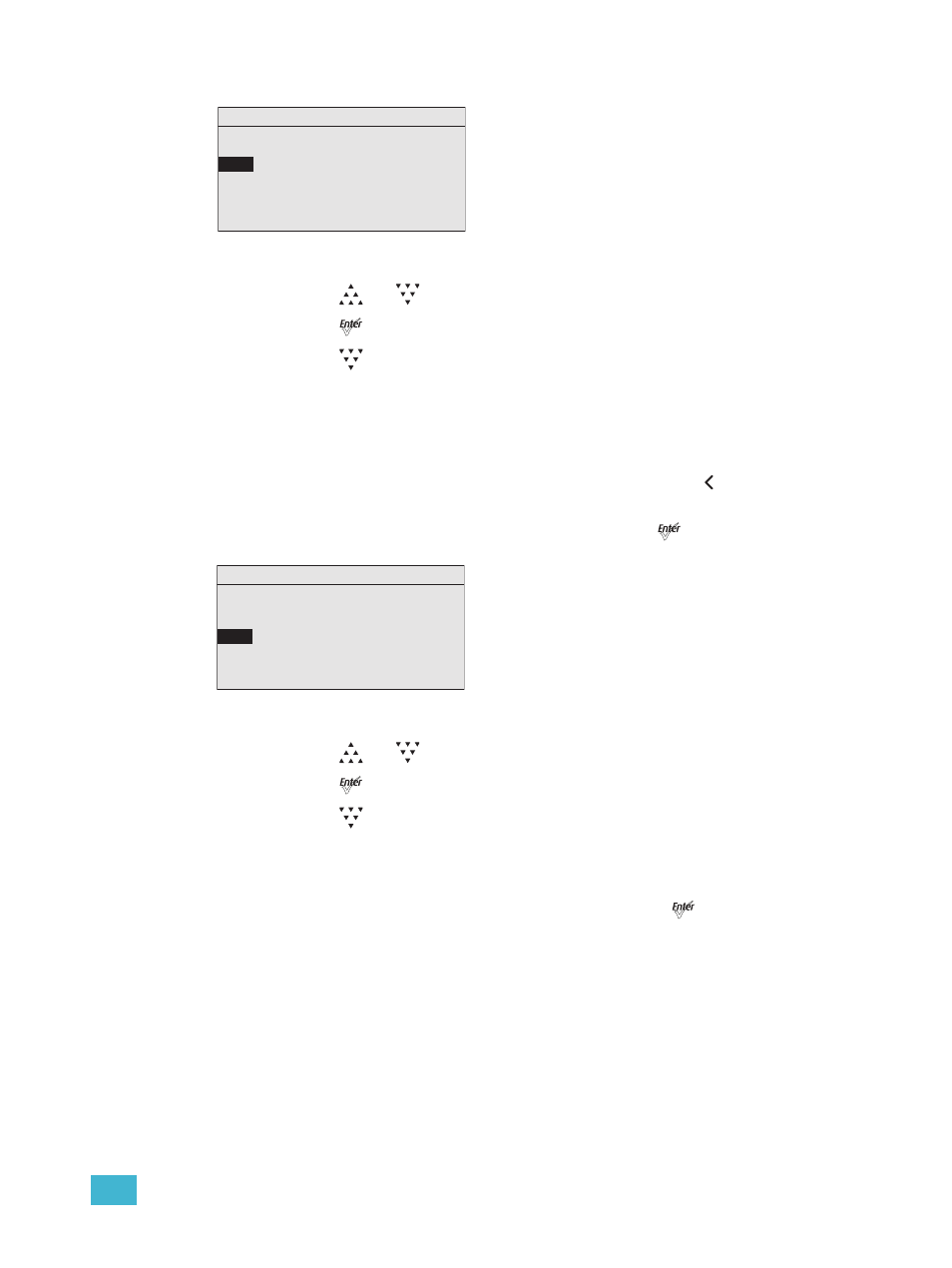
4
Operation
65
Figure-4.24 Selecting Rate on the Sequences Menu.
Step 2:
Press [
] or [
] to set the desired percent.
Step 3:
Press [
].
Step 4:
Press [
] to scroll to Step.
Step
Step refers to the number of the current step in the sequence. In our example, you select
step 1. After setting the Preset and Link time, return to Step and select step 2. Repeat this
process until you have entered all the steps in the sequence.
Any change to Step is updated live in the fixture memory. Pressing [
] does not undo a
change to Step.
Step 1:
On the Sequences menu, scroll to Step and press [
].
Figure-4.25 Selecting Step on the Sequences Menu.
Step 2:
Press [
] or [
] to set the desired Step number.
Step 3:
Press [
].
Step 4:
Press [
] to scroll to Preset.
Preset
Preset is the number of a Preset, whether it is a predefined or a custom color mix.
Step 1:
On the Sequences menu, scroll to Preset and press [
].
Sequences
Sequence:
* 3
Action: Not
Active
Rate
: 100%
Step: 01
Preset: 1
Link Time: 00:02
Copy to Other Fixture
Sequences
Sequence:
*3
Action: Not
Active
Rate: 100%
Step
: 01
Preset: 1
Link Time: 00:02
Copy to Other Fixture
