Sequences, Rate – ETC Desire Series v1.6.0 User Manual User Manual
Page 70
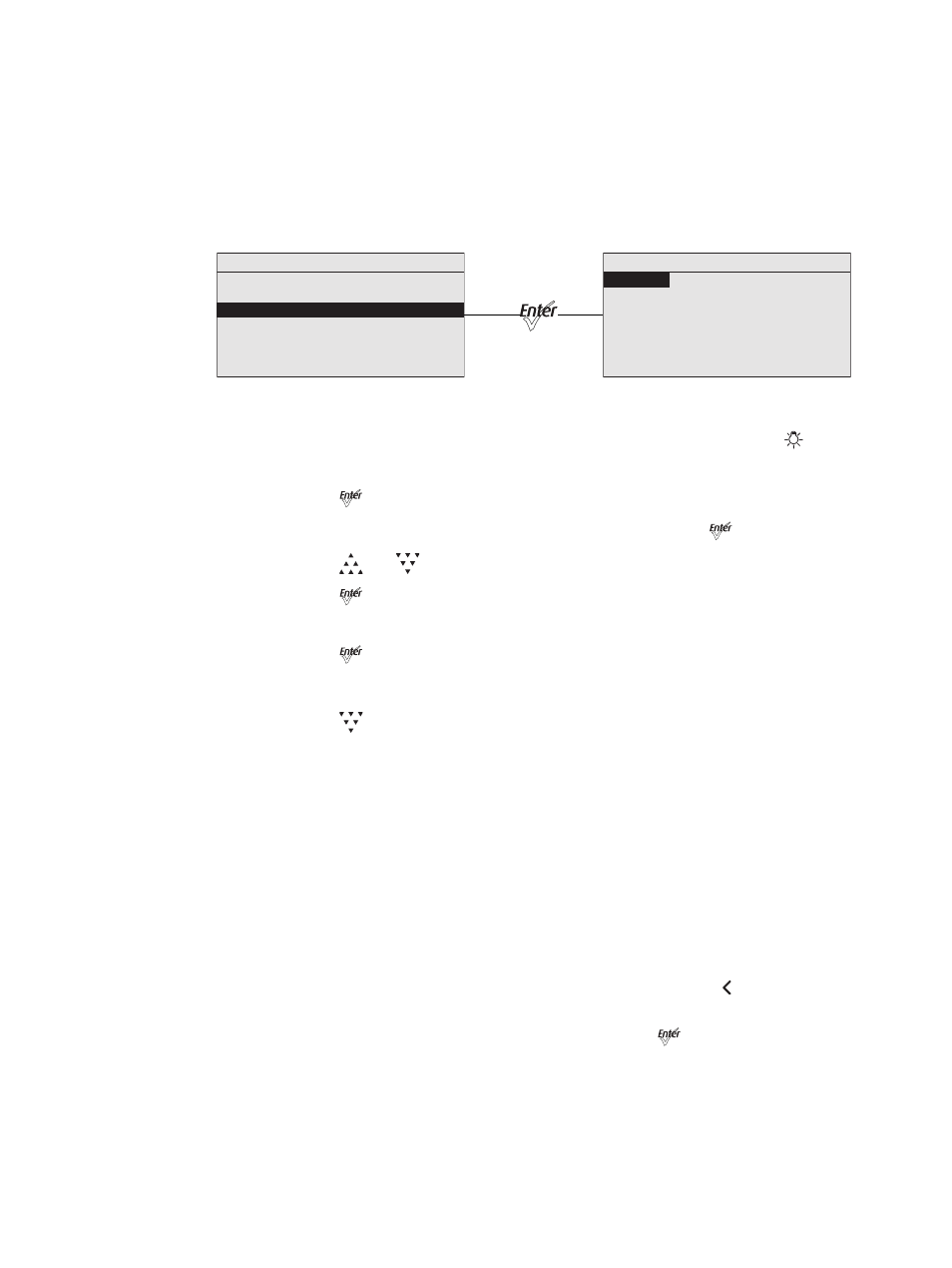
64
Desire Series v1.6.0 User Manual
Sequences
A Sequence is a timed series of presets. Up to 12 different Sequences may be altered for
Preset selections, crossfade rate, and link time. Only one Preset can be active at a time.
The sequences can be copied to other fixtures in the same data chain.
You can create your own custom sequence that includes two or more Presets. For
example, you may want to sequence through Presets 2, 4, 23, and 1, in that order. As you
enter these into the sequence, you also can set the rate and link time for each step.
Figure-4.23 Selecting Sequences on the Presets and Sequences Menu.
Step 1:
From the Advanced Menu select Presets and Sequences or press [
].
Step 2:
On the Presets and Sequences menu, scroll to Sequences.
Step 3:
Press [
].
Step 4:
On the Sequences menu, with Sequence selected, press [
].
Step 5:
Press [
] or [
] to set the desired Sequence number.
Step 6:
Press [
].
Step 7:
Scroll to Status.
Step 8:
Press [
] to activate the Sequence.
The screen changes to Active and an asterisk (*) displays in front of the preset
number.
Step 9:
Press [
] to scroll to Rate.
Rate
Rate is the execution of the Presets' Fade Times and Delay Times within the Sequence,
relative to their settings within the actual Presets. The available Rate range is 2 to 500%.
The default is 100%.
A Rate of 100% represents running the Sequence with timing exactly as specified within
the Presets. A Rate above 100% represents running the Sequence with faster timing than
specified within the Presets. For example, with a Rate of 200%, a Preset with a Fade Time
of 6 seconds would actually be run within the Sequence in only 3 seconds.
A Rate below 100% represents running the Sequence with slower timing than specified
within the Presets. For example, with a Rate of 50%, a Preset with a Fade Time of 6
seconds would actually be run within the Sequence in 12 seconds.
Any change to the Rate is updated live in the fixture memory. Pressing [
] does not undo
a change to Rate.
Step 1:
On the Sequences menu, scroll to Rate and press [
].
Sequences
Sequence
:
*
3
Action:
Not Active
Rate: 100%
Step: 01
Preset: 1
Link Time: 00:02
Copy to Other Fixture
Presets and Sequences
Focus: Off
Presets
Sequences
Quick Color
Preset 1 is Active
No Sequence is Active
