Edit (studio daylight and studio tungsten), Copy to other fixtures, N o t e – ETC Desire Series v1.6.0 User Manual User Manual
Page 68
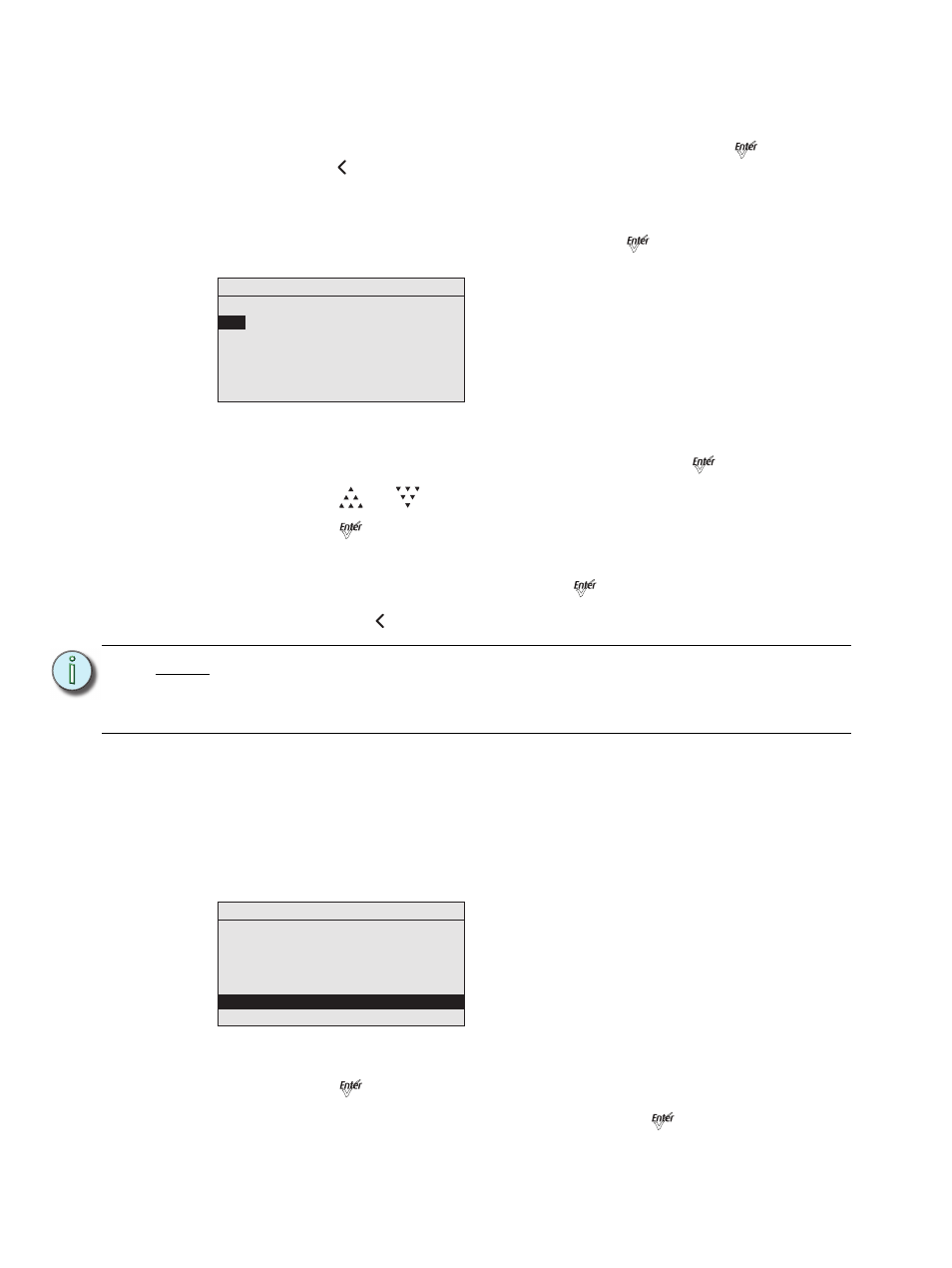
62
Desire Series v1.6.0 User Manual
Edit (Studio Daylight and Studio Tungsten)
Use Edit to change the brightness and strobe settings of the LED array.
To keep your changes, be sure to select Save Changes and then press
[
].
To discard
changes press [
] at any time.
If the Preset is currently active, the changes made on the Preset Edit screen update to the
fixture output immediately.
Step 1:
On the Presets menu, scroll to Edit and press [
].
Figure-4.20 Edit Preset Screen (Studio Daylight and Studio Tungsten).
Step 2:
Scroll to any of the parameters on the screen and press [
].
Step 3:
Press [
] or [
] to change the values.
Step 4:
Press [
].
Step 5:
Do one of the following
•
Scroll to Save Changes and press [
].
•
Press [
] to exit the screen without saving the changes.
Copy to Other Fixtures
If other fixtures are connected to the same data chain, you can copy the Preset values to
the other fixtures. The fixture automatically becomes the Master and controls all the other
fixtures (Slaves) in the chain until another fixture has its Preset or Sequence settings
selected or activated. For more information, see
Master/Slave Operation, page 68
Step 1:
On the Presets screen, scroll to Copy to Other Fixtures.
Figure-4.21 Copy the Preset to Other Fixtures.
Step 2:
Press [
].
Step 3:
When asked if you are sure, select Yes and press [
].
N o t e :
If a Preset is edited, it must be copied to other fixtures in the data chain and
reactivated before the changes will take effect. If the Preset is not copied, the
changes will not carry over to other fixtures and the same Preset number will
produce different looks across fixtures in the chain.
Preset 23 Edit
Preset: 23
Int
: 100%
Strobe: 0
Save Changes
Presets
Preset: *
23
Status: Active
Fade Time:
00:02
Delay Time:
00:00
Edit Color
Copy to Other Fixture
Save DMX as Preset
