Delay time, Edit (vivid, lustr+, fire and ice, studio hd) – ETC Desire Series v1.6.0 User Manual User Manual
Page 67
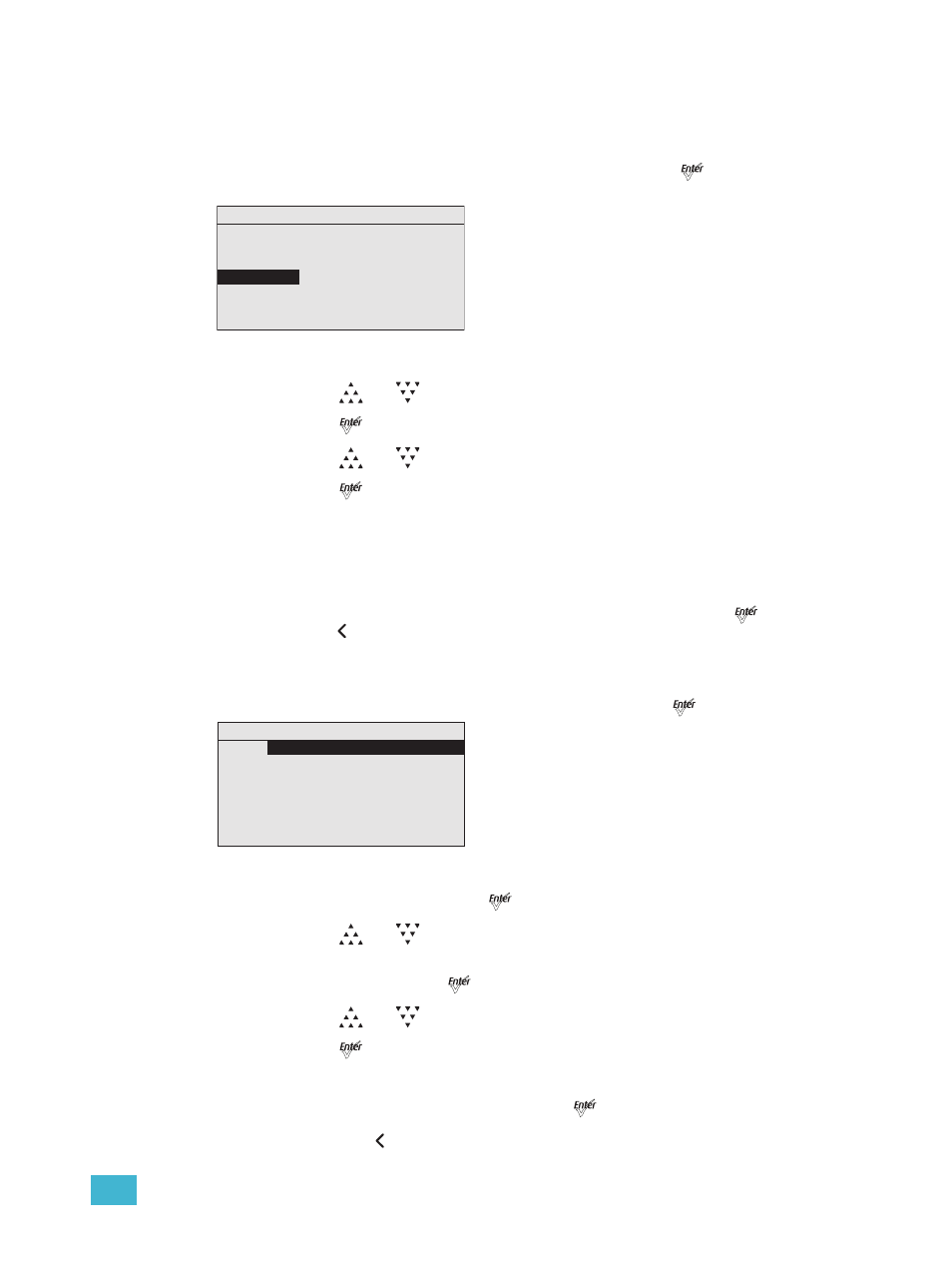
4
Operation
61
Delay Time
Delay time is the length of time the fixture waits on the previous setting before initiating the
crossfade to the Preset. The default is 0 seconds.
Step 1:
On the Presets menu, scroll to Delay Time and press [
].
Figure-4.18 Selecting Delay Time on the Presets Menu.
Step 2:
Press [
] or [
] to set the desired time in minutes.
Step 3:
Press [
].
Step 4:
Press [
] or [
] to set the desired time in seconds.
Step 5:
Press [
].
Edit (Vivid, Lustr+, Fire and Ice, Studio HD)
Use Edit to change the overall hue, saturation, intensity, and strobe settings of the Preset.
You can change the predefined color mixes for the Preset. Refer to the table in
(Vivid, Lustr+, Fire and Ice, Studio HD), page 59
To keep your changes, be sure to select Save Changes and then press
[
].
To discard
changes press [
] at any time.
If the Preset is currently active, the changes made on the Preset Color Edit screen update
to the fixture output immediately.
Step 1:
On the Presets menu, scroll to Edit Color and press [
].
Figure-4.19 Edit Preset Screen (Vivid, Lustr+, Fire and Ice, Studio HD).
Step 2:
With Color selected, press [
].
Step 3:
Press [
] or [
] to set the desired predefined color mix.
Step 4:
Alternatively, to edit the predefined color mix, scroll to any of the parameters on
the screen and press [
].
Step 5:
Press [
] or [
] to change the values.
Step 6:
Press [
].
Step 7:
Do one of the following:
•
Scroll to Save Changes and press [
].
•
Press [
] to exit the screen without saving the changes.
Presets
Preset: *
23
Status: Active
Fade Time:
00:02
Delay Time
: 00:00
Edit Color
Copy to Other Fixture
Save DMX as Preset
Preset 23 Edit
Color:
Hue Course:
0
Hue Fine:
0
Sat: 0
Int: 100%
Strobe: 255
Save Changes
White
