General troubleshooting – Google Apps Migration for Lotus Notes Installation & Administration Guide User Manual
Page 96
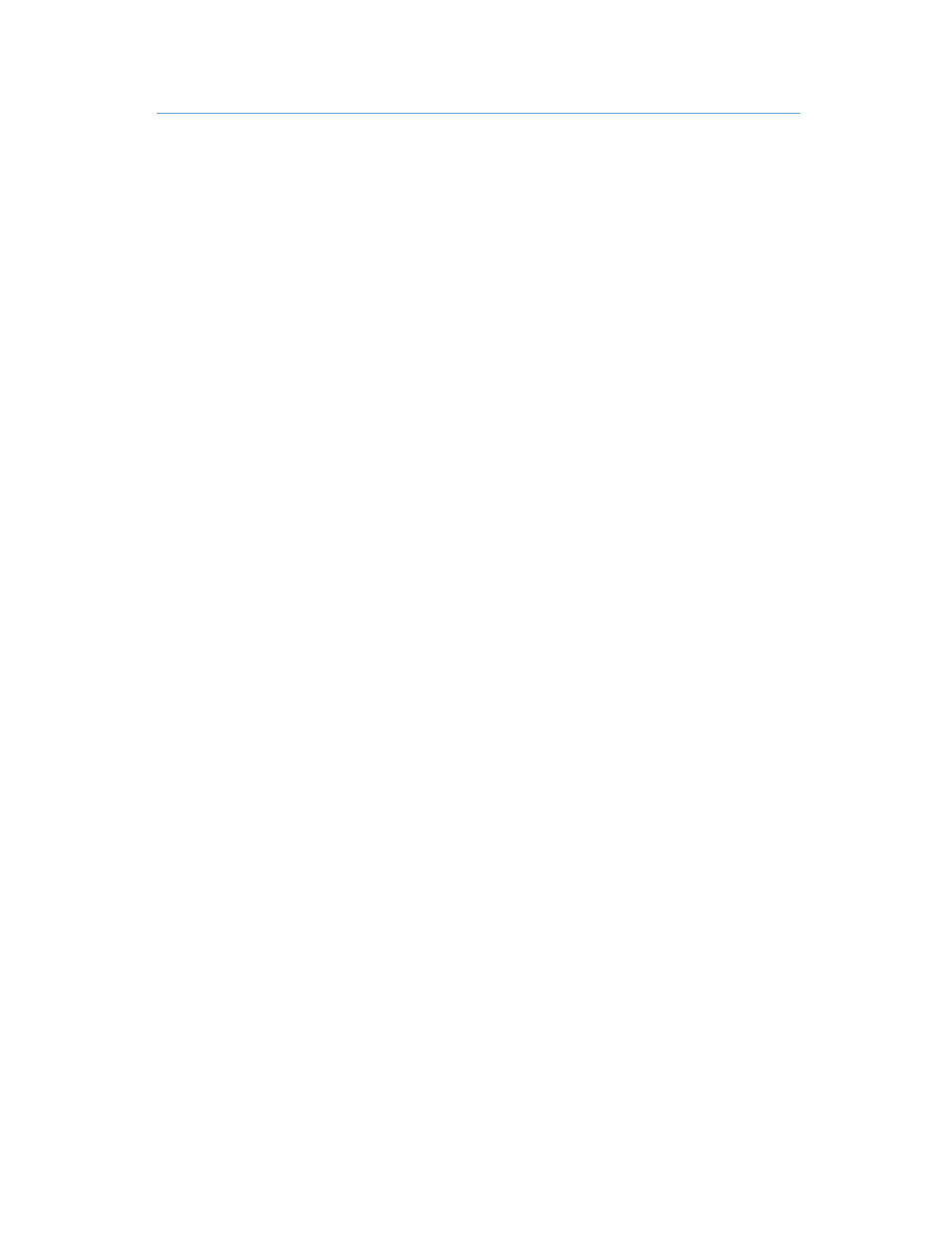
96
Google Apps Migration for Lotus Notes Installation & Administration Guide
General troubleshooting
I am seeing the following entry in the Migrate Users logs, but I know that the Provisioning
API is enabled for my domain. What can this mean?
** Feed terminated: Provisioning API may be disabled **
You may see this error if you are attempting to migrate users with an Administrator account
which has not yet logged into Google Apps and accepted the Terms of Service. Check that the
Administrator account you are using is fully activated and has logged in to the Apps domain at
least once.
I have registered users, but nothing is happening; and I see the following entries in my
server log:
AMgr: Agent 'Migrate' in 'gmail-Feeder-1.nsf' does not have proper execution access, cannot be run
OR
AMgr: Agent 'migrate' in 'gmail-Feeder-1.nsf' encountered error: Error validating user's agent execution
access
The GAMLN templates were not signed before you installed the tool. You need to sign the
Administration database and each of the Feeder databases with a trusted ID (server ID is
recommended).
I’m getting an error that says “Notes error: Unable to open Name and Address Book...”
Make sure that the server on which the mail file resides has the migration server listed as a
trusted server.
My migration keeps stopping with the following error: Agent Manager: Agent printing: 4000'
Notes error: Field is too large (32K)...
This error suggests the possibility of a corrupt message in Notes that is blocking the migration.
To locate the offending message and continue your migration:
1. Enable detailed logging at the site level (see “Detailed logging” on page 48).
2. Run the migration again.
3. In the log database, find the message that is being processed when the migration stops,
and identify the UNID for the message. Using the UNID, locate the message in the Feeder
database, and delete it from there.
4. The offending message will have a status of Sent to Repository in the user’s Migration
Status > Mail view.
5. Select the message, then click Mark Complete so the migration process can complete for
that user.
6. You can then forward the message to the user’s Gmail account from the Notes inbox.
