Google Apps Migration for Lotus Notes Installation & Administration Guide User Manual
Page 32
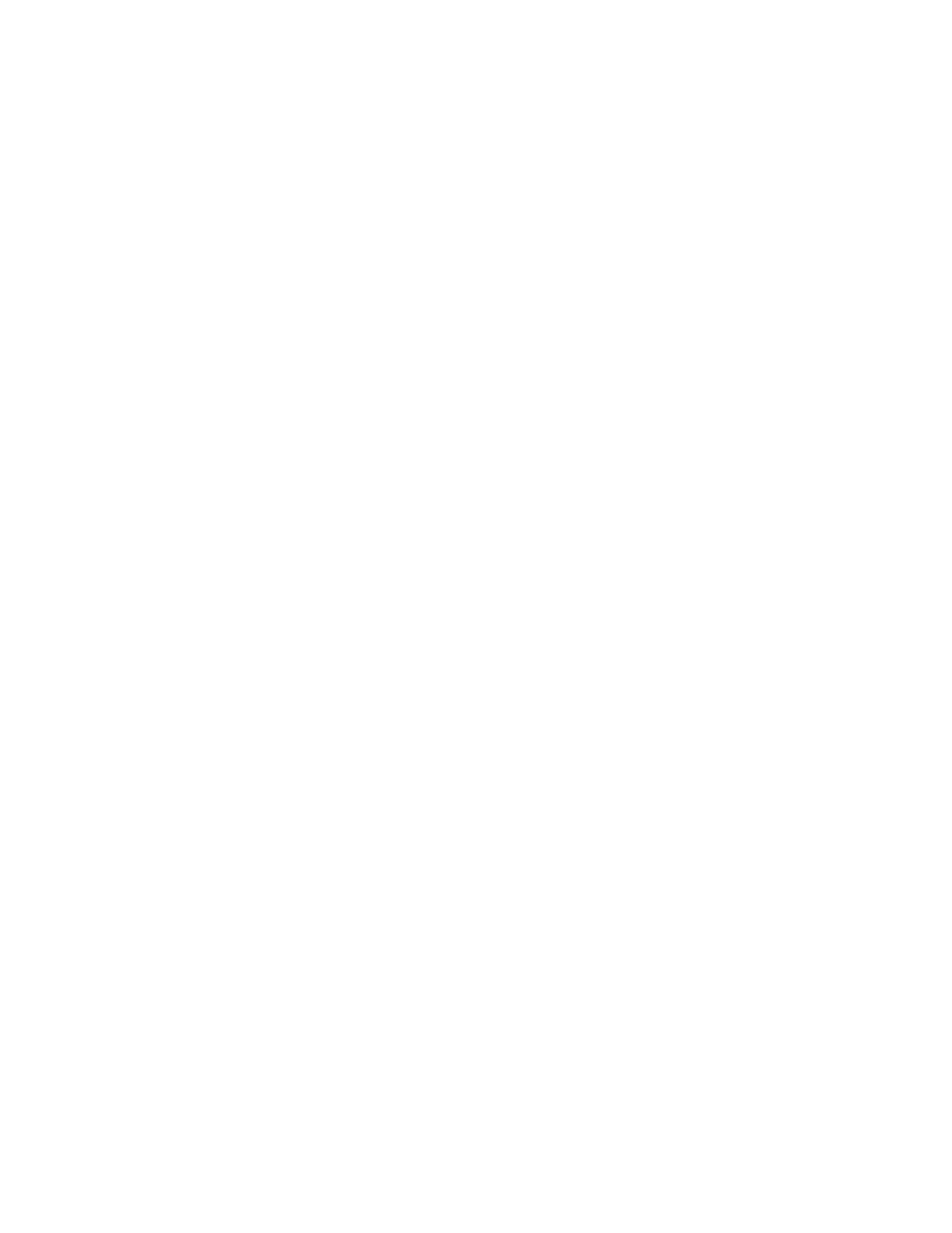
32
Google Apps Migration for Lotus Notes Installation & Administration Guide
Configure the General tab as described below.
Status
Set this field to Enabled so the crawl-and-feed process can run.
If you set this field to Disabled, the crawl-and-feed process does not run. The setting here
overrides any site-level settings.
Administrators
Select the users and groups you want as administrators. The default value is
LocalDomainAdmins.
If you are not a member of LocalDomainAdmins, add your name here so you can complete the
configuration process and have administrative access later.
Administration server
By default, the name of the server on which you are installing the Administration database.
This server is responsible for running the Purge Documents agent.
Domino directory file name
Enter the name of the Domino Directory.
Formula to generate a user email address from a Person document
Enter the name of the field in each Person document that contains the Google Apps user
name for each user you are migrating. Usually this is the InternetAddress field, but you can
use any field.
This field is used to map Notes names to Internet names during the migration of mail,
calendar, and contact data.
You can also enter a formula in this field. The formula is evaluated at run time to map Notes
names to Gmail user names. For example, the formula
@LowerCase(ShortName)+“@ domain>.com” takes the first value in each user’s ShortName/User ID field, converts it to lowercase, and appends @ Note: An invalid formula results in name conversion failures during migration. Use the Check Formula button to validate your formula. Formula to generate a group email address from a Group document Domino does not add SMTP addresses to groups by default. But we need to be able to Enter the field name or formula you want to use to generate the Google Apps Group email You can also enter a formula. The formula is evaluated at run time to map Notes names to a @LowerCase(ListName)+“@
convert your Notes group names to group email addresses for migration purposes.
address. This is typically the InternetAddress field, but you can use any Group document field.
group address. For example, the formula:
