Register from directory, Register from a file – Google Apps Migration for Lotus Notes Installation & Administration Guide User Manual
Page 57
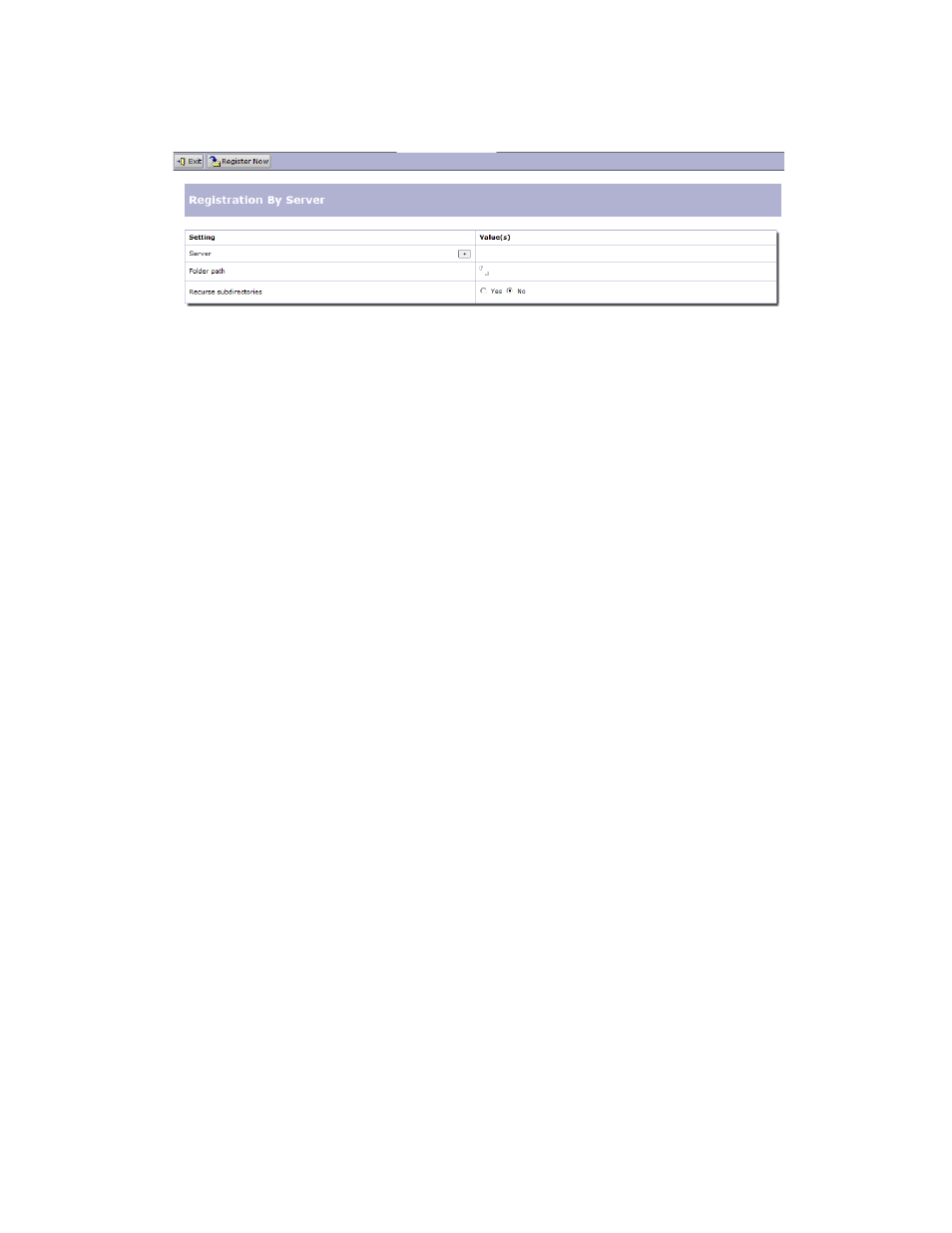
Installation
57
3. Choose Register > For Apps Account > By Server or Register > For Groups Archive
> By Server as required.
4. In the Server field, click the + icon.
5. Select the server you want, then click OK.
6. In the Folder path field, enter the name of the folder that contains the users/databases you
want to register.
7. In the Recurse subdirectories field, select Yes if you want to also register users/databases
in subdirectories of the folder you named above.
8. Click Register Now.
Register From Directory
To register users or mail-in databases from the Domino Directory:
1. Open the Administration database.
2. Select one of the views under Migration Profiles.
3. Choose Register > For Apps Account > From Directory or Register > For Groups
Archive > From Directory as required.
4. If you are migrating to Apps Accounts, you can choose to register users or mail-in
databases. If you are migrating to Google Groups, only mail-in databases are allowed.
Select one or more users or mail-in databases from the list and click OK.
Register From a File
This registration method creates migration profiles for users and mail-in databases for
migration to Apps Accounts only. It is not possible to use this method to register databases for
migration to Google Groups.
