Actions-menu agents – Google Apps Migration for Lotus Notes Installation & Administration Guide User Manual
Page 78
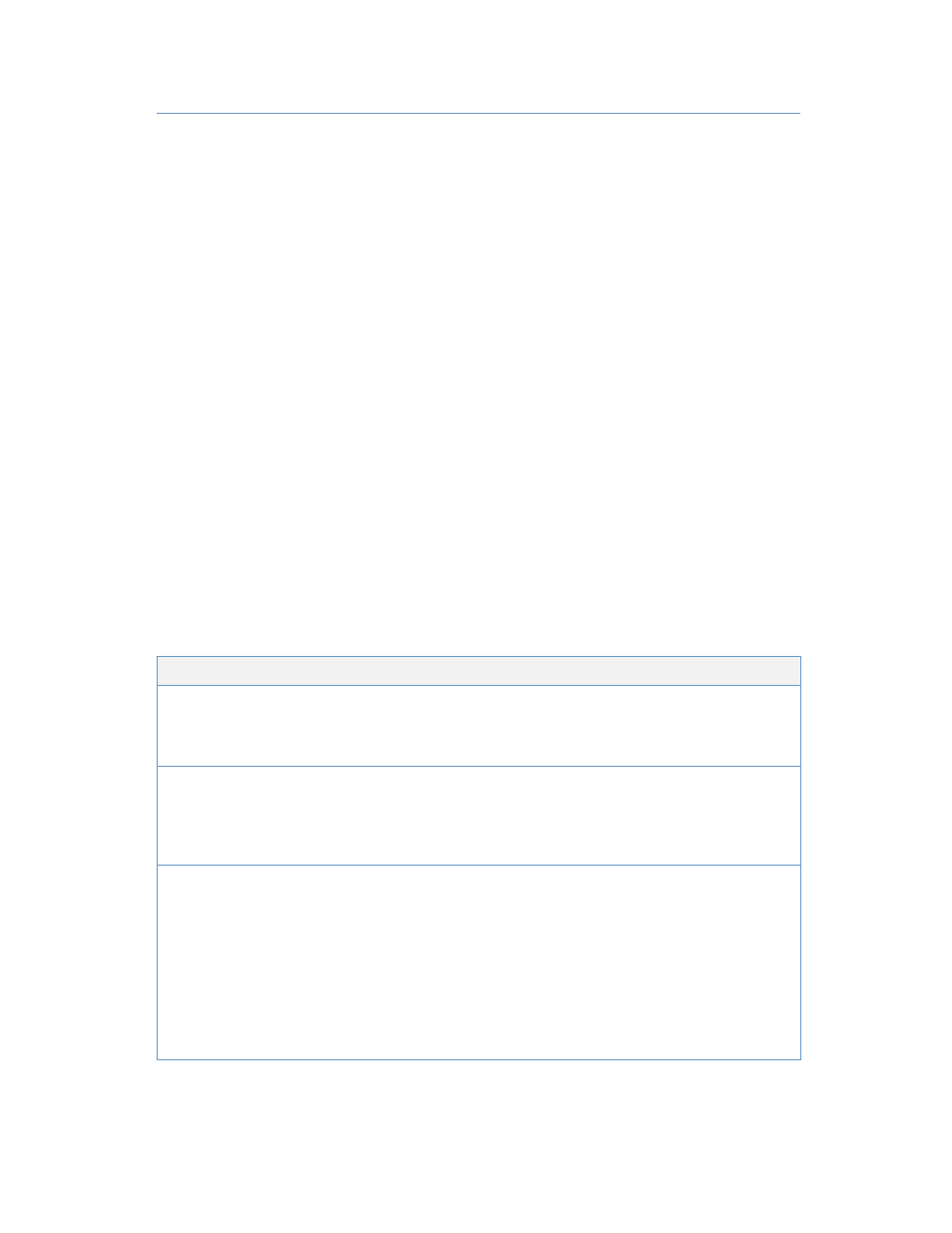
78
Google Apps Migration for Lotus Notes Installation & Administration Guide
Actions-Menu Agents
You also have access to the following agents from the Actions menu.
To access the agents, choose Actions > Admin > <agent>.
Running the agents from the Actions menu does not override any site-level default schedules.
Check Feeders
Runs the Check Feeders agent. By default, this agent runs hourly on each migration server.
Purge Documents
Runs the Purge Documents agent. By default, this agent runs on each migration server at 1:30
A.M.
System-Integrity Checks
Runs a set of integrity checks against the system to make sure that all configuration
documents are present. Also checks to see if there are any replication-conflict or save-conflict
documents.
After you open the agent, click Check System Integrity and review the notes in the text field.
If the agent identifies any problems, an email is sent to the global administrators.
If you see WARNING messages, see the table below for information about how to resolve the
problem.
Warning
Possible Cause
Remedy
xxx site conflicts found...
Replicated migration
database, and there is a
replication conflict or save
conflict on a site document.
Open the Sites view and
resolve the conflicts.
xxx migration profile conflicts
found...
Replicated migration
database, and there is a
replication conflict or save
conflict on a migration profile
document.
Open one of the Migration
Profile views and resolve the
conflict.
xxx password conflicts
found...
Replicated migration
database, and there is a
replication conflict or save
conflict document on a user
password.
The default system settings
should prevent this in all
cases. Replication and save
conflicts can occur when you
modify the default settings.
1. Open the ($Passwords)
view: press CTRL + SHIFT,
click View > Go To, then
select ($Passwords).
2. Locate the conflicts and
delete them.
