Google Apps Migration for Lotus Notes Installation & Administration Guide User Manual
Page 83
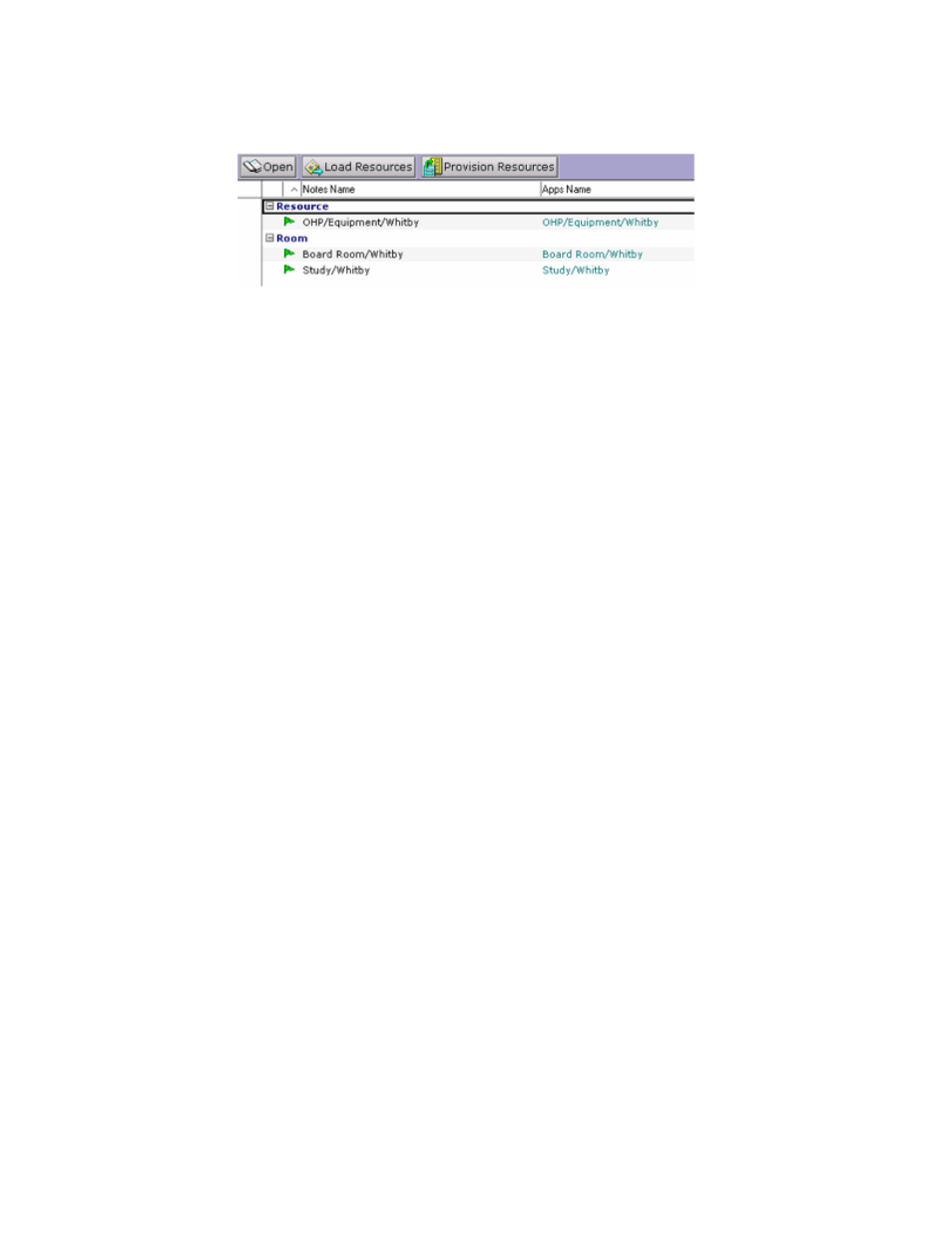
Domino Directory Migration
83
4. After the resources have been loaded, select them and click Provision Resources.
These resources are migrated to your Apps domain.
Resources that have been successfully created in Apps are shown with a green flag. Failures
are shown with a white flag. To find out why a particular resource creation has failed, open the
Migration Log database and locate and expand the Provision Resources category.
Important:
Before you migrate Notes events that include resource bookings you must disable the Auto-
accept invitations setting for each of the Calendar resources in Google Apps. This must be
done manually for each resource as follows.
1. Sign into your Google Apps account as your domain Super Administrator and open your
Google Calendar.
2. Copy and paste the Google Apps Internet address (eg:
domain.com_12345d3456e616968636b616f746a656266e@resource.calendar.google.co
m) from the Resource document in the Administration database into the “Other Calendars”
field in Google Calendar. The resource should now appear in your “My Calendars” list.
3. Hover your mouse over the Calendar resource name and select “Calendar settings” from
the drop down menu.
4. Change the “Auto-accept invitations” value to “Automatically add all invitations to this
calendar” and press the “Save” button to save your changes.
Repeat the steps above for each of your Google Calendar resources.
Notes:
•
If you have already provisioned your resources in Google Apps and you want GAMLN to
add resource addresses to the events that it migrates, you should load the resources into
GAMLN as described above. Make sure you only load the resources; do not attempt to
provision them from GAMLN. After you’ve loaded the resources, you can edit each
document and update it by adding the appropriate Google Apps address, which you can
find in your Google Apps control panel. GAMLN converts the Notes resource names to
Google addresses at migration time.
•
Do not delete the resource documents after they have been provisioned, because the
values stored there are used during calendar migrations to ensure that rooms and
resources booked in Notes are reflected in Google Calendar after migration.
