Provisioning resources – Google Apps Migration for Lotus Notes Installation & Administration Guide User Manual
Page 82
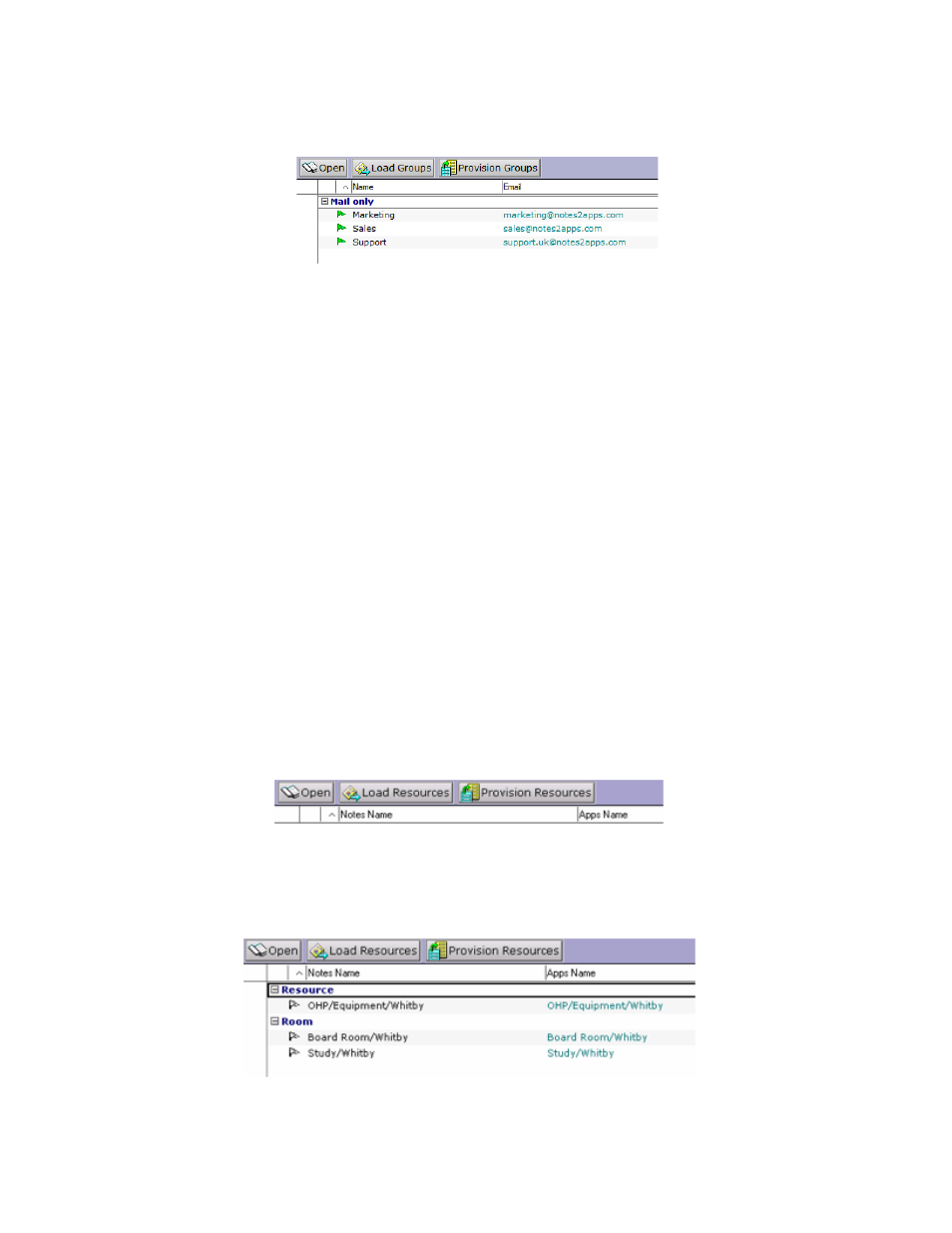
82
Google Apps Migration for Lotus Notes Installation & Administration Guide
3. After the groups have been loaded, select them and click Provision Groups. These
groups are created in your Apps domain.
Groups that are successfully created in Apps are shown with a green flag. Failures are shown
with a white flag. For more information, refer to the Migration Log database.
Provisioning Resources
It is important that you populate the GAMLN Administration database with resource
information before you start to migrate your users’ calendars. Failure to do so will mean that
GAMLN cannot map Notes addresses to Apps addresses, and resource information will not be
captured during migration.
The following actions can be performed only from a Notes Client for Windows.
1. Before you provision your resources, you must ensure that your domain's sharing options
have been set correctly. Open your Google Apps Control Panel and choose Settings >
Calendar > General. Set the Within
information" and click Save changes. Unless this field is set to "Share all information,"
people who are not managers of the resource will automatically have their invitations
declined. See this Help Center article for more information:
http://www.google.com/support/a/bin/answer.py?answer=1034381
2. Open the Directory Migration – Resources view.
3. Click Load Resources. Choose which resource types to import from the Domino
Directory when prompted and click OK.
