Add api scopes, Prepare the installation computer – Google Apps Migration for Lotus Notes Installation & Administration Guide User Manual
Page 25
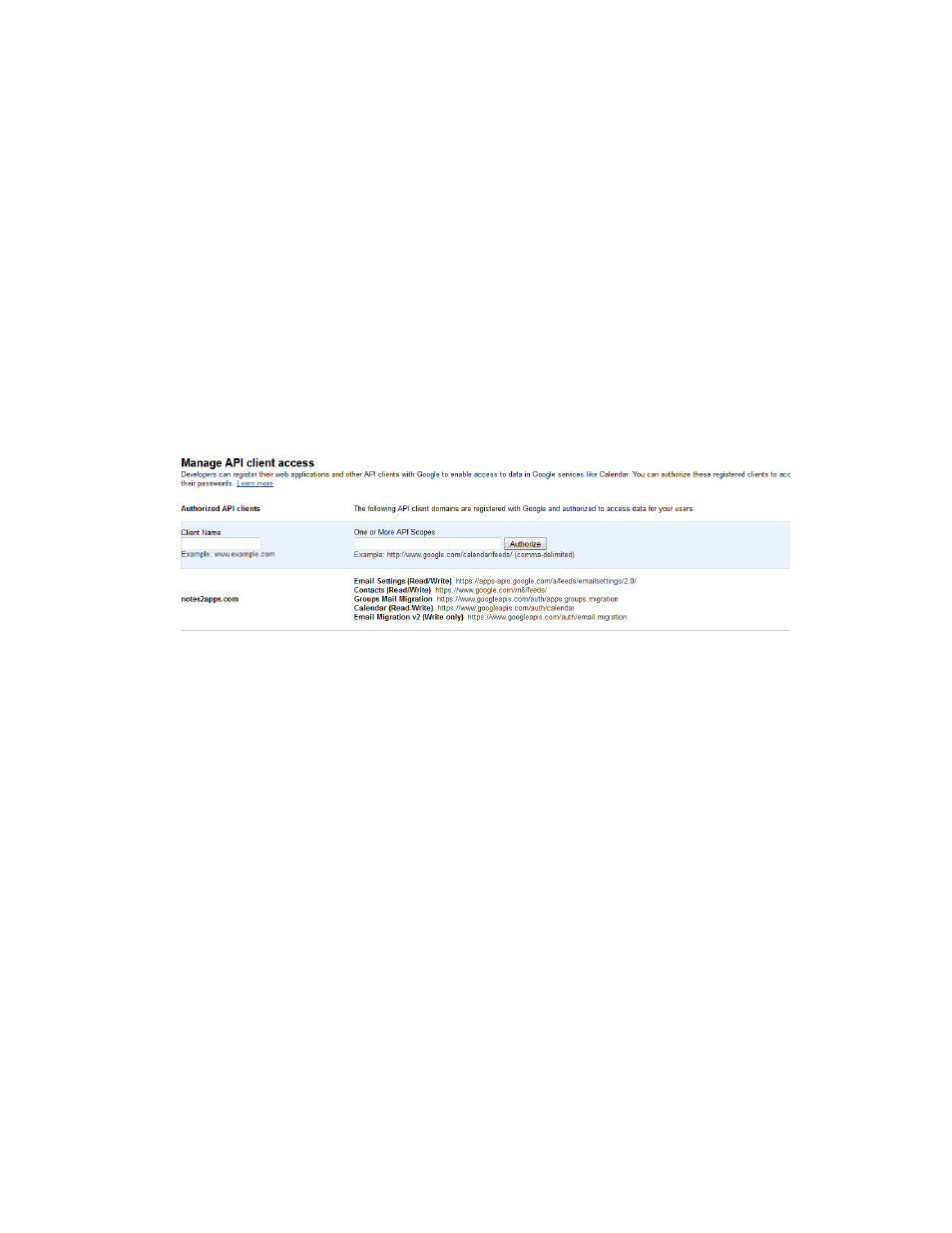
Installation
25
Add API Scopes
Before migrations can be allowed, you must grant the domain’s consumer key access to a
number of Google APIs. This is done by adding a set of API scopes to the Manage OAuth
client access page in the Control Panel.
To add relevant API scopes to your Google Apps configuration, do the following:
1. From your Google Apps control panel, go to Security > Advanced settings and select
Manage OAuth Client access from the right hand pane.
2. Enter your domain name into the Client Name field.
3. Copy the URLs from the “scopes.txt” file provided in the installation kit into the One or
More API scopes field and click Authorize.
Important: Confirm and check your settings with the picture below. If you entered everything
correctly, you will see an entry on the page similar to the one below.
Prepare the Installation Computer
Verify System Requirements
Make sure that the computer on which you plan to install GAMLN meets all of the system
requirements specified in “System Requirements for Migration Server” on page 19.
Increase Max Concurrent Agents and Max LotusScript/Java Execution
Times on Migration Servers
By using multiple Feeder databases, you can run multiple simultaneous migrations from a
single Notes server. In order to do this, you need to:
•
Increase the daytime and nighttime values for Max concurrent agents on your server to
10.
•
Increase the daytime and nighttime values for Max LotusScript/Java execution times to
1440 minutes.
Note:
Domino allows you to set execution times greater than 1440 minutes, which may
be helpful for very large migrations.
