Apple iMac G3 (Original) User Manual
Page 64
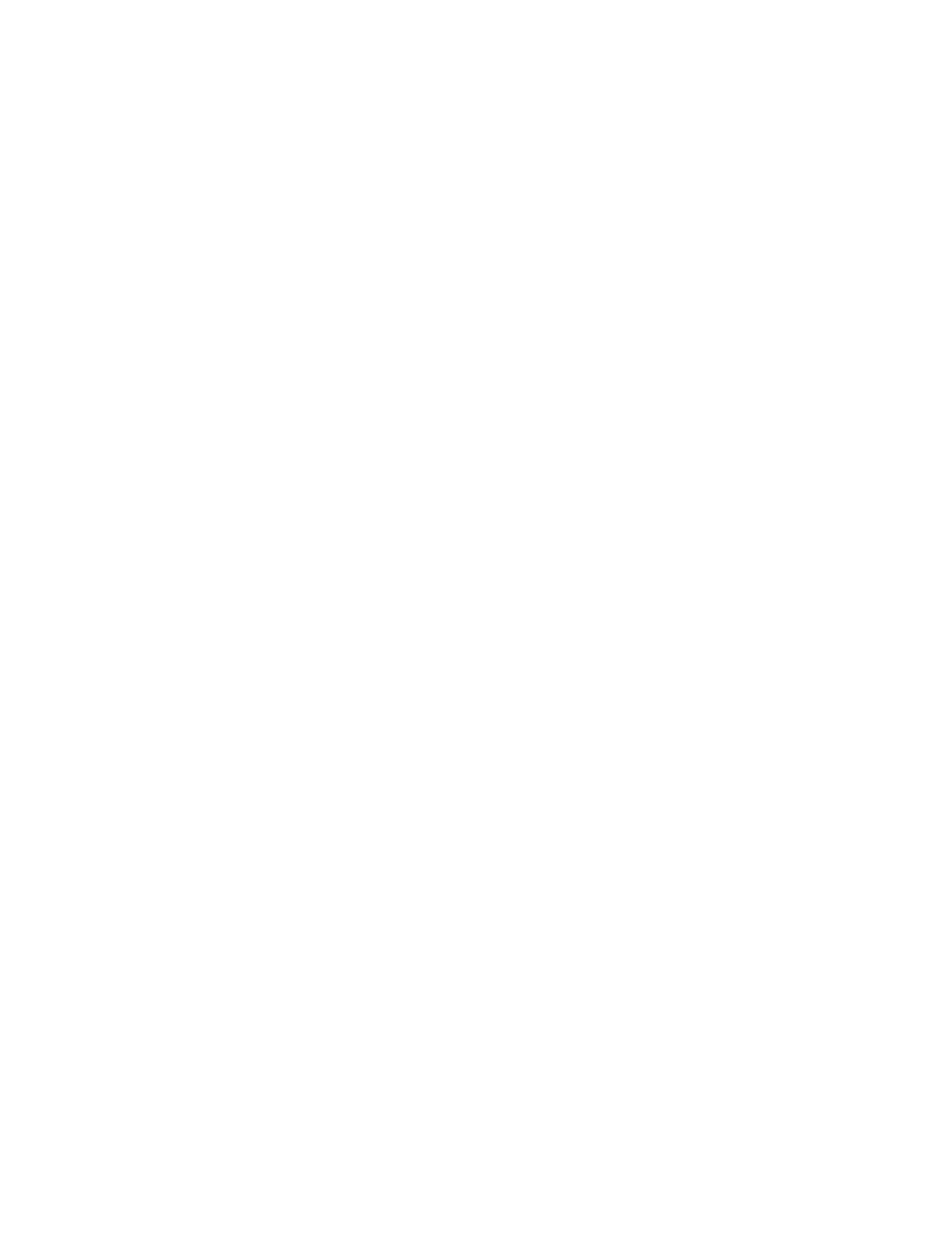
64
Chapter 5
7
Click Quit when the process is complete.
Erasing Your Hard Disk
This procedure completely erases the contents of your hard disk before restoring the original
contents (original system software, factory settings, and applications that came with your
computer).
1
Start up your computer from the software restore CD and open the Apple Software Restore
application.
For instructions, see Chapter 3, “Starting Up From a CD,” on page 45.
2
Click the OK button on the introductory screen.
3
If necessary, click Switch Disk to choose the disk on which you want to restore your
software.
4
Click the checkbox next to “Erase your hard disk before restoring.”
5
If necessary, change the disk format you want from the Volume Format pop-up menu.
The recommended option is “Same as selected configuration” because it restores your hard
disk to the Mac OS Extended format. This format provides more efficient storage, especially
on large disks.
6
Click Restore.
7
Click OK.
8
An onscreen message shows the status of the erase and restore process.
9
Click Quit when the process is complete.
- iMac G5 (2005) (96 pages)
- iMac G5 (96 pages)
- iMac (76 pages)
- iMac (6 pages)
- Mac Pro Computer (92 pages)
- Mac Pro (88 pages)
- Mac mini (96 pages)
- Mac mini (original) (106 pages)
- eMac (80 pages)
- eMac (10 pages)
- Power Mac G5 (Late 2005) (33 pages)
- Power Mac G5 (Early 2005) (120 pages)
- iMac G3 (38 pages)
- Intel-based iMac (Mid 2007) (76 pages)
- iMac G5 (iSight) (96 pages)
- Mac mini (Early 2006) (96 pages)
- Power Mac G5 (36 pages)
- Power Mac G5 (112 pages)
- Mac mini (Intel-based; Mid 2007) (72 pages)
- PowerPC G5 (15 pages)
- Macintosh Performa 578 (161 pages)
- Xserve G5 (96 pages)
- Xserve G5 (94 pages)
- Xserve (Hard Drive Replacement) (3 pages)
- Workgroup Server 8550 (121 pages)
- Workgroup Server 8550 (163 pages)
- iMac computer (120 pages)
- LC 560 (2 pages)
- Mac G4 (Video Card Replacement) (6 pages)
- Mac 6500/275 (232 pages)
- Mac Performa 5300 CD series (Tech informatiom) (8 pages)
- Power Macintosh 6500 Series (260 pages)
- eMac (Stand Installation) (13 pages)
- Remote Desktop (116 pages)
- Remote Desktop (203 pages)
- Remote Desktop (16 pages)
- MAC PRO (Hard Drive Replacement) (5 pages)
- iMac G5, 20-inch (314 pages)
- iMac G5, 20-inch (22 pages)
- Power Macintosh 7100/66AV (132 pages)
- Xserve Late 2006/Early 2008 (PCI Expansion Card Replacement) (6 pages)
- Xserve (Blower Replacement) (5 pages)
- Xserve RAID (Locking Switch Replacement) (6 pages)
- Macintosh Performa 640 Series (DOS Compatible) (196 pages)
- Mac 9600 (237 pages)
