Apple iMac G3 (Original) User Manual
Page 29
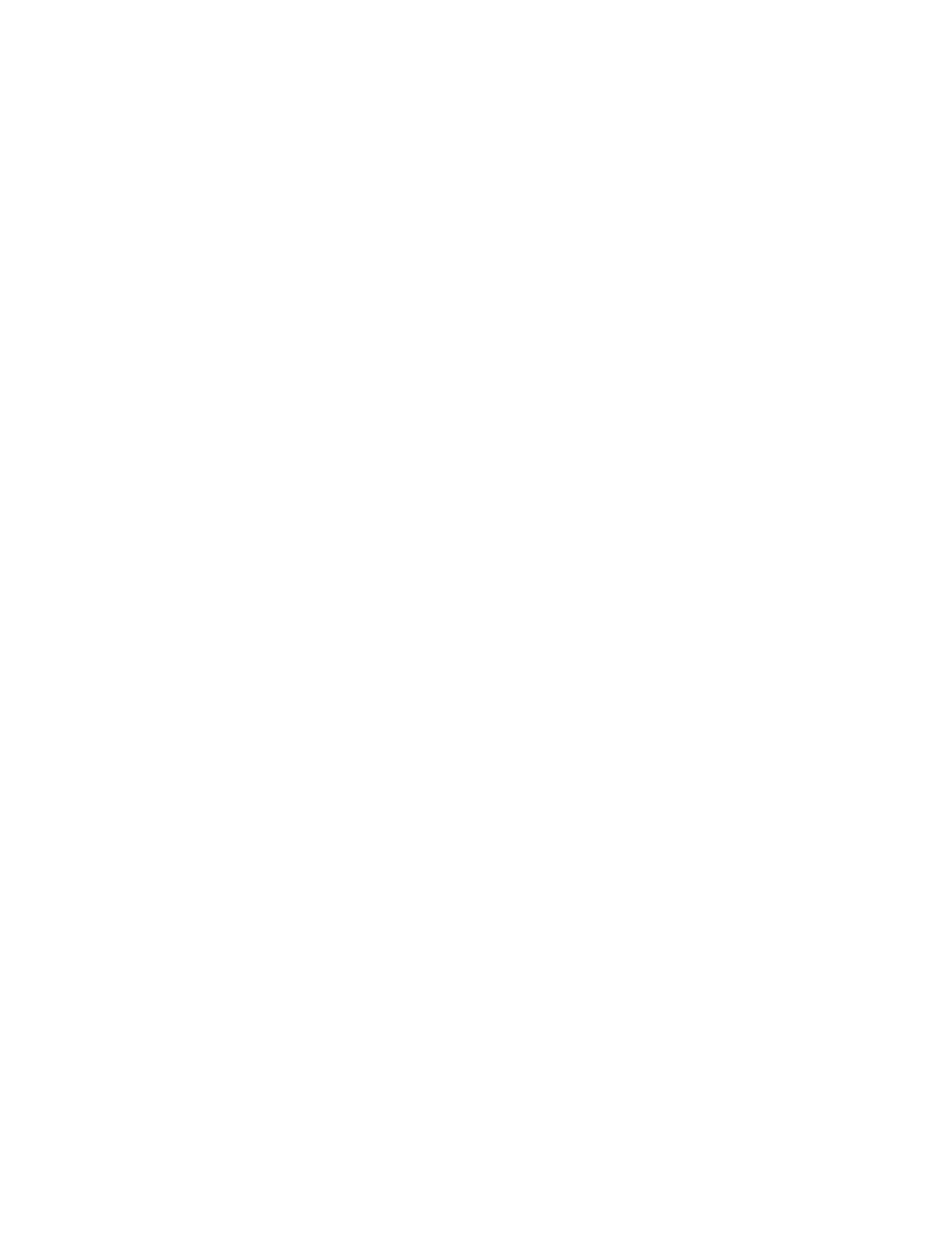
Problems Using Your Computer
29
Older Macintosh programs don’t work properly.
m Some older Macintosh programs are not completely compatible with Macintosh
computers that have the PowerPC microprocessor or Mac OS 8.1. Contact the program’s
publisher to see if an upgrade is available.
Window disappears.
m Another window may be covering the one you’re looking for. Move, resize, close, or hide
windows until you see the one you want.
m The program the window is associated with may be hidden. Choose Show All from the
Application menu and then click the window you want, or choose the program from the
Application menu.
Can’t quit program opened from Launcher.
Some programs in the Learning section of the Launcher (when you press the Learning
category button) are self-running demos. If you can’t get out of one of the programs or
demos, try the following:
m Look again to see if you can find a Quit button or other quitting option.
m Hold down the Command (x) key on your keyboard and, while holding it down, press
the period (.) key.
m While holding down the Command (x) key on your keyboard, press the Q key.
m Press the power button (®) on your Apple USB keyboard or on the front of your
computer, then press Return to shut down the computer.
m Restart your computer by holding down the Command (x) and Control keys while you
press the power button (
®) on your Apple USB keyboard or on the front of the
computer.
Problems With Hard Disks, CDs, and Other Storage Media
Problems With Hard Disks
Only one document called “Where have all my files gone?” appears on the hard
disk.
If no files appear on the hard disk except for a single document called “Where have all my
files gone?”, you started up your computer from a CD with system software earlier than
Mac OS 8.1. To see the contents of your disk, you must start up your computer from a disk
with Mac OS 8.1 (or later).
