Apple iMac G3 (Original) User Manual
Page 13
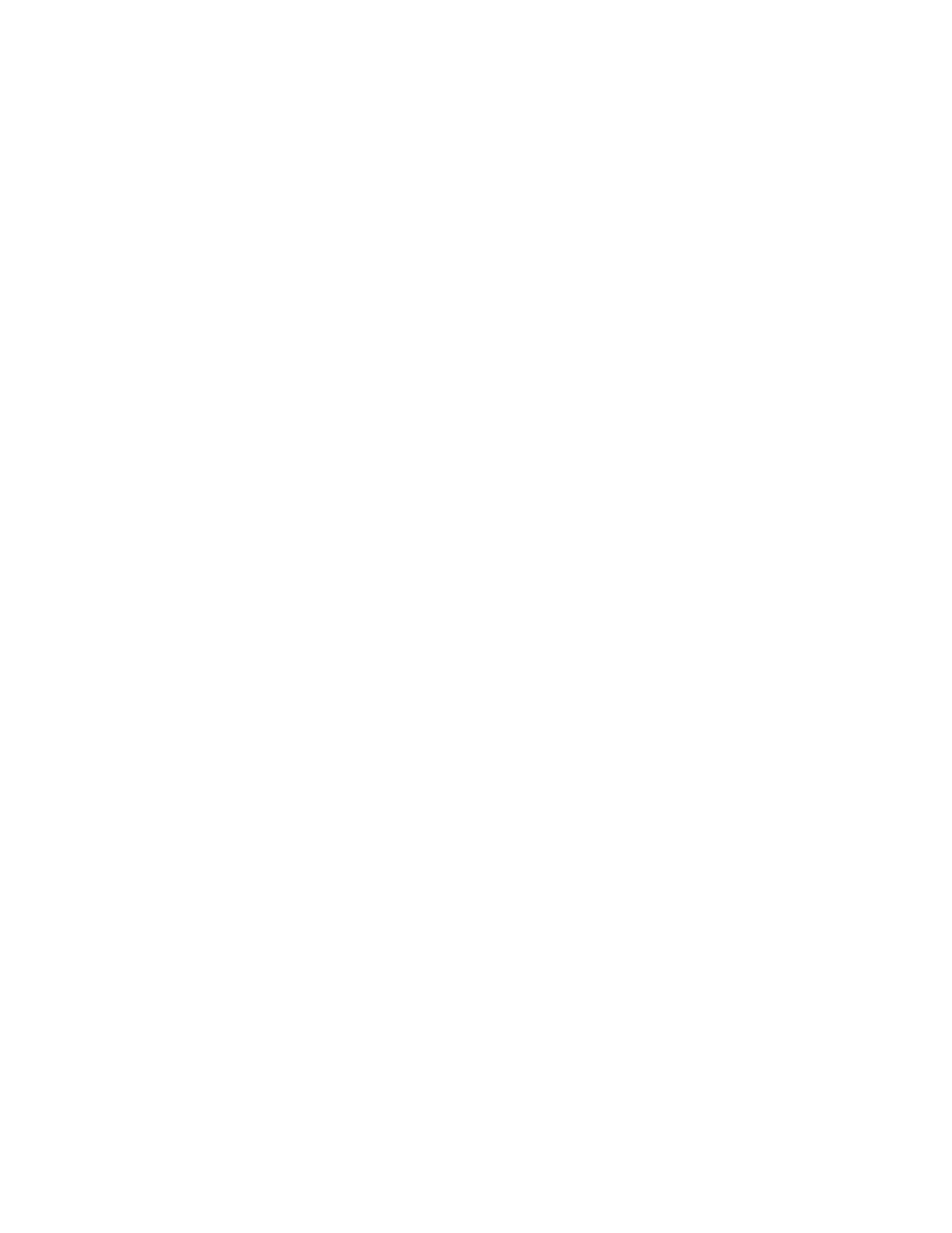
Problems Starting Up
13
If the computer freezes: Try quitting open applications. See the following section, “Quit
Open Applications.”
Force your computer to shut down.
If you are unable to shut down your computer the normal way, unplug your computer. Wait
at least 30 seconds before turning your computer back on again.
Quit open applications.
When you restart your computer, the computer tries to quit all open applications. Sometimes
an application doesn’t get the message to quit and you have to quit the application yourself.
m You can quit almost any application by choosing Quit from the File menu or pressing
Command (
x)-Q.
m If this doesn’t work, you can sometimes force a program to quit by simultaneously
pressing the keys Command (
x), Option, and Esc. Then click Force Quit in the dialog box
that appears.
Note: Unsaved changes in your current documents will be lost.
Immediately save all open documents, quit all other open programs, and restart your
computer.
If this doesn’t solve your problem, return to “Problems” on page 7.
Make sure your computer is getting power.
m Check that the keyboard and mouse cables are properly connected. Unplug each cable,
then reconnect them.
m Check that the power cord is plugged into a working outlet. If it’s plugged into a power
strip, make sure the power strip is turned on.
If this doesn’t solve your problem, return to “Problems” on page 7.
Make sure the screen is properly adjusted.
m Check that the settings for brightness, contrast, and geometry are adjusted properly in
the Monitors & Sound control panel.
If this doesn’t solve your problem, return to “Problems” on page 7.
Important
Before quitting an application, make sure you save any open documents.
